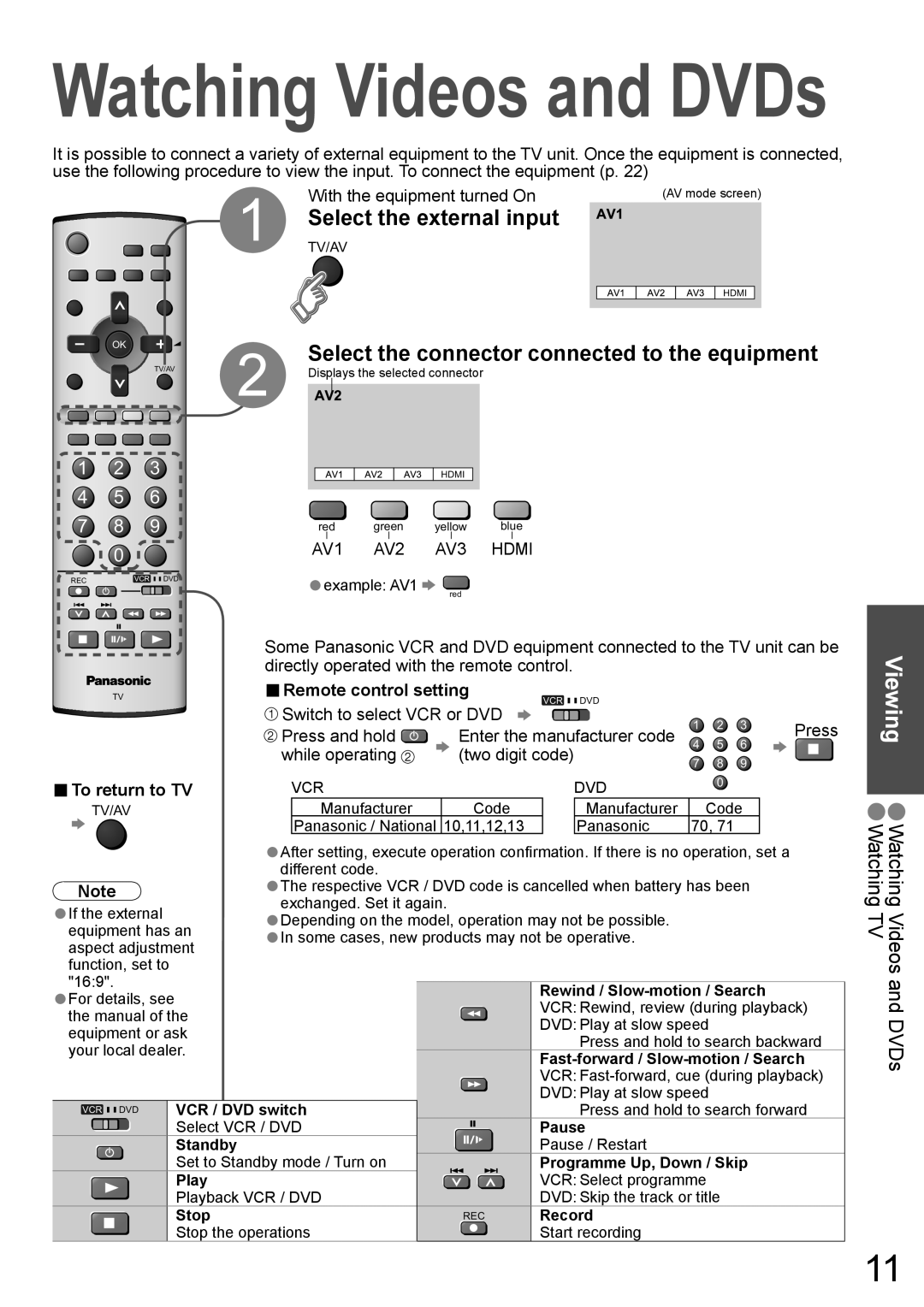Watching Videos and DVDs
It is possible to connect a variety of external equipment to the TV unit. Once the equipment is connected, use the following procedure to view the input. To connect the equipment (p. 22)
| 1 | With the equipment turned On | (AV mode screen) | |
| Select the external input |
| ||
| TV/AV |
| ||
|
|
| HDMI | |
OK | 2 | Select the connector connected to the equipment | ||
TV/AV | ||||
Displays the selected connector |
| |||
1 | 2 | 3 |
|
|
|
| HDMI |
|
4 | 5 | 6 |
|
|
|
|
|
|
7 | 8 | 9 |
| red | green | yellow | blue | |
| 0 |
|
| AV1 | AV2 | AV3 | HDMI | |
|
|
| • |
|
|
|
| |
REC | VCR |
| DVD | example: AV1 |
|
| ||
|
|
|
| |||||
|
|
|
|
|
|
| ||
red
|
|
|
|
|
|
|
|
| Some Panasonic VCR and DVD equipment connected to the TV unit can be | ||||||||||||||||||||||
|
|
|
|
|
|
|
|
| |||||||||||||||||||||||
|
|
|
|
|
|
|
|
| directly operated with the remote control. |
|
|
|
|
|
|
| |||||||||||||||
|
|
|
|
|
|
|
| ■Remote control setting |
|
|
|
|
|
|
|
|
|
|
|
|
| ||||||||||
|
|
|
|
|
|
|
|
|
|
|
|
|
|
|
|
|
|
|
|
|
| ||||||||||
|
|
|
| TV |
|
| VCR |
|
|
| DVD |
|
|
|
|
|
|
| |||||||||||||
|
|
|
|
|
|
|
|
|
|
|
|
|
| ||||||||||||||||||
|
|
|
|
|
|
|
|
|
| Switch to select VCR or DVD |
|
|
|
|
|
| 1 | 2 | 3 |
| Press | ||||||||||
|
|
|
|
|
|
|
|
|
| Press and hold | Enter the manufacturer code |
| |||||||||||||||||||
|
|
|
|
|
|
|
|
|
| 4 | 5 | 6 |
| ||||||||||||||||||
|
|
|
|
|
|
|
|
|
| while operating | (two digit code) |
|
|
|
| ||||||||||||||||
■To return to TV |
| 7 | 8 | 9 |
|
|
|
| |||||||||||||||||||||||
|
|
|
|
|
|
|
|
|
|
|
|
|
|
|
|
|
|
|
| ||||||||||||
| VCR |
|
|
|
|
|
|
|
| DVD |
| 0 |
|
|
|
|
| ||||||||||||||
|
|
|
|
|
|
|
|
|
|
|
|
|
|
|
| ||||||||||||||||
|
| TV/AV |
|
|
| Manufacturer |
|
|
|
| Code |
|
|
|
|
| Manufacturer |
| Code |
|
|
|
| ||||||||
|
|
|
|
|
|
|
|
|
|
| Panasonic / National | 10,11,12,13 |
|
|
|
| Panasonic | 70, 71 |
|
|
|
|
| ||||||||
|
|
|
|
|
|
|
|
|
| After setting, execute operation confirmation. If there is no operation, set a |
|
|
| ||||||||||||||||||
|
|
|
|
|
|
|
|
| •different code. |
|
|
|
|
|
|
|
|
|
|
|
|
|
|
|
|
| |||||
Note |
|
| The respective VCR / DVD code is cancelled when battery has been |
|
|
| |||||||||||||||||||||||||
| •exchanged. Set it again. |
|
|
|
|
|
|
|
|
|
|
|
|
|
|
|
|
| |||||||||||||
If the external |
|
| Depending on the model, operation may not be possible. |
|
|
|
|
|
|
| |||||||||||||||||||||
•equipment has an |
|
|
|
|
|
|
|
| |||||||||||||||||||||||
•In some cases, new products may not be operative. |
|
|
|
|
|
|
| ||||||||||||||||||||||||
aspect adjustment | • |
|
|
|
|
|
|
|
|
|
|
|
|
|
|
|
|
|
|
|
|
|
| ||||||||
function, set to |
|
|
|
|
|
|
|
|
|
|
|
|
|
|
|
|
|
|
|
|
|
|
|
| |||||||
"16:9". |
|
|
|
|
|
|
|
|
|
|
|
|
|
|
|
|
|
|
|
|
|
|
|
|
|
|
| ||||
|
|
|
|
|
|
|
|
|
|
|
|
|
| Rewind / |
|
|
| ||||||||||||||
For details, see |
|
|
|
|
|
|
|
|
|
|
|
|
|
| |||||||||||||||||
•the manual of the |
|
|
|
|
|
|
|
|
|
| VCR: Rewind, review (during playback) | ||||||||||||||||||||
equipment or ask |
|
|
|
|
|
|
|
|
|
| DVD: Play at slow speed |
|
|
|
|
| |||||||||||||||
|
|
|
|
|
|
|
|
|
|
|
|
|
|
| Press and hold to search backward | ||||||||||||||||
your local dealer. |
|
|
|
|
|
|
|
|
|
|
|
|
|
|
| ||||||||||||||||
|
|
|
|
|
|
|
|
|
| ||||||||||||||||||||||
|
|
|
|
|
|
|
|
|
|
|
|
|
|
|
|
|
|
| |||||||||||||
|
|
|
|
|
|
|
|
|
|
|
|
|
|
|
|
|
|
| VCR: | ||||||||||||
|
|
|
|
|
|
|
|
|
|
|
|
|
|
|
|
|
|
| DVD: Play at slow speed |
|
|
|
|
| |||||||
| VCR DVD |
| VCR / DVD switch |
|
|
|
|
|
|
|
|
|
|
| Press and hold to search forward | ||||||||||||||||
|
|
|
|
|
|
|
| Select VCR / DVD |
|
|
|
|
|
| Pause |
|
|
|
|
|
|
| |||||||||
|
|
|
|
|
|
|
|
|
|
|
|
|
|
|
|
|
|
|
|
| |||||||||||
|
|
|
|
|
|
|
| Standby |
|
|
|
|
|
|
|
|
|
| Pause / Restart |
|
|
|
|
|
|
| |||||
|
|
|
|
|
|
|
|
|
|
|
|
|
|
|
|
|
|
|
|
|
|
|
|
| |||||||
|
|
|
|
|
|
|
| Set to Standby mode / Turn on |
|
|
|
|
|
|
| Programme Up, Down / Skip |
|
|
| ||||||||||||
|
|
|
|
|
|
|
| Play |
|
|
|
|
|
|
|
|
|
| VCR: Select programme |
|
|
|
|
| |||||||
|
|
|
|
|
|
|
| Playback VCR / DVD |
|
|
|
|
|
| DVD: Skip the track or title |
|
|
|
|
| |||||||||||
|
|
|
|
|
|
|
| Stop |
|
|
|
|
|
| REC | Record |
|
|
|
|
|
|
| ||||||||
|
|
|
|
|
|
|
|
|
|
|
|
|
|
|
|
|
|
|
|
| |||||||||||
|
|
|
|
|
|
|
| Stop the operations |
|
|
|
|
|
| Start recording |
|
|
|
|
|
|
| |||||||||
|
|
|
|
|
|
|
|
|
|
|
|
|
|
|
|
|
|
|
|
| |||||||||||
Viewing •Watching Videos and DVDs Watching TV
11