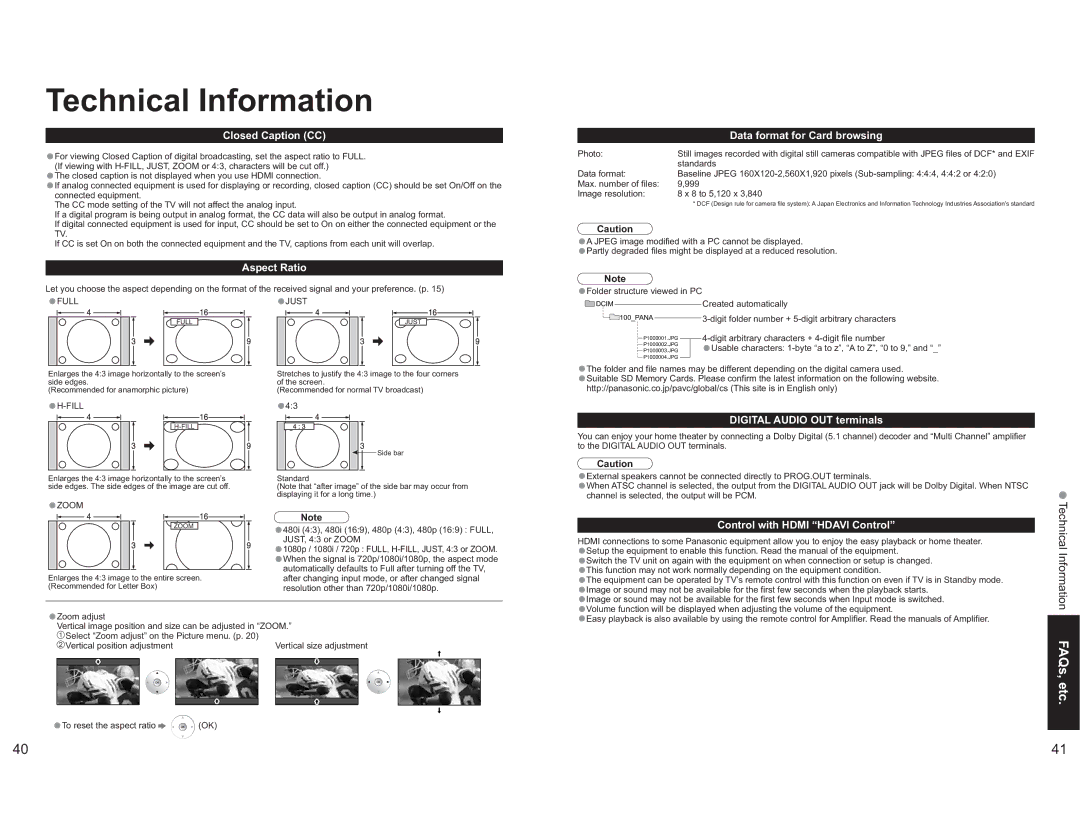Technical Information
Closed Caption (CC)
•For viewing Closed Caption of digital broadcasting, set the aspect ratio to FULL. (If viewing with
•The closed caption is not displayed when you use HDMI connection.
•If analog connected equipment is used for displaying or recording, closed caption (CC) should be set On/Off on the connected equipment.
The CC mode setting of the TV will not affect the analog input.
If a digital program is being output in analog format, the CC data will also be output in analog format.
If digital connected equipment is used for input, CC should be set to On on either the connected equipment or the TV.
If CC is set On on both the connected equipment and the TV, captions from each unit will overlap.
Aspect Ratio
Let you choose the aspect depending on the format of the received signal and your preference. (p. 15)
•FULL | •JUST |
FULL | JUST |
Enlarges the 4:3 image horizontally to the screen’s | Stretches to justify the 4:3 image to the four corners |
side edges. | of the screen. |
(Recommended for anamorphic picture) | (Recommended for normal TV broadcast) |
•4:3 | |
| |
| Side bar |
| Data format for Card browsing |
Photo: | Still images recorded with digital still cameras compatible with JPEG files of DCF* and EXIF |
| standards |
Data format: | Baseline JPEG |
Max. number of files: | 9,999 |
Image resolution: | 8 x 8 to 5,120 x 3,840 |
| * DCF (Design rule for camera file system): A Japan Electronics and Information Technology Industries Association’s standard |
Caution
| A JPEG image modified with a PC cannot be displayed. | |||||
••Partly degraded files might be displayed at a reduced resolution. | ||||||
• |
| Note |
| |||
Folder structure viewed in PC |
| |||||
DCIM | Created automatically | |||||
|
|
| 100_PANA | |||
|
|
| ||||
|
|
|
|
| P1000001.JPG | |
|
|
|
|
| ||
|
|
|
|
| P1000002.JPG | •Usable characters: |
|
|
|
|
| ||
|
|
|
|
| P1000004.JPGP1000003.JPG | |
|
|
|
|
| ||
|
|
|
|
| ||
•The folder and file names may be different depending on the digital camera used.
•Suitable SD Memory Cards. Please confirm the latest information on the following website. http://panasonic.co.jp/pavc/global/cs (This site is in English only)
DIGITAL AUDIO OUT terminals
You can enjoy your home theater by connecting a Dolby Digital (5.1 channel) decoder and “Multi Channel” amplifier to the DIGITAL AUDIO OUT terminals.
Caution
Enlarges the 4:3 image horizontally to the screen’s side edges. The side edges of the image are cut off.
•ZOOM
ZOOM
Enlarges the 4:3 image to the entire screen. (Recommended for Letter Box)
Standard
(Note that “after image” of the side bar may occur from displaying it for a long time.)
Note
•480i (4:3), 480i (16:9), 480p (4:3), 480p (16:9) : FULL, JUST, 4:3 or ZOOM
•1080p / 1080i / 720p : FULL,
•When the signal is 720p/1080i/1080p, the aspect mode automatically defaults to Full after turning off the TV, after changing input mode, or after changed signal resolution other than 720p/1080i/1080p.
•External speakers cannot be connected directly to PROG.OUT terminals.
•When ATSC channel is selected, the output from the DIGITAL AUDIO OUT jack will be Dolby Digital. When NTSC channel is selected, the output will be PCM.
Control with HDMI “HDAVI Control”
HDMI connections to some Panasonic equipment allow you to enjoy the easy playback or home theater.
•Setup the equipment to enable this function. Read the manual of the equipment.
•Switch the TV unit on again with the equipment on when connection or setup is changed.
•This function may not work normally depending on the equipment condition.
•The equipment can be operated by TV’s remote control with this function on even if TV is in Standby mode.
•Image or sound may not be available for the first few seconds when the playback starts.
•Image or sound may not be available for the first few seconds when Input mode is switched.
Technical Information
•ZoomVerticaladjustimage position and size can be adjusted in “ZOOM.”
Select “Zoom adjust” on the Picture menu. (p. 20) |
|
Vertical position adjustment | Vertical size adjustment |
•To reset the aspect ratio ![]()
![]()
![]()
![]() (OK)
(OK)
•Volume function will be displayed when adjusting the volume of the equipment.
•Easy playback is also available by using the remote control for Amplifier. Read the manuals of Amplifier.
FAQs, etc.
40 | 41 |