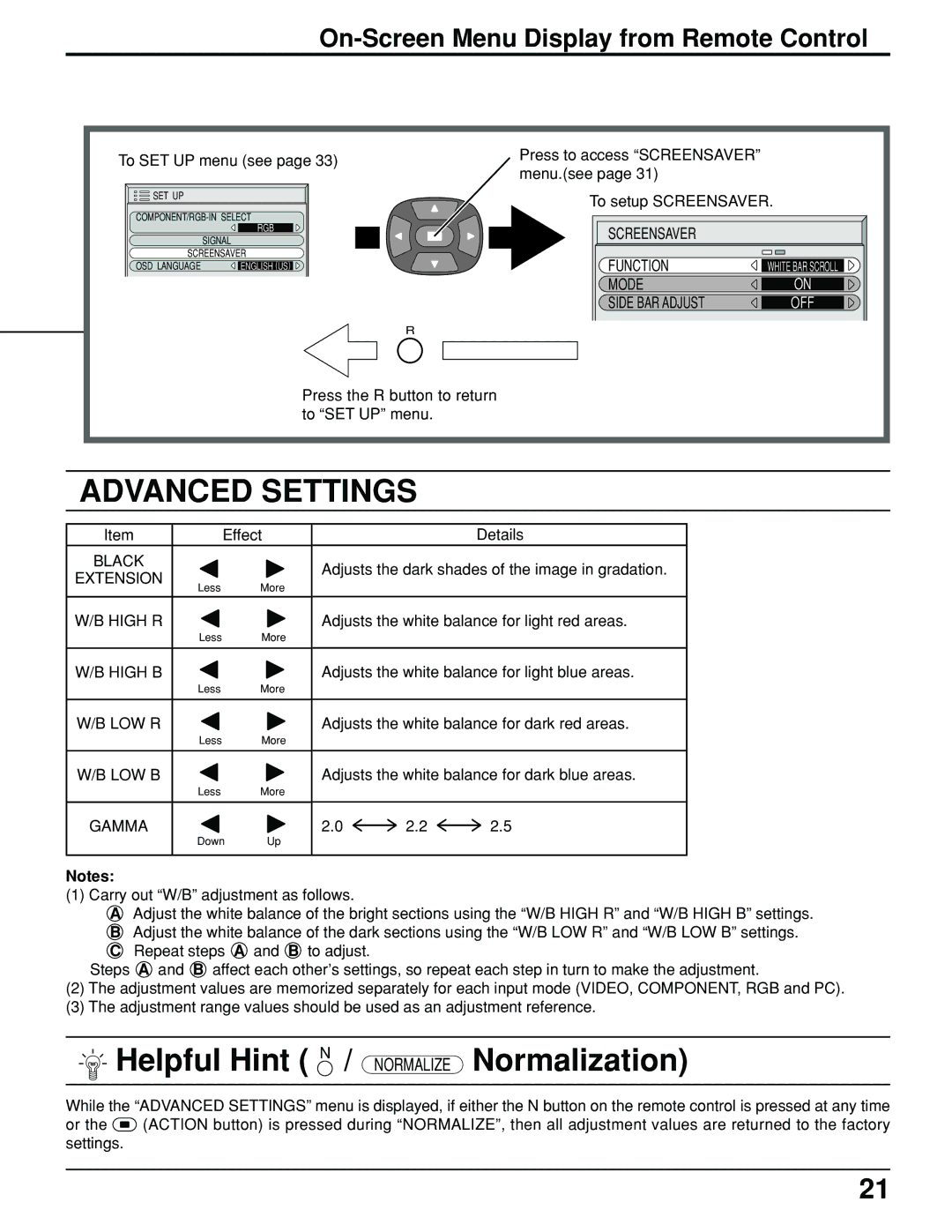On-Screen Menu Display from Remote Control
To SET UP menu (see page 33) | Press to access “SCREENSAVER” | |
menu.(see page 31) | ||
|
SET UP |
| To setup SCREENSAVER. | |
|
| ||
|
| ||
| RGB | SCREENSAVER |
|
| SIGNAL |
| |
|
|
| |
SCREENSAVER | FUNCTION | WHITE BAR SCROLL | |
OSD LANGUAGE | ENGLISH (US) | ||
|
| MODE | ON |
|
| SIDE BAR ADJUST | OFF |
R
Press the R button to return to “SET UP” menu.
ADVANCED SETTINGS
Item | Effect |
BLACK
EXTENSION
Less More
W/B HIGH R
Less More
W/B HIGH B
Less More
W/B LOW R
Less More
W/B LOW B
Less More
GAMMA
Down Up
Details
Adjusts the dark shades of the image in gradation.
Adjusts the white balance for light red areas.
Adjusts the white balance for light blue areas.
Adjusts the white balance for dark red areas.
Adjusts the white balance for dark blue areas.
2.0 ![]() 2.2
2.2 ![]() 2.5
2.5
Notes:
(1) Carry out “W/B” adjustment as follows.
AAdjust the white balance of the bright sections using the “W/B HIGH R” and “W/B HIGH B” settings.
BAdjust the white balance of the dark sections using the “W/B LOW R” and “W/B LOW B” settings.
CRepeat steps A and B to adjust.
Steps A and B affect each other’s settings, so repeat each step in turn to make the adjustment.
(2)The adjustment values are memorized separately for each input mode (VIDEO, COMPONENT, RGB and PC).
(3)The adjustment range values should be used as an adjustment reference.
 Helpful Hint ( N / NORMALIZE Normalization)
Helpful Hint ( N / NORMALIZE Normalization)
While the “ADVANCED SETTINGS” menu is displayed, if either the N button on the remote control is pressed at any time
or the ![]() (ACTION button) is pressed during “NORMALIZE”, then all adjustment values are returned to the factory settings.
(ACTION button) is pressed during “NORMALIZE”, then all adjustment values are returned to the factory settings.
21