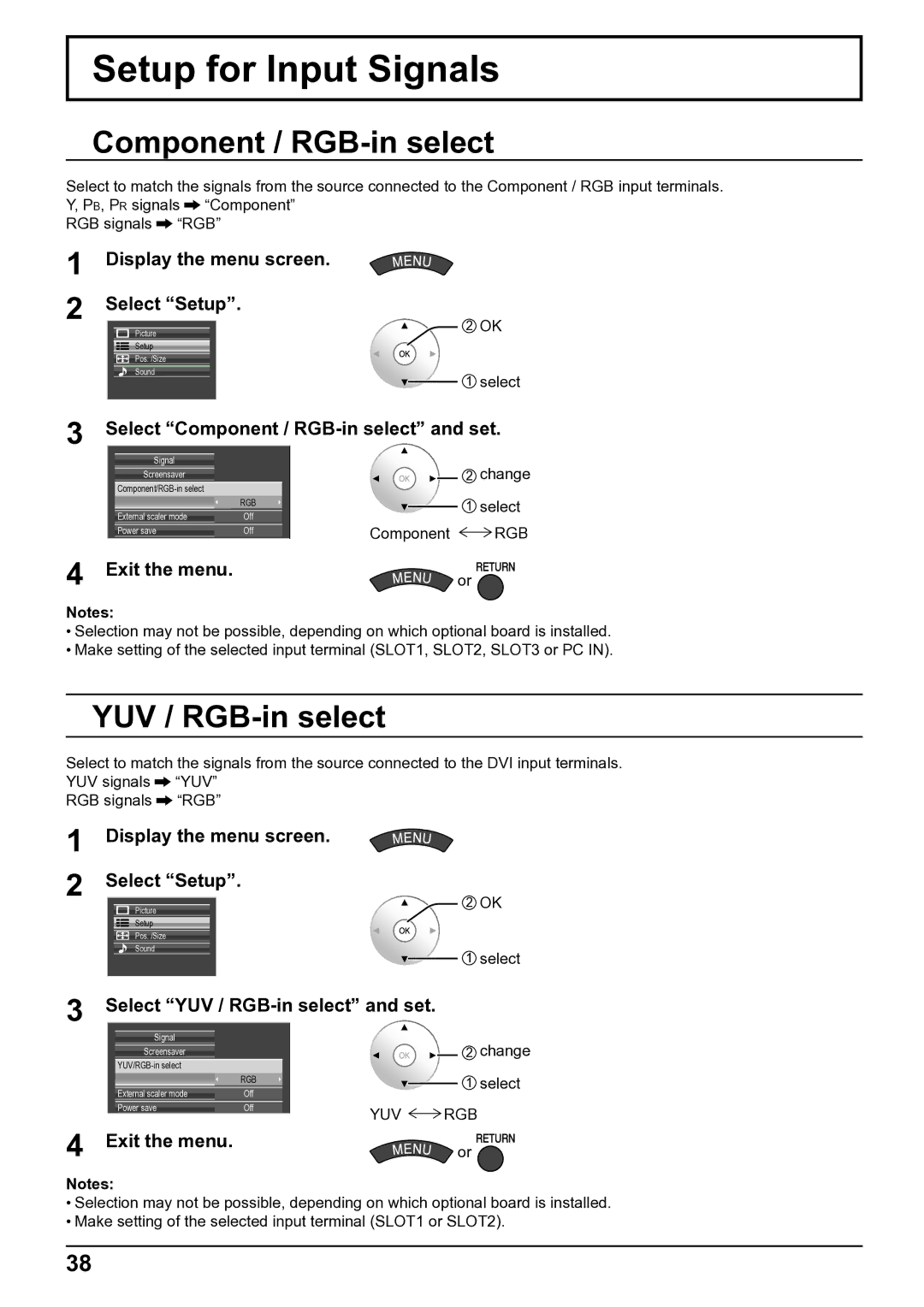TH-65VX100E, TH-50VX100E specifications
The Panasonic TH-65VX100E and TH-50VX100E are two impressive flat-panel television models that cater to the needs of modern viewers seeking an exceptional viewing experience. With their advanced technologies and features, these TVs stand out in the competitive market of high-end display systems.Starting with the TH-65VX100E, this model boasts a large 65-inch screen that delivers stunning visuals with remarkable clarity. It employs Panasonic’s proprietary OLED technology, which is known for its deep blacks, vibrant colors, and exceptional contrast ratios. The perfect uniformity and wide viewing angles that OLED offers make it a standout choice for both movie enthusiasts and gamers.
This model is equipped with the HCX Processor, which optimally enhances picture quality by intelligently analyzing content and adjusting settings in real-time. This ensures that every scene appears lifelike, capturing the nuances intended by the creators. The TH-65VX100E also supports HDR formats, allowing viewers to experience a broader color spectrum and outstanding detail in both shadows and highlights.
On the other hand, the TH-50VX100E, with its 50-inch display, is ideal for smaller spaces without compromising on quality. This model, while slightly smaller, shares many of the advanced features of its larger counterpart, including the same HCX Processor and OLED technology. The result is a TV that offers incredible performance, whether you are watching the latest blockbuster or streaming content online.
Both models are designed to be user-friendly, featuring an intuitive Smart TV interface that provides access to a wide array of applications and streaming services. They come equipped with multiple HDMI and USB ports, ensuring compatibility with various devices and making it easy to connect gaming consoles, Blu-ray players, and other media sources.
In addition to their impressive visual capabilities, the TH-65VX100E and TH-50VX100E also prioritize audio performance. They include integrated sound systems that deliver immersive audio experiences, further enhancing viewing pleasure.
In conclusion, the Panasonic TH-65VX100E and TH-50VX100E are prime examples of the integration of cutting-edge technology and user-centered design. Whether for a large living room or a cozy den, both models provide viewers with unparalleled picture quality, rich colors, and a host of features that cater to a diverse range of viewing preferences.