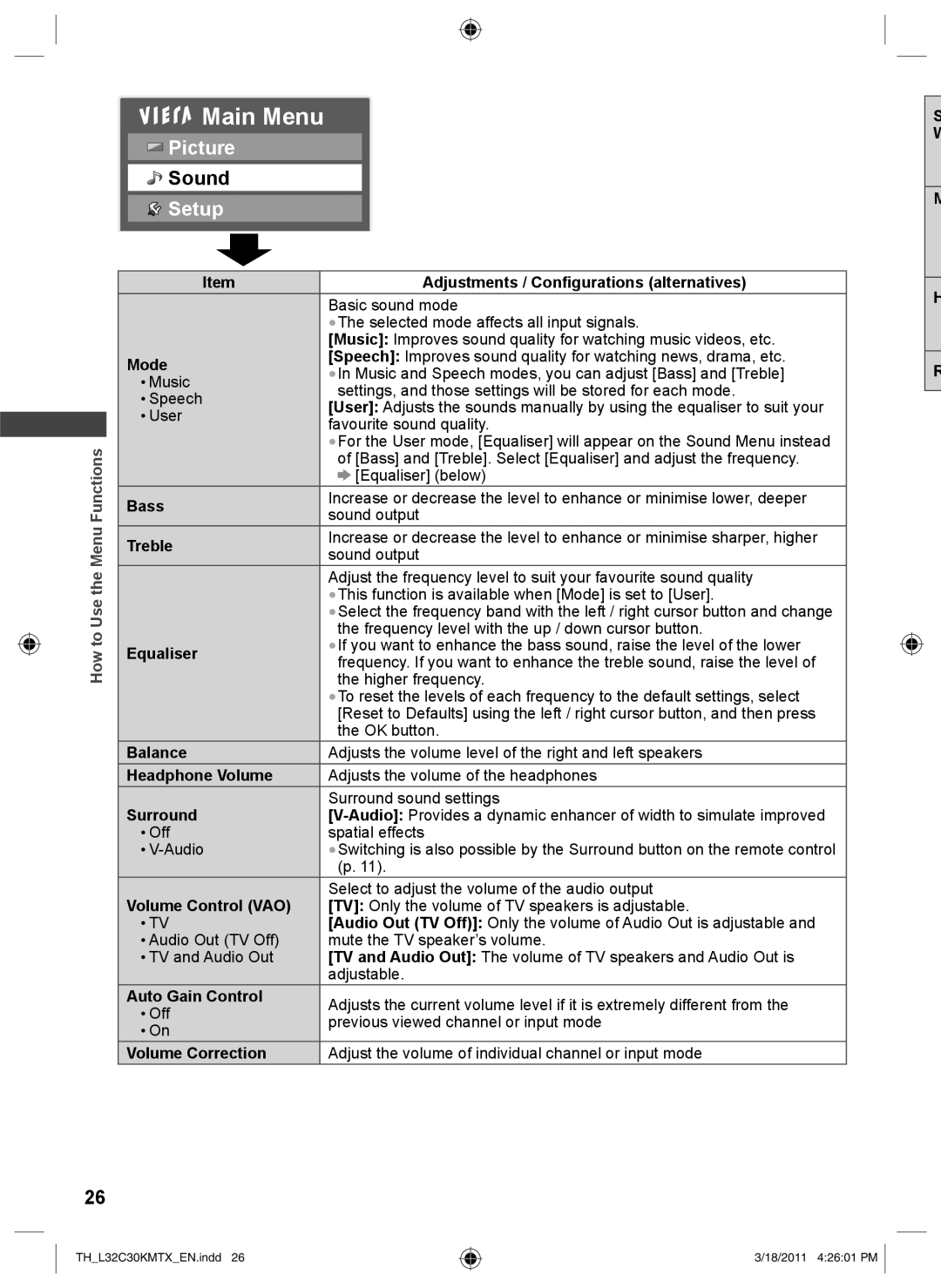Main Menu
Main Menu
![]() Picture
Picture
![]() Sound
Sound
![]() Setup
Setup
|
|
|
|
| Item | Adjustments / Configurations (alternatives) |
|
|
|
|
|
| Basic sound mode |
|
|
|
|
|
| ●The selected mode affects all input signals. |
|
|
|
|
|
| [Music]: Improves sound quality for watching music videos, etc. |
|
|
|
|
| Mode | [Speech]: Improves sound quality for watching news, drama, etc. |
|
|
|
|
| ●In Music and Speech modes, you can adjust [Bass] and [Treble] | |
|
|
|
|
| • Music | |
|
|
|
|
| settings, and those settings will be stored for each mode. | |
|
|
|
|
| • Speech | |
|
|
|
|
| [User]: Adjusts the sounds manually by using the equaliser to suit your | |
|
|
|
|
| • User | |
|
|
|
|
| favourite sound quality. | |
|
|
|
|
|
| |
|
|
|
|
|
| ●For the User mode, [Equaliser] will appear on the Sound Menu instead |
|
|
| Functions |
| Bass | |
|
|
|
| sound output | ||
|
|
|
|
|
| of [Bass] and [Treble]. Select [Equaliser] and adjust the frequency. |
|
|
|
|
|
| [Equaliser] (below) |
|
|
|
|
|
| Increase or decrease the level to enhance or minimise lower, deeper |
|
|
| Menu |
|
|
|
|
|
|
| Treble | Increase or decrease the level to enhance or minimise sharper, higher | |
|
|
|
|
| sound output | |
|
|
|
|
|
| |
|
|
| the |
|
| Adjust the frequency level to suit your favourite sound quality |
|
|
|
|
| ●This function is available when [Mode] is set to [User]. | |
|
|
| Use |
|
| |
|
|
|
|
| ●Select the frequency band with the left / right cursor button and change | |
|
|
| to |
|
| the frequency level with the up / down cursor button. |
|
|
|
| Equaliser | ●If you want to enhance the bass sound, raise the level of the lower | |
|
|
|
| |||
|
|
| How |
| ||
|
|
|
| frequency. If you want to enhance the treble sound, raise the level of | ||
|
|
|
|
| ||
|
|
|
|
|
| the higher frequency. |
|
|
|
|
|
| ●To reset the levels of each frequency to the default settings, select |
|
|
|
|
|
| [Reset to Defaults] using the left / right cursor button, and then press |
|
|
|
|
|
| the OK button. |
|
|
|
|
| Balance | Adjusts the volume level of the right and left speakers |
|
|
|
|
| Headphone Volume | Adjusts the volume of the headphones |
|
|
|
|
| Surround | Surround sound settings |
|
|
|
|
| ||
|
|
|
|
| • Off | spatial effects |
|
|
|
|
| • | ●Switching is also possible by the Surround button on the remote control |
|
|
|
|
|
| (p. 11). |
|
|
|
|
| Volume Control (VAO) | Select to adjust the volume of the audio output |
|
|
|
|
| [TV]: Only the volume of TV speakers is adjustable. | |
|
|
|
|
| • TV | [Audio Out (TV Off)]: Only the volume of Audio Out is adjustable and |
|
|
|
|
| • Audio Out (TV Off) | mute the TV speaker’s volume. |
|
|
|
|
| • TV and Audio Out | [TV and Audio Out]: The volume of TV speakers and Audio Out is |
|
|
|
|
|
| adjustable. |
|
|
|
|
| Auto Gain Control | Adjusts the current volume level if it is extremely different from the |
|
|
|
|
| • Off | |
|
|
|
|
| previous viewed channel or input mode | |
|
|
|
|
| • On | |
|
|
|
|
|
| |
|
|
|
|
| Volume Correction | Adjust the volume of individual channel or input mode |
26
S W
M
H
R
TH_L32C30KMTX_EN.indd 26
3/18/2011 4:26:01 PM