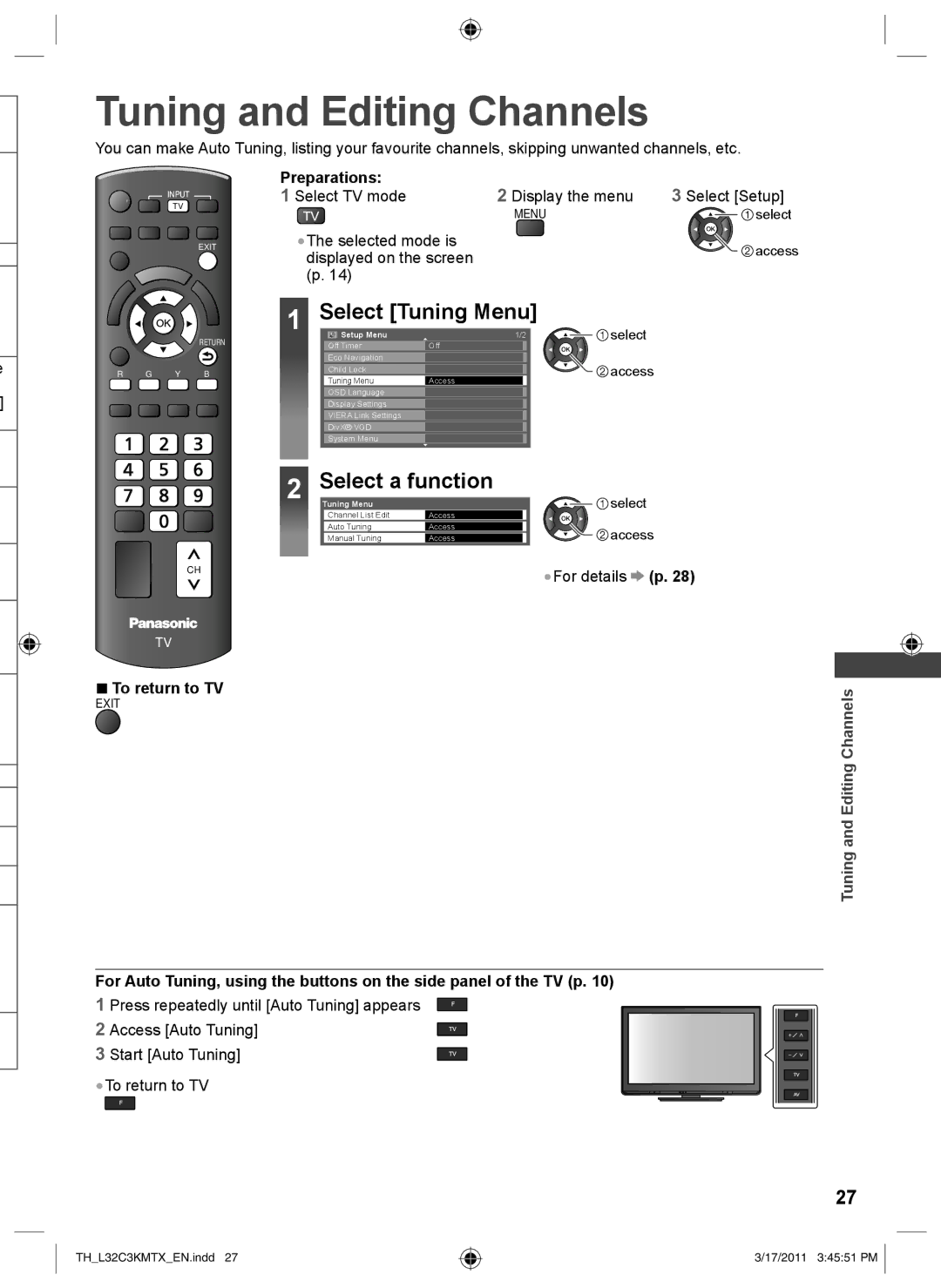Tuning and Editing Channels
You can make Auto Tuning, listing your favourite channels, skipping unwanted channels, etc.
e
]
INPUT
PC TV AV
EXIT
RETURN
R G Y B
Preparations: | 2 Display the menu | 3 Select [Setup] |
1 Select TV mode | ||
| MENU | select |
●The selected mode is |
| access |
displayed on the screen |
| |
|
| |
(p. 14) |
|
|
1 | Select [Tuning Menu] | select | |
Setup Menu | 1/2 | ||
| Off Timer | Off |
|
| Eco Navigation |
| access |
| Child Lock |
| |
| Tuning Menu | Access |
|
| OSD Language |
|
|
Display Settings
VIERA Link Settings
DivX® VOD
System Menu
2 | Select a function | select | |
Tuning Menu |
| ||
| Channel List Edit | Access |
|
| Auto Tuning | Access | access |
| Manual Tuning | Access | |
| CH | ●For details (p. 28) | |||||
|
|
| |||||
|
|
|
|
|
| ||
|
|
|
|
|
|
|
|
TV |
|
|
|
|
| ||
|
|
|
|
| |||
|
|
|
|
| |||
■ To return to TV |
|
|
|
|
| ||
| ChannelsEditingandTuning | ||||||
EXIT |
| ||||||
|
|
|
|
| |||
For Auto Tuning, using the buttons on the side panel of the TV (p. 10)
1 Press repeatedly until [Auto Tuning] appears
2 Access [Auto Tuning]
3 Start [Auto Tuning]
●To return to TV
27
TH_L32C3KMTX_EN.indd 27
3/17/2011 3:45:51 PM