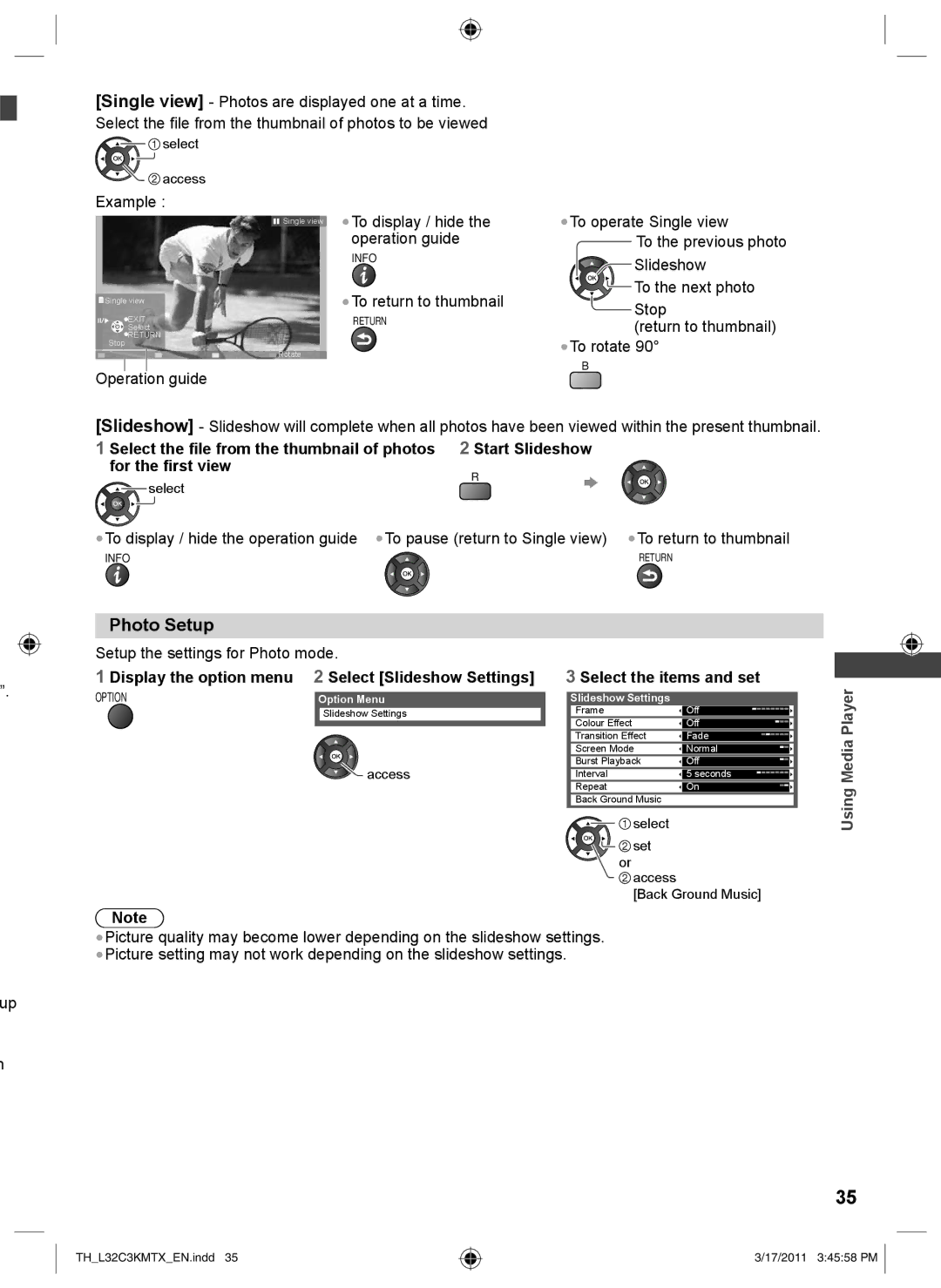[Single view] - Photos are displayed one at a time. Select the file from the thumbnail of photos to be viewed
![]()
![]() select
select ![]()
![]() access
access
Example :
![]()
![]() Single view
Single view
●To display / hide the operation guide
INFO
●To operate Single view
To the previous photo ![]()
![]() Slideshow
Slideshow
![]() To the next photo
To the next photo
Single view | ●To return to thumbnail |
| |
EXIT | RETURN |
Select |
|
RETURN |
|
Stop |
|
| Rotate |
Operation guide
![]() Stop
Stop
(return to thumbnail)
●To rotate 90°
B
[Slideshow] - Slideshow will complete when all photos have been viewed within the present thumbnail.
1 Select the file from the thumbnail of photos 2 Start Slideshow
for the first view |
|
R |
|
select |
|
●To display / hide the operation guide ●To pause (return to Single view) | ●To return to thumbnail |
INFO | RETURN |
Photo Setup
”.
Setup the settings for Photo mode.
1 Display the option menu 2 Select [Slideshow Settings]
OPTION | Option Menu |
Slideshow Settings
![]() access
access
3 Select the items and set
Slideshow Settings
Frame | Off |
|
|
|
|
Colour Effect | Off |
|
|
|
|
Transition Effect | Fade |
|
|
|
|
Screen Mode | Normal |
|
|
| |
Burst Playback | Off |
|
|
| |
Interval | 5 seconds |
|
|
|
|
Repeat | On |
|
|
|
|
Back Ground Music |
|
|
![]()
![]() select
select
![]()
![]()
![]()
![]() set or
set or
![]() access
access
[Back Ground Music]
Using Media Player
up
h
Note
●Picture quality may become lower depending on the slideshow settings.
●Picture setting may not work depending on the slideshow settings.
35
TH_L32C3KMTX_EN.indd 35
3/17/2011 3:45:58 PM