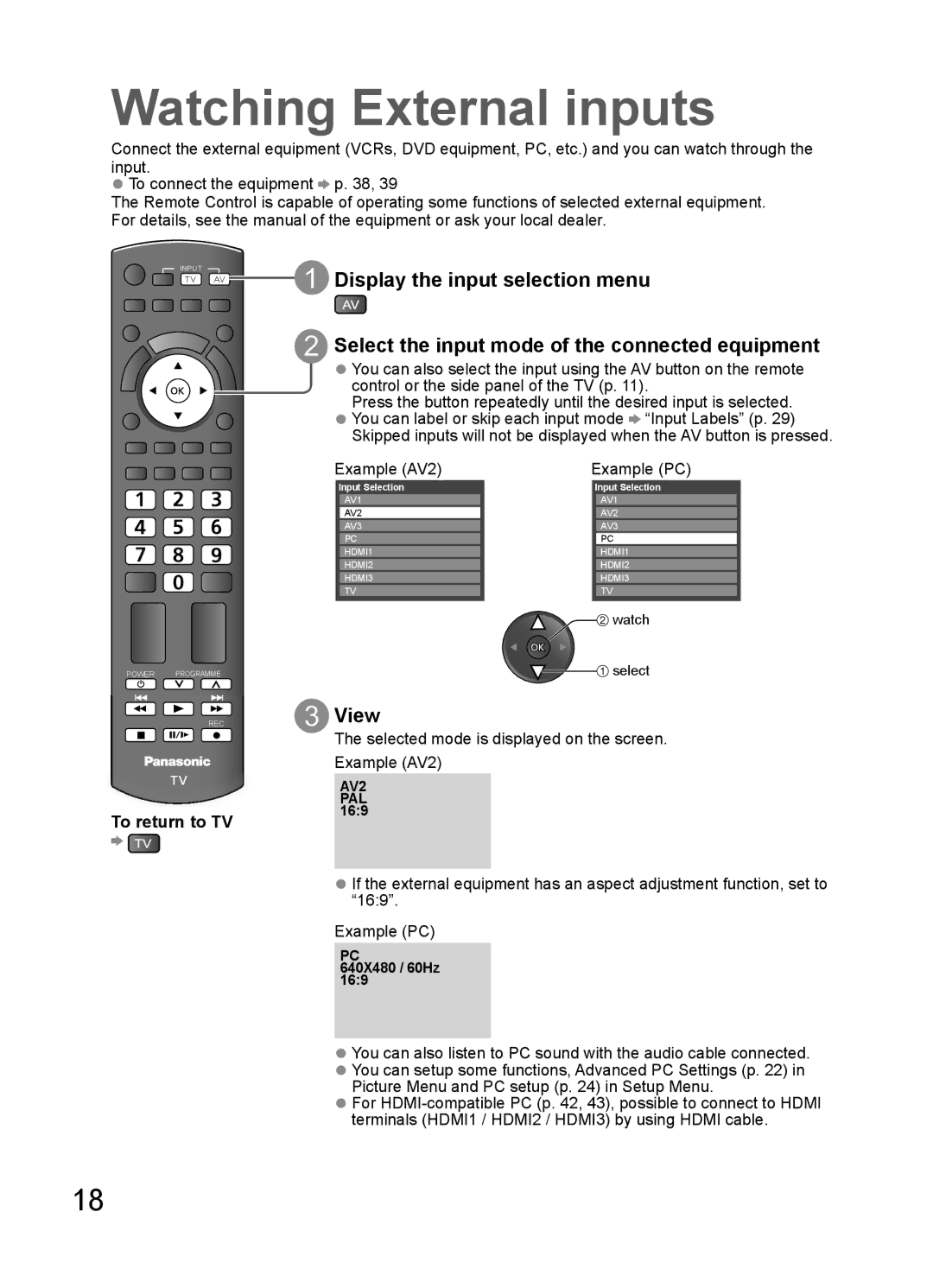Watching External inputs
Connect the external equipment (VCRs, DVD equipment, PC, etc.) and you can watch through the input.
●To connect the equipment ![]() p. 38, 39
p. 38, 39
The Remote Control is capable of operating some functions of selected external equipment. For details, see the manual of the equipment or ask your local dealer.
INPUT
TV AV
![]() Display the input selection menu
Display the input selection menu
Select the input mode of the connected equipment
●You can also select the input using the AV button on the remote control or the side panel of the TV (p. 11).
Press the button repeatedly until the desired input is selected.
●You can label or skip each input mode ![]() “Input Labels” (p. 29) Skipped inputs will not be displayed when the AV button is pressed.
“Input Labels” (p. 29) Skipped inputs will not be displayed when the AV button is pressed.
POWER PROGRAMME
REC
To return to TV
Example (AV2) | Example (PC) |
Input Selection | Input Selection |
AV1 | AV1 |
AV2 | AV2 |
AV3 | AV3 |
PC | PC |
HDMI1 | HDMI1 |
HDMI2 | HDMI2 |
HDMI3 | HDMI3 |
TV | TV |
| watch |
| select |
View
The selected mode is displayed on the screen.
Example (AV2)
AV2
PAL 16:9
●If the external equipment has an aspect adjustment function, set to “16:9”.
Example (PC)
PC
640X480 / 60Hz 16:9
●You can also listen to PC sound with the audio cable connected.
●You can setup some functions, Advanced PC Settings (p. 22) in Picture Menu and PC setup (p. 24) in Setup Menu.
●For
18