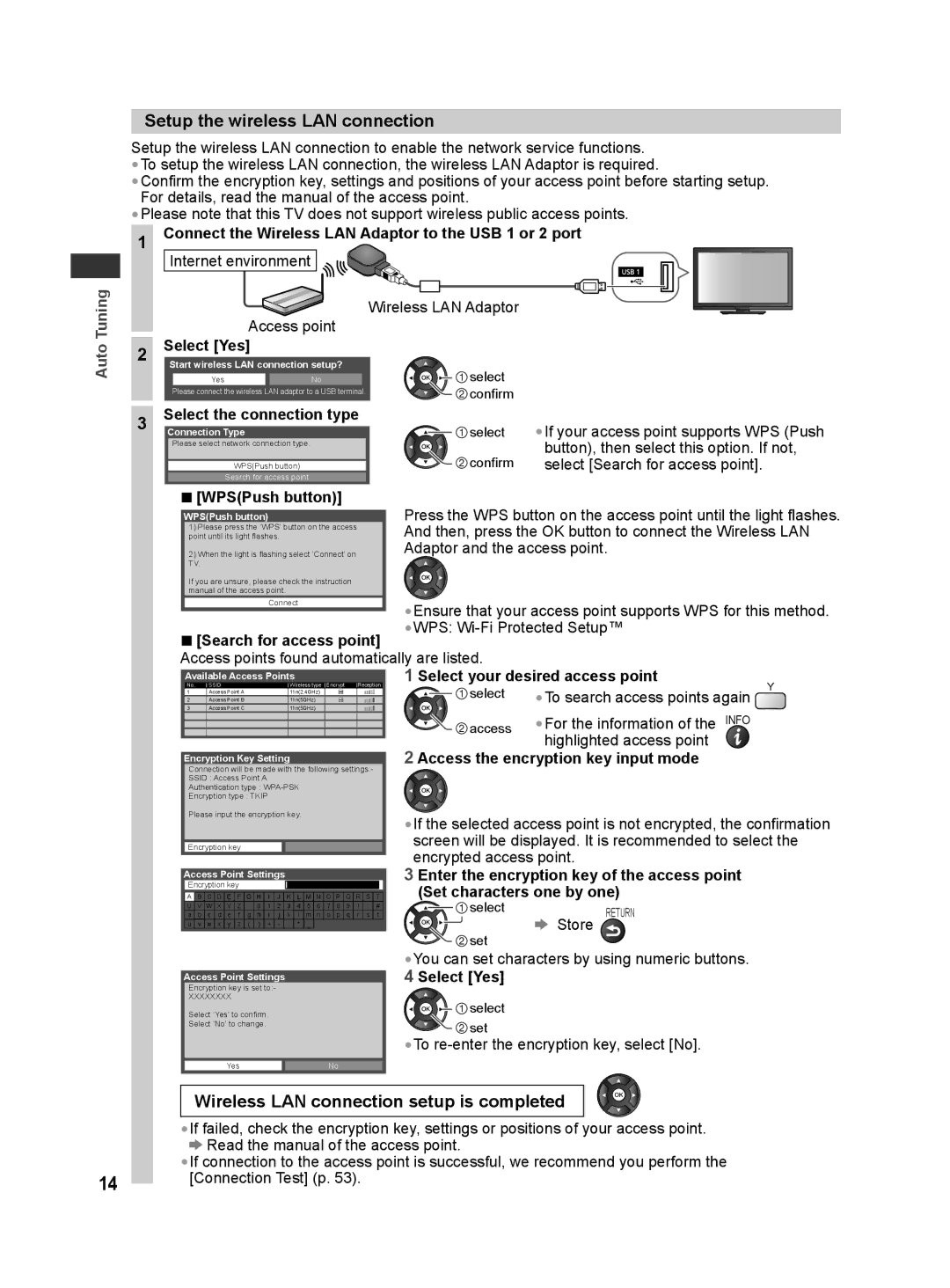Auto Tuning
Setup the wireless LAN connection
Setup the wireless LAN connection to enable the network service functions.
•To setup the wireless LAN connection, the wireless LAN Adaptor is required.
•Confirm the encryption key, settings and positions of your access point before starting setup. For details, read the manual of the access point.
•Please note that this TV does not support wireless public access points.
1 Connect the Wireless LAN Adaptor to the USB 1 or 2 port Internet environment ![]()
![]()
![]()
Wireless LAN Adaptor
Access point
2 Select [Yes]
Start wireless LAN connection setup?
| Yes | No | select |
|
| Please connect the wireless LAN adaptor to a USB terminal. | confirm |
| |
|
|
| ||
3 | Select the connection type | select | •If your access point supports WPS (Push | |
Please select network connection type. |
| |||
Connection Type |
|
| button), then select this option. If not, | |
|
|
| confirm | |
| WPS(Push button) |
| select [Search for access point]. | |
| Search for access point |
|
|
|
■[WPS(Push button)]
WPS(Push button) |
|
|
| Press the WPS button on the access point until the light flashes. | ||||||
| 1) Pleasepresspressthethe‘WPS’‘WPS’buttonbuttontheon theaccessaccess | And then, press the OK button to connect the Wireless LAN | ||||||||
| point until its lightt flashes. . |
|
|
| ||||||
| 2) Whenthelightisisflashingselectselect‘Connect’‘Connect’ on | Adaptor and the access point. |
| |||||||
| TV.. |
|
|
|
|
|
|
|
|
|
| If youareunsure,pleasecheckcheckthetheinstruction |
|
|
|
|
| ||||
| manualoftheacaccesspointpoint. . |
|
|
|
|
|
|
|
| |
|
| Connect | •Ensure that your access point supports WPS for this method. | |||||||
|
|
|
|
|
| |||||
■ [Search for access point] | •WPS: |
| ||||||||
|
|
|
|
| ||||||
Access points found automatically are listed. |
|
| ||||||||
| No. | SSID | Wireless type Encrypt Reception | 1 Select your desired access point |
| |||||
Available Access Points |
|
|
| •To search access points again | Y | |||||
|
|
|
|
|
|
|
| select | ||
|
|
|
|
|
|
|
| |||
| 2 | Access Point B | 11n(5GHz) |
| ||||||
| 3 | Access Point C | 11n(5GHz) |
|
|
|
| |||
| 1 | Access Point A | 11n(2.4GHz) |
|
|
|
|
| ||
|
|
|
|
|
|
|
| access | •For the information of the INFO |
|
|
|
|
|
|
|
| ||||
|
|
|
|
|
|
| ||||
|
|
|
|
|
|
|
|
| highlighted access point |
|
Encryption Key Setting |
|
|
| 2 Access the encryption key input mode |
| |||||
Connection will be made with the following settings:-
SSID : Access Point A
Authentication type :
Encryption type : TKIP
Please input the encryption key.
Encryption key
Access Point Settings
Encryption key
A | B | C | D | E | F | G | H | I | J | K | L | M | N | O | P | Q | R | S | T |
U | V | W | X | Y | Z |
| 0 | 1 | 2 | 3 | 4 | 5 | 6 | 7 | 8 | 9 | ! | : | # |
a | b | c | d | e | f | g | h | i | j | k | l | m | n | o | p | q | r | s | t |
u | v | w | x | y | z | ( | ) | + | - | . | * | _ |
|
|
|
|
|
|
|
Access Point Settings
Encryption key is set to:-
XXXXXXXX
Select ‘Yes’ to confirm.
Select ‘No’ to change.
YesNo
•If the selected access point is not encrypted, the confirmation screen will be displayed. It is recommended to select the encrypted access point.
3 Enter the encryption key of the access point (Set characters one by one)
select | RETURN |
Store | |
set |
|
•You can set characters by using numeric buttons.
4 Select [Yes]
![]()
![]()
![]()
![]() select
select ![]() set
set
•To
14
Wireless LAN connection setup is completed
•If failed, check the encryption key, settings or positions of your access point. ![]() Read the manual of the access point.
Read the manual of the access point.
•If connection to the access point is successful, we recommend you perform the [Connection Test] (p. 53).