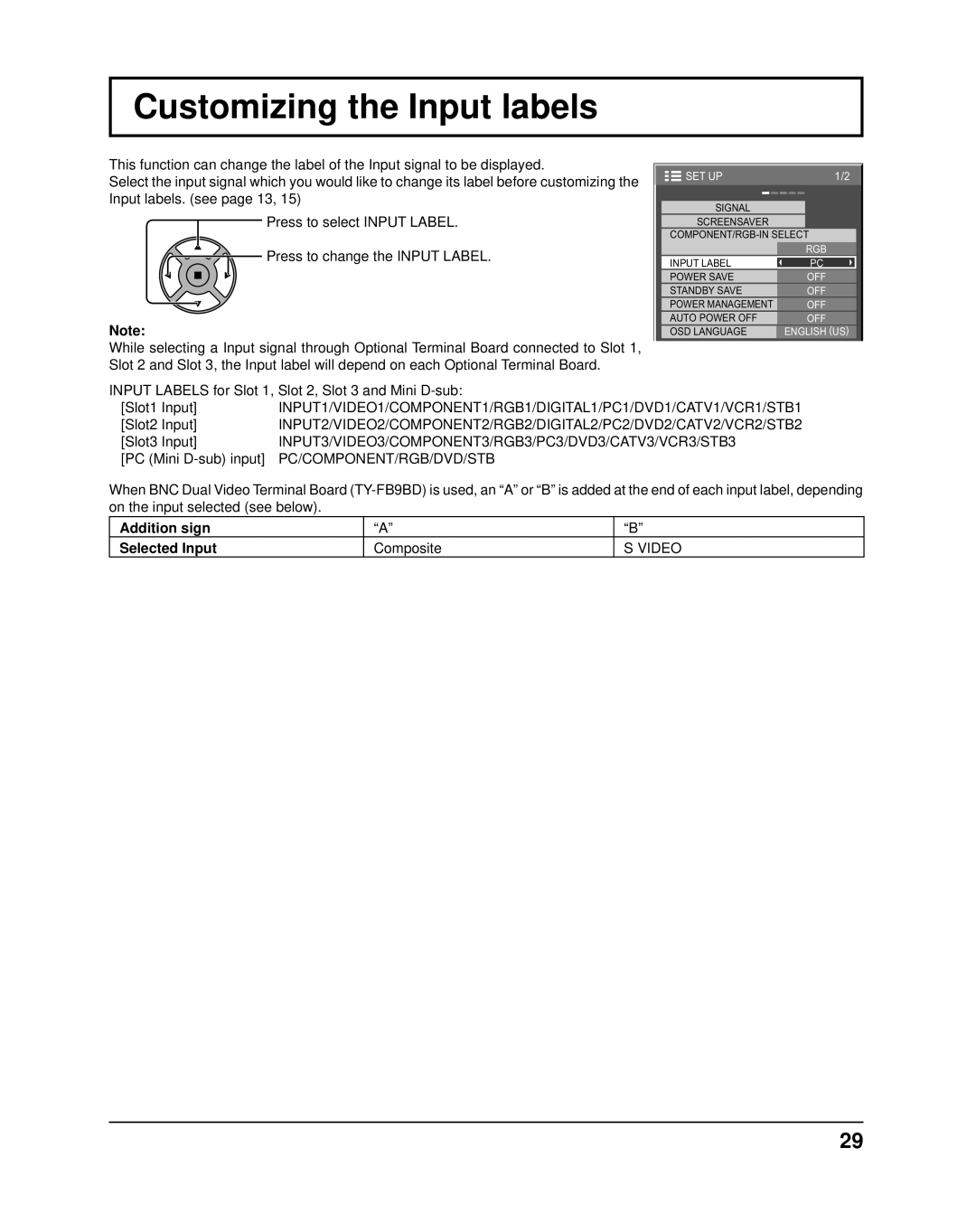Customizing the Input labels
This function can change the label of the Input signal to be displayed.
Select the input signal which you would like to change its label before customizing the Input labels. (see page 13, 15)
Press to select INPUT LABEL.
Press to change the INPUT LABEL.
Note:
While selecting a Input signal through Optional Terminal Board connected to Slot 1, Slot 2 and Slot 3, the Input label will depend on each Optional Terminal Board.
SET UP | 1/2 |
SIGNAL |
|
SCREENSAVER |
|
INPUT LABEL | RGB |
PC | |
POWER SAVE | OFF |
STANDBY SAVE | OFF |
POWER MANAGEMENT | OFF |
AUTO POWER OFF | OFF |
OSD LANGUAGE | ENGLISH (US) |
INPUT LABELS for Slot 1, Slot 2, Slot 3 and Mini
[Slot1 Input] | INPUT1/VIDEO1/COMPONENT1/RGB1/DIGITAL1/PC1/DVD1/CATV1/VCR1/STB1 |
[Slot2 Input] | INPUT2/VIDEO2/COMPONENT2/RGB2/DIGITAL2/PC2/DVD2/CATV2/VCR2/STB2 |
[Slot3 Input] | INPUT3/VIDEO3/COMPONENT3/RGB3/PC3/DVD3/CATV3/VCR3/STB3 |
[PC (Mini | PC/COMPONENT/RGB/DVD/STB |
When BNC Dual Video Terminal Board
Addition sign | “A” | “B” |
Selected Input | Composite | S VIDEO |
29