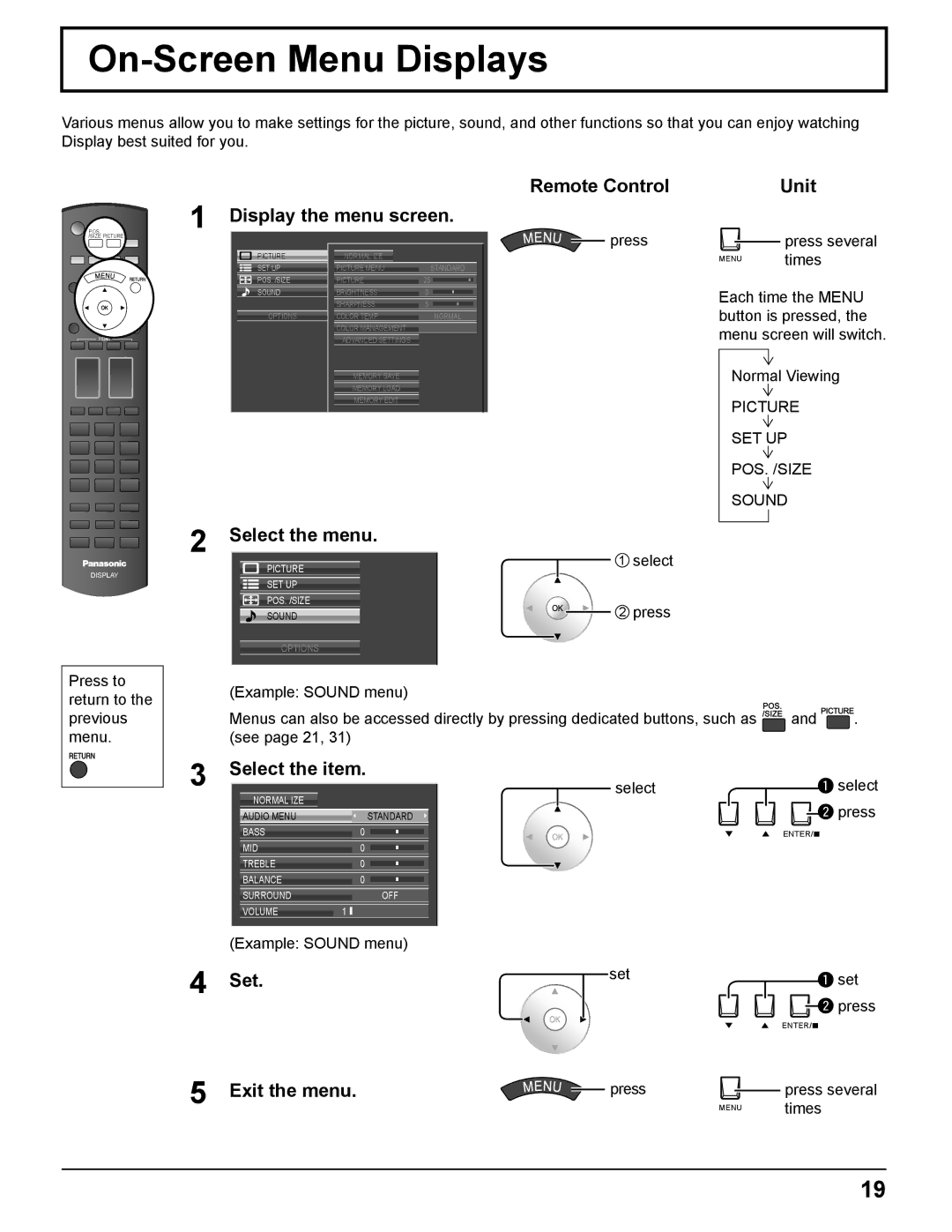English
High Definition Custom Home Theater Plasma Display
Operating Instructions
Model No. TH-50VX100U TH-65VX100U
Risk of Electric Shock Do not Open
Important Safety Instructions
Table of Contents
Canadian Notice
FCC Caution
Trademark Credits
When using the Plasma Display
Safety Precautions
AC Power Supply Cord
Maintenance
Safety Precautions / Maintenance
Setup
Accessories Supplied
Accessories
Remote Control Batteries
AC cord fixing
Connections
Cable fixing band
PC Input Terminals connection
Signal Names for Mini D-sub 15P Connector
Connections
Communication parameters
With this set Signal names for D-sub 9P connector
Command
Serial Terminals connection
Component / RGB connection
Hdmi connection
DVD
When first switching on the unit
Power on / OFF
Connecting the AC cord plug to the Plasma Display
Connecting the plug to the Wall Outlet
OSD Language
Selecting the input signal
Initial selections
Selecting the On-Screen Menu Language
INPUT1, INPUT2, INPUT3
Basic Controls
Basic Controls
EXT. Scaler function
Scrolling BAR and Test Patterns functions
Fill Zoom Full Just
All Aspect mode
Aspect Controls
Zoom Full Just
Select
SET UP POS. /SIZE Sound
On-Screen Menu Displays
Set Exit the menu
See page 23
On-Screen Menu Displays
Overview
See
Picture Menu
Picture Adjustments
Using for menu display
Display the menu screen
Picture Adjustments
Gamma
Adjustment
Black
Extension
Advanced NR
Pulldown
Select the item and set
Video NR, Mosquito NR, Block NR OFF MIN Advanced MAX MID
MEMORY1
Picture Profiles
Example Specifying MY Picture
Saving profiles
Picture Profiles
Entering profile names
Loading profiles
Deleting profiles Renaming profiles
Editing profiles
Memory Save
Settings
Locking profiles
Memory Edit
Mode display when is selected
Isf Mode Setting
Picture menu mode display
Isf Mode Off Isf Mode On
POS
Adjusting POS. /SIZE
Auto Setup
Display the menu screen Select POS. /SIZE
DOT Clock During COMPONENT, RGB and PC input signal
Adjusting POS. /SIZE
Clock Phase
Pixel Mode 2k1k
Display the menu screen Select Sound
Sound Adjustment
Select Screensaver
Display the menu screen Select SET UP
Start setting
Screensaver For preventing image retention
Select Wobbling or Peak Limit
Adjust the menu
Reduces screen image retention
Screensaver For preventing image retention
BRIGHTNESS, COLOR, TINT, Sharpness
Select External Scaler Mode and set
Specifying the scaler
SIZE, V-SIZE, 11 Pixel MODE, Display Size
Power Save Standby Save
Reduces power consumption
Auto Power OFF
TYPE1 TYPE2
Customizing the On-Screen Menu Display
Specify the background color
Specify the display position
Select Component / RGB-IN Select and set
SET UP for Input Signals
Select YUV / RGB-IN Select and set
For Component
Signal menu
SET UP for Input Signals
For RGB
OFF on
Input signal display
Setting RGB sync signal
Auto on G VBS
Select Options
Options Adjustments
Press for more than 3 seconds
Operate the connected equipment, pointing Display’s remote
Select the remote control mode
Watching Videos and DVDs
Select the input mode. see
Watching Videos and DVDs
Plasma Display panel
Troubleshooting
Full
List of Aspect Modes
Remote Control Operation List
Remote Control Operation / Code List
Remote Control Code List
Remote Control Operation / Code List
DVD Recorder / Player
Applicable Input Signals
Video input Hdmi
Applicable Input Signals
VGA60
Power Consumption
Specifications
For the U.S.A and Puerto Rico
Panasonic Professional Flat Panel Display Limited Warranty
For Canada
Limited Warranty Statement
Page
Panasonic Canada Inc
Customer’s Record
Panasonic Professional Display Company
Executive Office

![]() HDMI
HDMI ![]()
![]()
![]()
![]()
![]()
![]()
![]() and
and ![]()
![]()
![]()
![]() . (see page 21, 31)
. (see page 21, 31)