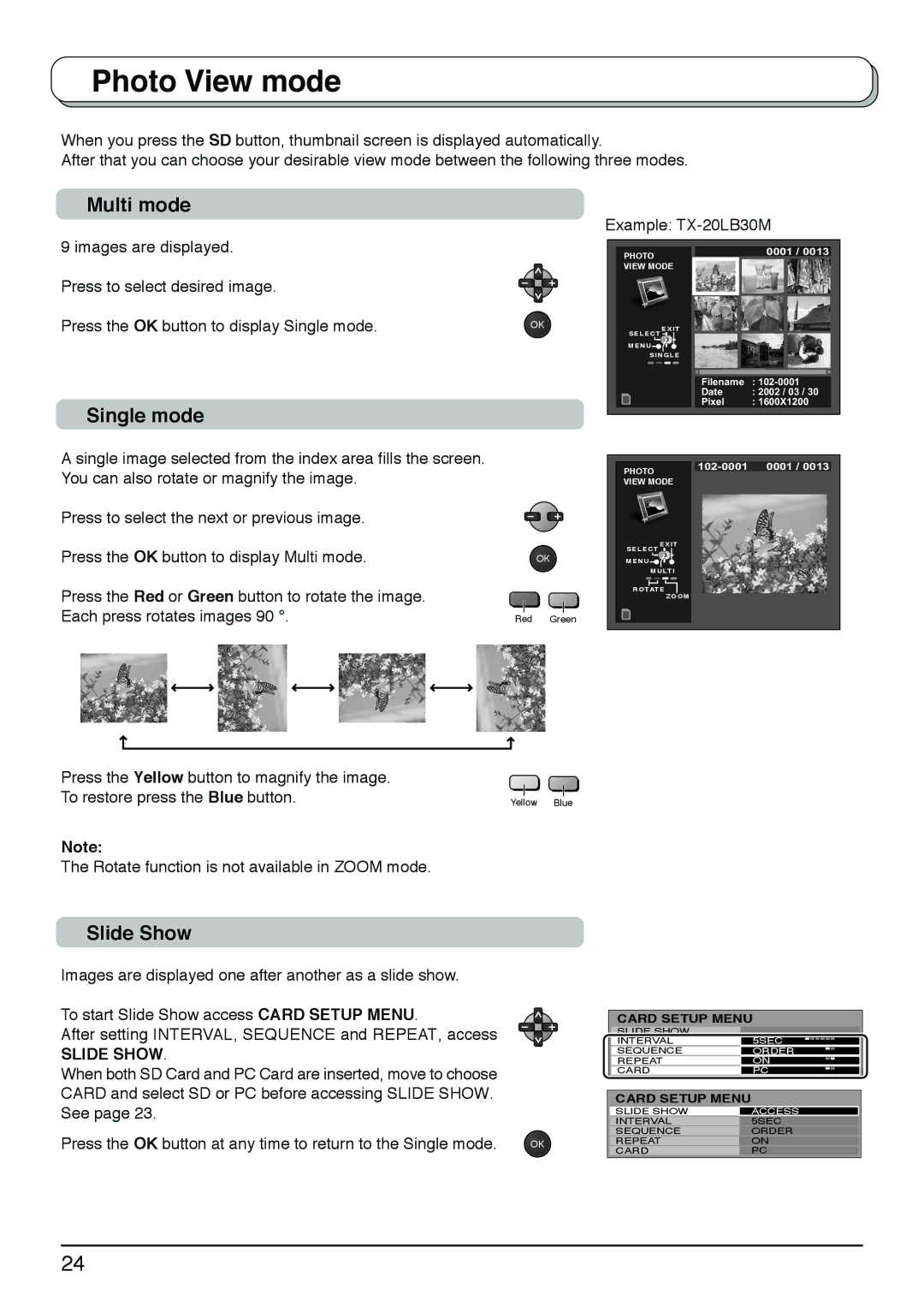Photo View mode
When you press the SD button, thumbnail screen is displayed automatically.
After that you can choose your desirable view mode between the following three modes.
Multi mode
9 images are displayed.
Press to select desired image.
Press the OK button to display Single mode.
Single mode
A single image selected from the index area fills the screen. You can also rotate or magnify the image.
Press to select the next or previous image.
Press the OK button to display Multi mode.
Press the Red or Green button to rotate the image. Each press rotates images 90 °.
| Example: | ||
| PHOTO |
| 0001 / 0013 |
|
|
| |
| VIEW MODE |
|
|
OK | EXIT |
|
|
| SELECT |
|
|
| MENU |
|
|
| SINGLE |
|
|
|
| Filename | : |
|
| Date | : 2002 / 03 / 30 |
|
| Pixel | : 1600X1200 |
| PHOTO | 0001 / 0013 | |
|
|
| |
| VIEW MODE |
|
|
| EXIT |
| SELECT |
OK | MENU |
| MULTI |
ROTATE
ZOOM
Red Green
Press the Yellow button to magnify the image. To restore press the Blue button.
Note:
The Rotate function is not available in ZOOM mode.
Yellow Blue
Slide Show
Images are displayed one after another as a slide show.
To start Slide Show access CARD SETUP MENU.
After setting INTERVAL, SEQUENCE and REPEAT, access
SLIDE SHOW.
When both SD Card and PC Card are inserted, move to choose CARD and select SD or PC before accessing SLIDE SHOW. See page 23.
Press the OK button at any time to return to the Single mode. | OK |
CARD SETUP MENU
SLIDE SHOW
INTERVAL | 5SEC |
SEQUENCE | ORDER |
REPEAT | ON |
CARD | PC |
CARD SETUP MENU
SLIDE SHOW | ACCESS |
INTERVAL | 5SEC |
SEQUENCE | ORDER |
REPEAT | ON |
CARD | PC |
24