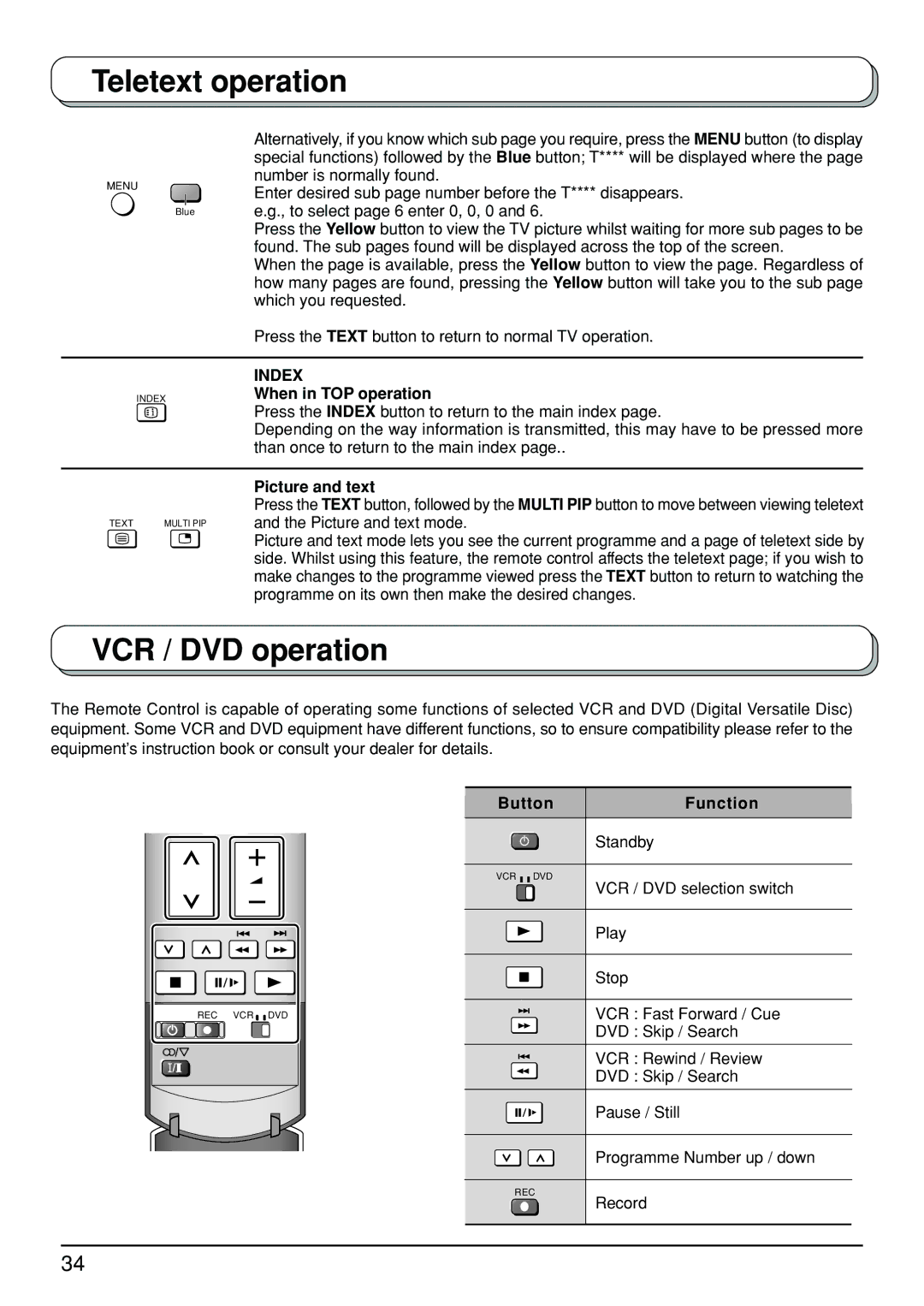Teletext operation
MENU
Blue
Alternatively, if you know which sub page you require, press the MENU button (to display special functions) followed by the Blue button; T**** will be displayed where the page number is normally found.
Enter desired sub page number before the T**** disappears. e.g., to select page 6 enter 0, 0, 0 and 6.
Press the Yellow button to view the TV picture whilst waiting for more sub pages to be found. The sub pages found will be displayed across the top of the screen.
When the page is available, press the Yellow button to view the page. Regardless of how many pages are found, pressing the Yellow button will take you to the sub page which you requested.
Press the TEXT button to return to normal TV operation.
INDEX
INDEX
When in TOP operation
Press the INDEX button to return to the main index page.
Depending on the way information is transmitted, this may have to be pressed more than once to return to the main index page..
TEXT | MULTI PIP |
Picture and text
Press the TEXT button, followed by the MULTI PIP button to move between viewing teletext and the Picture and text mode.
Picture and text mode lets you see the current programme and a page of teletext side by side. Whilst using this feature, the remote control affects the teletext page; if you wish to make changes to the programme viewed press the TEXT button to return to watching the programme on its own then make the desired changes.
VCR / DVD operation
The Remote Control is capable of operating some functions of selected VCR and DVD (Digital Versatile Disc) equipment. Some VCR and DVD equipment have different functions, so to ensure compatibility please refer to the equipment’s instruction book or consult your dealer for details.
Button | Function |
REC VCR ![]()
![]() DVD
DVD
VCR ![]()
![]() DVD
DVD
REC
Standby
VCR / DVD selection switch
Play
Stop
VCR : Fast Forward / Cue
DVD : Skip / Search
VCR : Rewind / Review
DVD : Skip / Search
Pause / Still
Programme Number up / down
Record
34