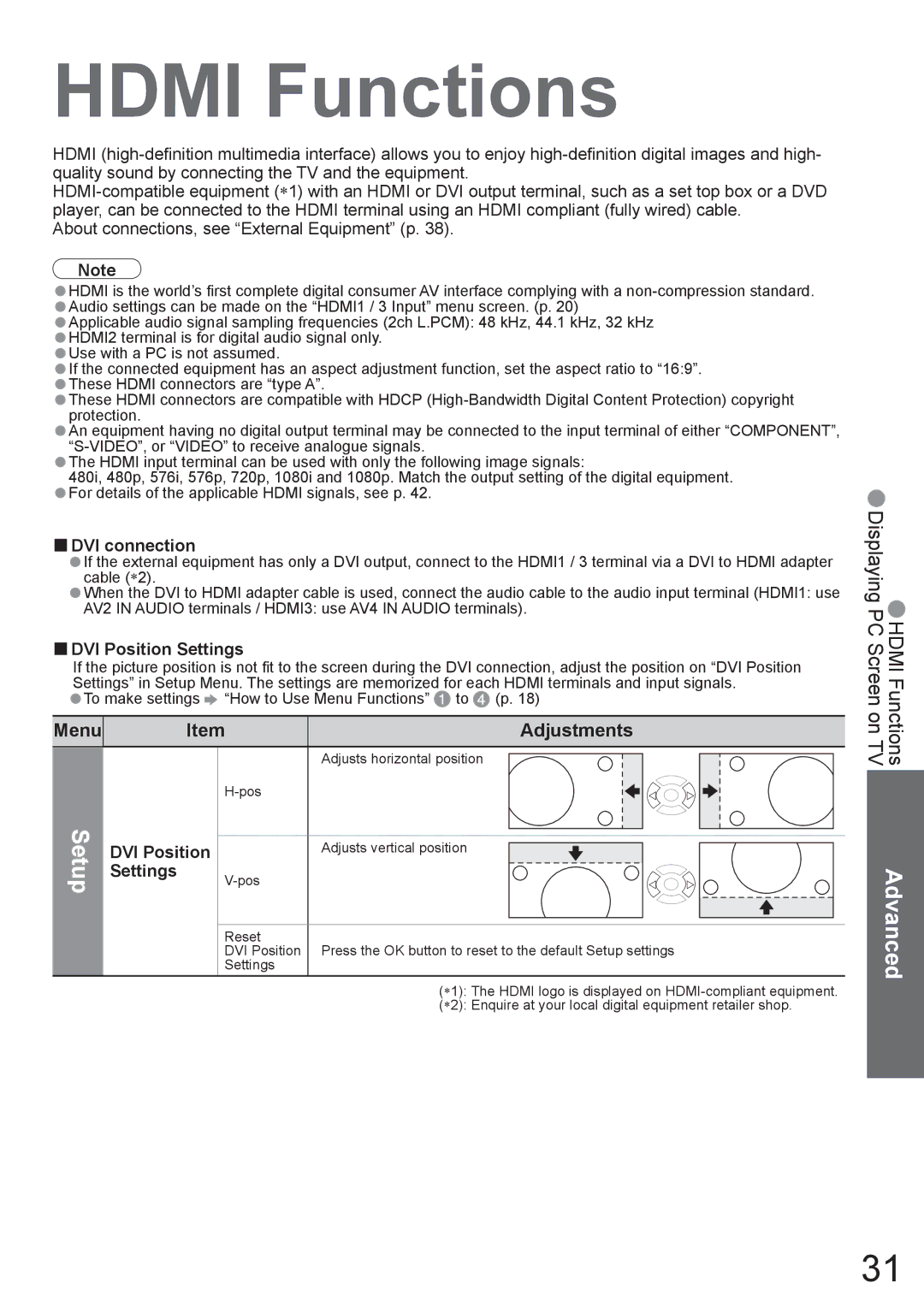HDMI Functions
HDMI
About connections, see “External Equipment” (p. 38).
Note |
|
|
|
|
|
| |
HDMI is the world’s first complete digital consumer AV interface complying with a |
| ||||||
•Audio settings can be made on the “HDMI1 / 3 Input” menu screen. (p. 20) |
| ||||||
•Applicable audio signal sampling frequencies (2ch L.PCM): 48 kHz, 44.1 kHz, 32 kHz |
| ||||||
•HDMI2 terminal is for digital audio signal only. |
|
|
| ||||
•Use with a PC is not assumed. |
|
|
|
| |||
•If the connected equipment has an aspect adjustment function, set the aspect ratio to “16:9”. |
| ||||||
•These HDMI connectors are “type A”. |
|
|
| ||||
•These HDMI connectors are compatible with HDCP |
| ||||||
•protection. |
|
|
|
|
|
| |
An equipment having no digital output terminal may be connected to the input terminal of either “COMPONENT”, |
| ||||||
|
|
| |||||
The HDMI input terminal can be used with only the following image signals: |
| ||||||
•480i, 480p, 576i, 576p, 720p, 1080i and 1080p. Match the output setting of the digital equipment. | • | ||||||
•For details of the applicable HDMI signals, see p. 42. |
|
| |||||
■DVI connection |
|
|
|
| Displaying | ||
If the external equipment has only a DVI output, connect to the HDMI1 / 3 terminal via a DVI to HDMI adapter | |||||||
•cable (∗2). |
|
|
|
|
| ||
When the DVI to HDMI adapter cable is used, connect the audio cable to the audio input terminal (HDMI1: use | |||||||
•AV2 IN AUDIO terminals / HDMI3: use AV4 IN AUDIO terminals). | • | ||||||
■DVI Position Settings |
|
|
| HDMI Functions PCScreen on TV | |||
If the picture position is not fit to the screen during the DVI connection, adjust the position on “DVI Position | |||||||
Settings” in Setup Menu. The settings are memorized for each HDMI terminals and input signals. | |||||||
•To make settings | “How to Use Menu Functions” | to | (p. 18) | ||||
Menu |
| Item |
|
| Adjustments | ||
|
|
|
| Adjusts horizontal position |
| ||
|
|
|
|
|
|
| |
Setup | DVI Position |
| Adjusts vertical position |
|
| ||
Settings |
|
|
|
| Advanced | ||
|
|
|
|
| |||
|
| Reset | Press the OK button to reset to the default Setup settings | ||||
|
| DVI Position | |||||
|
| Settings |
|
|
| ||
|
|
|
|
|
| ||
(∗1): The HDMI logo is displayed on
(∗2): Enquire at your local digital equipment retailer shop.
31