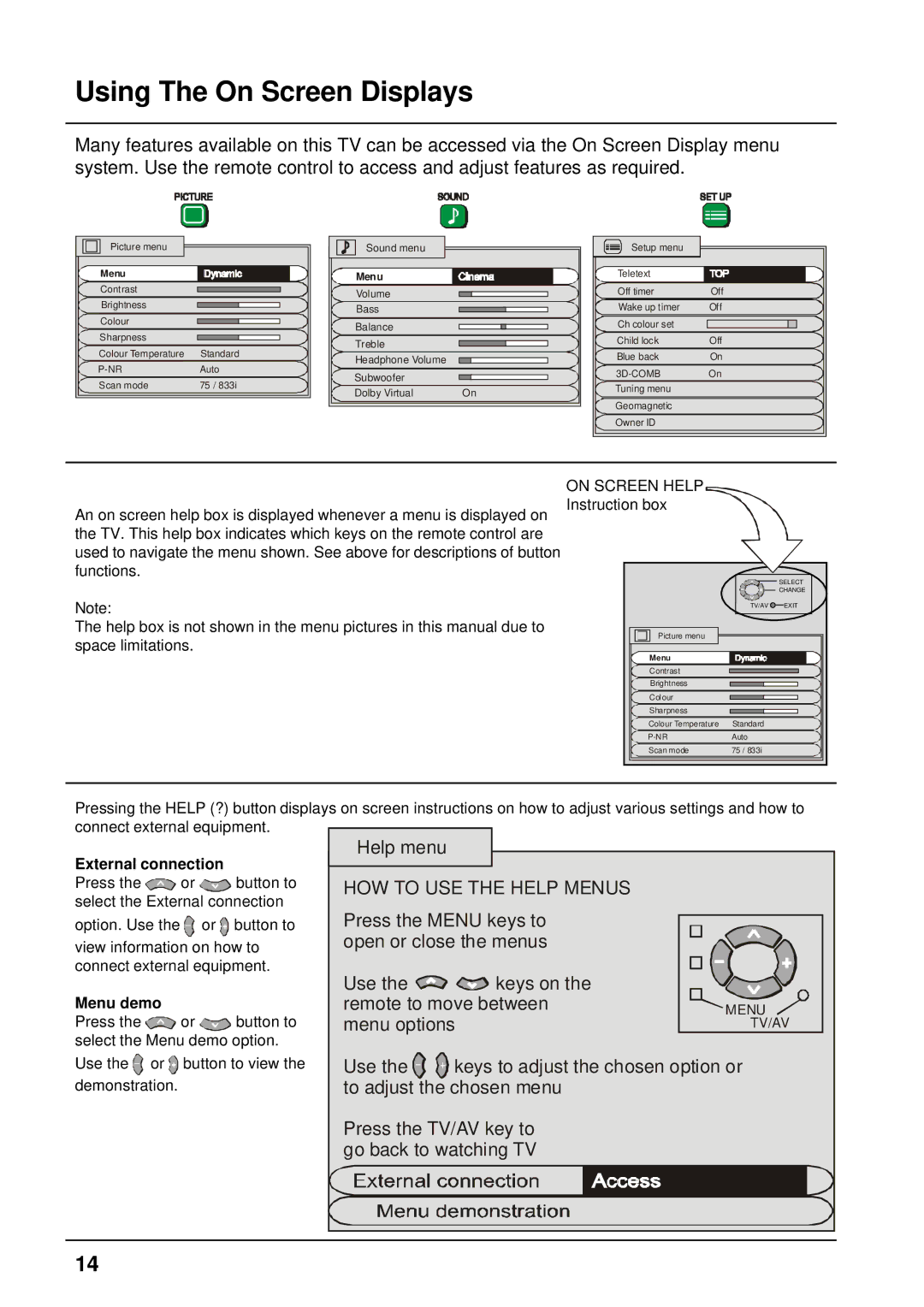Using The On Screen Displays
Many features available on this TV can be accessed via the On Screen Display menu system. Use the remote control to access and adjust features as required.
| Picture menu |
|
|
|
|
|
|
|
| Sound menu |
|
|
|
|
|
|
|
|
|
|
| Menu |
|
|
|
|
|
| Menu |
|
|
|
|
|
|
|
|
| |||
|
|
|
|
|
|
|
|
|
|
|
|
|
|
|
| |||||
| Contrast |
|
|
|
|
|
|
| Volume |
|
|
|
|
|
|
|
|
| ||
| Brightness |
|
|
|
|
|
|
|
|
|
|
|
|
|
|
|
| |||
|
|
|
|
|
|
|
| Bass |
|
|
|
|
|
|
|
|
| |||
| Colour |
|
|
|
|
|
|
|
|
|
|
|
|
|
|
|
| |||
|
|
|
|
|
|
|
| Balance |
|
|
|
|
|
|
|
|
| |||
| Sharpness |
|
|
|
|
|
|
|
|
|
|
|
|
|
|
|
| |||
|
|
|
|
|
|
|
| Treble |
|
|
|
|
|
|
|
|
| |||
| Colour Temperature | Standard |
|
|
|
|
|
|
|
|
|
| ||||||||
|
| Headphone Volume |
|
|
|
|
|
|
|
|
| |||||||||
| Auto |
| Subwoofer |
|
|
|
|
|
|
|
|
| ||||||||
|
|
|
|
|
|
|
|
|
|
| ||||||||||
| Scan mode | 75 / 833i |
|
|
|
|
|
|
|
|
|
| ||||||||
|
| Dolby Virtual |
| On | ||||||||||||||||
|
|
|
|
|
|
|
|
|
|
| ||||||||||
|
|
|
| Setup menu |
|
|
|
|
| Teletext |
|
| |
|
|
|
|
| ||
|
|
| Off timer | Off | ||
|
|
| Wake up timer | Off | ||
|
|
| Ch colour set |
|
| |
|
|
| Child lock | Off | ||
|
|
| Blue back | On | ||
|
|
| On | |||
|
|
| Tuning menu |
|
| |
|
|
| Geomagnetic |
|
| |
|
|
| Owner ID |
|
| |
An on screen help box is displayed whenever a menu is displayed on the TV. This help box indicates which keys on the remote control are used to navigate the menu shown. See above for descriptions of button functions.
Note:
The help box is not shown in the menu pictures in this manual due to space limitations.
ON SCREEN HELP
Instruction box
![]()
![]()
![]() SELECT
SELECT
CHANGE
TV/AV ![]() EXIT
EXIT
Picture menu |
|
Menu |
|
Contrast |
|
Brightness |
|
Colour |
|
Sharpness |
|
Colour Temperature | Standard |
Auto | |
Scan mode | 75 / 833i |
Pressing the HELP (?) button displays on screen instructions on how to adjust various settings and how to connect external equipment.
External connection
Press the ![]() or
or ![]() button to select the External connection
button to select the External connection
option. Use the ![]()
![]() or
or ![]()
![]() button to
button to
view information on how to connect external equipment.
Menu demo
Press the ![]() or
or ![]() button to select the Menu demo option.
button to select the Menu demo option.
Help menu
HOW TO USE THE HELP MENUS
Press the MENU keys to open or close the menus
Use the ![]()
![]() keys on the remote to move between menu options
keys on the remote to move between menu options
![]() MENU
MENU ![]() TV/AV
TV/AV
Use the ![]()
![]() or
or ![]()
![]() button to view the demonstration.
button to view the demonstration.
Use the ![]()
![]() keys to adjust the chosen option or to adjust the chosen menu
keys to adjust the chosen option or to adjust the chosen menu
Press the TV/AV key to go back to watching TV
14