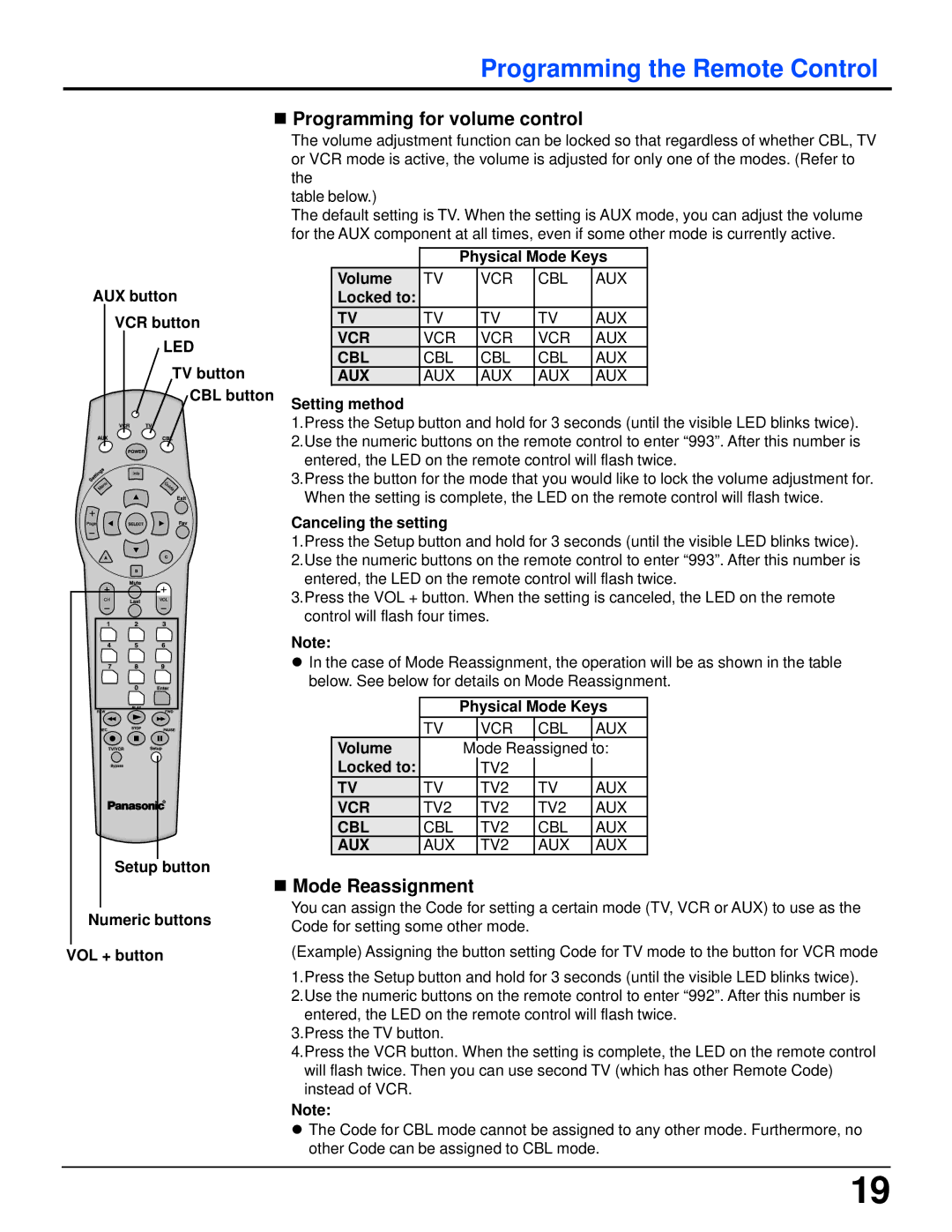TZ-PCD2000 specifications
The Panasonic TZ-PCD2000 is a state-of-the-art tablet designed to meet the demands of modern users, whether for personal, educational, or professional purposes. As part of Panasonic's commitment to delivering high-quality electronic devices, the TZ-PCD2000 is packed with impressive features and cutting-edge technologies that set it apart in the crowded tablet market.One of the most notable features of the TZ-PCD2000 is its large high-resolution display. The device is equipped with a 12.5-inch IPS touchscreen that supports full HD resolution. This ensures vibrant colors and sharp images, making it perfect for reading, streaming videos, or working on presentations. The touchscreen interface allows for seamless navigation and interaction, enhancing user experience.
Powering the TZ-PCD2000 is a robust processor designed to handle multitasking with ease. The tablet comes with an Intel Core i5 processor, supported by ample RAM, enabling users to run multiple applications concurrently without lag. This makes it an ideal device for professionals who rely on productivity applications.
For storage, the TZ-PCD2000 offers generous options, including SSD storage, ensuring quick boot times and efficient data access. Users can choose the capacity that best suits their needs, whether they require minimal storage for basic tasks or larger capacities for extensive files and applications.
The device is built with durability in mind, featuring a rugged construction that meets military-grade standards for toughness. This makes the TZ-PCD2000 suitable for use in a variety of environments, from construction sites to classrooms. Additionally, the tablet boasts water resistance, further enhancing its usability in challenging conditions.
Connectivity options are abundant, with the TZ-PCD2000 supporting Wi-Fi, Bluetooth, and various ports including USB-C and HDMI. This allows users to easily connect to other devices and peripherals, ranging from external keyboards to projectors, making it a versatile tool for both work and play.
Battery life is another key characteristic of the TZ-PCD2000, designed to last throughout the day with extended usage on a single charge. This is particularly beneficial for users who are frequently on the move and require a reliable device.
In summary, the Panasonic TZ-PCD2000 is a feature-rich tablet that combines performance, durability, and versatility. With its high-resolution display, powerful processor, ample storage, rugged design, and robust connectivity options, the TZ-PCD2000 stands as an excellent choice for users seeking a reliable device for a range of applications.