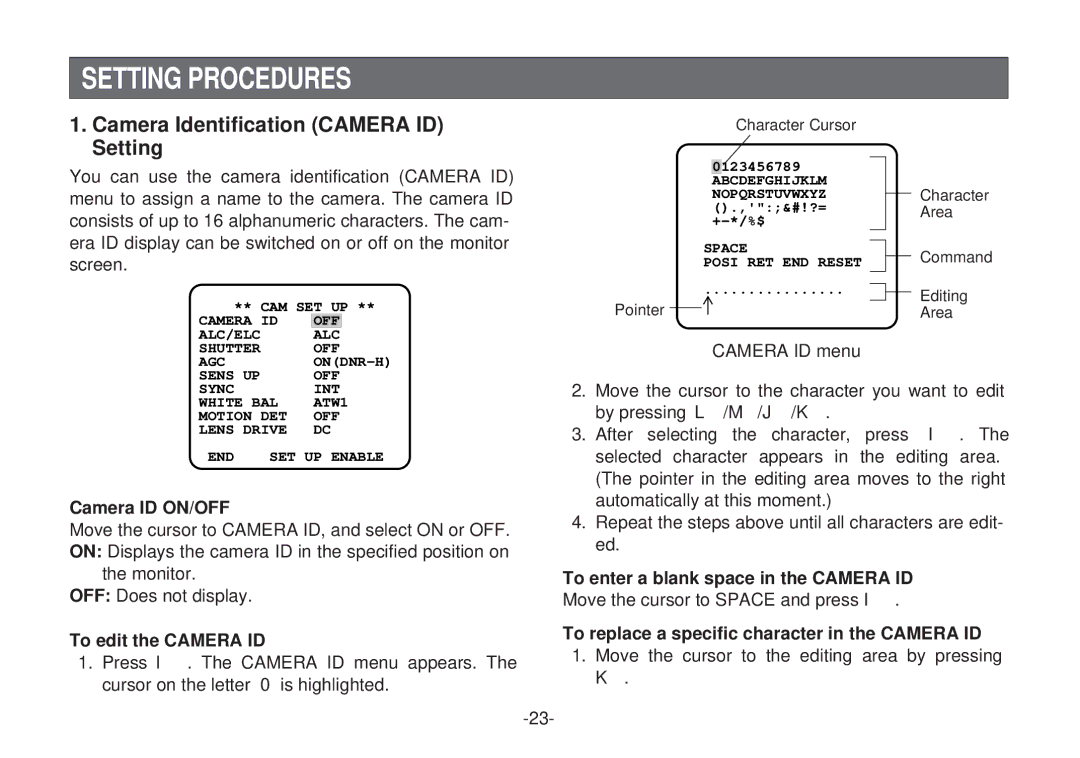WV-C L920A, WV-C L924A specifications
The Panasonic WV-C L924A and WV-C L920A are advanced surveillance cameras designed with cutting-edge technology to meet the demands of modern security applications. Both models offer exceptional performance in a wide range of environments, making them ideal choices for commercial and institutional use.One of the standout features of the WV-C L924A and WV-C L920A is their high-resolution imaging capabilities. With the ability to capture video in full HD resolution, these cameras ensure clarity and detail in every frame. This is particularly important for identifying individuals or monitoring activities in critical areas. They are equipped with advanced image sensors that enhance low-light performance, allowing for crisp images even in challenging lighting conditions.
Both models incorporate Panasonic's Intelligent Dynamic Range (iDNR) technology, which minimizes the effects of high-contrast lighting situations. This ensures that both bright and dark areas are visible simultaneously, providing a balanced and detailed image. Additionally, these cameras support Wide Dynamic Range (WDR) functionality, further enhancing their ability to capture clear images in various lighting environments.
The WV-C L924A and WV-C L920A are equipped with motorized zoom lenses that enable operators to adjust the field of view remotely. This feature provides flexibility in surveillance setups, allowing for dynamic monitoring of different areas without the need for manual adjustments. Users can easily zoom in on specific subjects or areas of interest, improving the effectiveness of security operations.
In terms of connectivity, both cameras support various protocols and standards, including ONVIF compliance. This ensures seamless integration with a wide range of video management systems, enhancing their usability in diversified security networks. Their compatibility with IP networks allows for easy installation and management, giving users access to real-time monitoring and recording capabilities.
Durability is another key attribute of the WV-C L924A and WV-C L920A. Both models are designed to withstand harsh conditions, boasting robust housing that is dust-tight and water-resistant (IP66 rated). This makes them suitable for both indoor and outdoor applications, ensuring reliable performance regardless of environmental factors.
In summary, the Panasonic WV-C L924A and WV-C L920A offer a blend of high-resolution imaging, advanced dynamic range technology, flexible zoom capabilities, and robust connectivity options. Their durable design ensures they can operate effectively in various conditions, making them reliable choices for any security installation. Whether for monitoring a parking lot, office building, or retail environment, these cameras deliver the performance and features necessary to enhance safety and security.