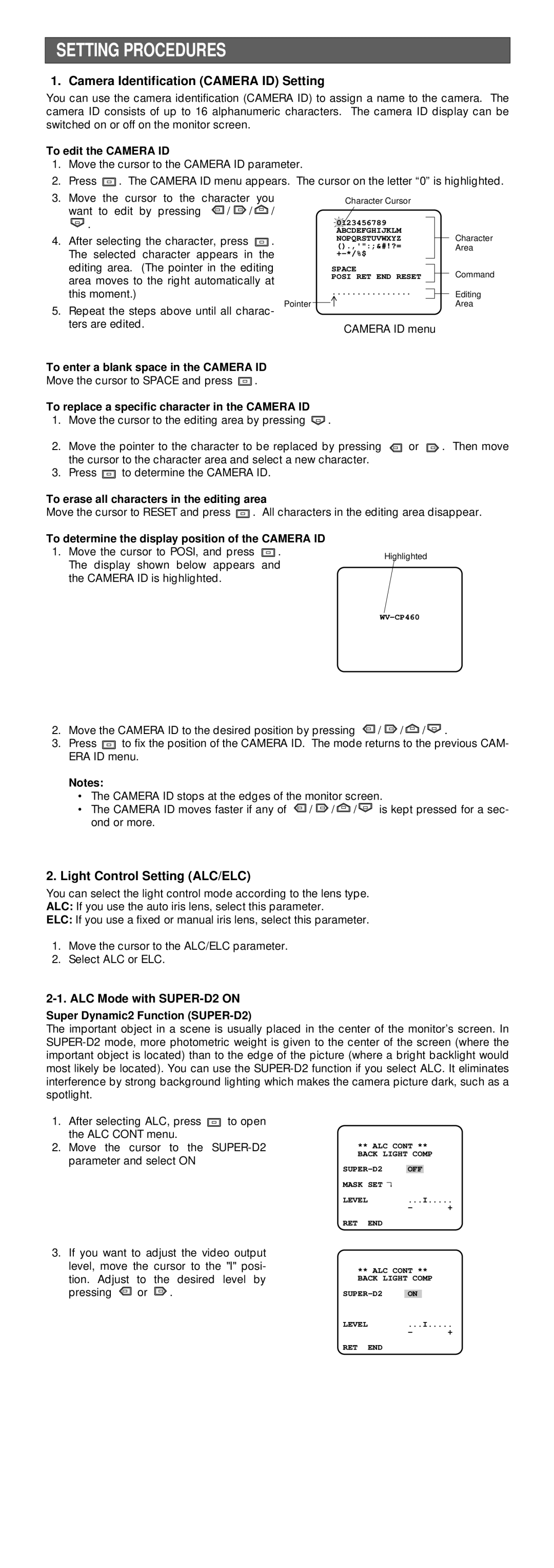SETTING PROCEDURES
1. Camera Identification (CAMERA ID) Setting
You can use the camera identification (CAMERA ID) to assign a name to the camera. The camera ID consists of up to 16 alphanumeric characters. The camera ID display can be switched on or off on the monitor screen.
To edit the CAMERA ID
1.Move the cursor to the CAMERA ID parameter.
2.Press ![]() . The CAMERA ID menu appears. The cursor on the letter “0” is highlighted.
. The CAMERA ID menu appears. The cursor on the letter “0” is highlighted.
3. Move the cursor to the | character | you |
|
|
| Character Cursor | ||
| want to edit by pressing | / | / | / |
|
|
|
|
| . |
|
|
|
|
|
| 123456789 |
|
|
|
| 0 | ||||
|
|
|
|
|
|
| ABCDEFGHIJKLM | |
4. | After selecting the character, press |
| . |
|
| NOPQRSTUVWXYZ | ||
| ().,'":;&#!?= | |||||||
| The selected character appears in the | |||||||
| ||||||||
| editing area. (The pointer in the editing |
| SPACE | |||||
| area moves to the right automatically at |
| POSI RET END RESET | |||||
|
|
|
|
| ||||
| this moment.) |
|
|
| ................ | |||
5. | Repeat the steps above until all charac- | Pointer |
| |||||
|
|
|
| |||||
| ters are edited. |
|
|
|
|
|
| CAMERA ID menu |
|
|
|
|
|
|
|
| |
To enter a blank space in the CAMERA ID
Move the cursor to SPACE and press ![]() .
.
To replace a specific character in the CAMERA ID
1.Move the cursor to the editing area by pressing ![]() .
.
2.Move the pointer to the character to be replaced by pressing ![]() or
or ![]() . the cursor to the character area and select a new character.
. the cursor to the character area and select a new character.
3.Press ![]() to determine the CAMERA ID.
to determine the CAMERA ID.
Character
Area
Command
Editing
Area
Then move
To erase all characters in the editing area
Move the cursor to RESET and press ![]() . All characters in the editing area disappear.
. All characters in the editing area disappear.
To determine the display position of the CAMERA ID
1.Move the cursor to POSI, and press ![]() . The display shown below appears and the CAMERA ID is highlighted.
. The display shown below appears and the CAMERA ID is highlighted.
Highlighted
2.Move the CAMERA ID to the desired position by pressing ![]() /
/ ![]() /
/ ![]() /
/ ![]() .
.
3.Press ![]() to fix the position of the CAMERA ID. The mode returns to the previous CAM- ERA ID menu.
to fix the position of the CAMERA ID. The mode returns to the previous CAM- ERA ID menu.
Notes:
•The CAMERA ID stops at the edges of the monitor screen.
•The CAMERA ID moves faster if any of ![]() /
/ ![]() /
/ ![]() /
/ ![]() is kept pressed for a sec- ond or more.
is kept pressed for a sec- ond or more.
2.Light Control Setting (ALC/ELC)
You can select the light control mode according to the lens type.
ALC: If you use the auto iris lens, select this parameter.
ELC: If you use a fixed or manual iris lens, select this parameter.
1.Move the cursor to the ALC/ELC parameter.
2.Select ALC or ELC.
2-1. ALC Mode with SUPER-D2 ON
Super Dynamic2 Function (SUPER-D2)
The important object in a scene is usually placed in the center of the monitor’s screen. In
1.After selecting ALC, press ![]() to open the ALC CONT menu.
to open the ALC CONT menu.
2.Move the cursor to the
3.If you want to adjust the video output level, move the cursor to the "I" posi-
tion. Adjust to the desired level by
pressing ![]() or
or ![]() .
.
** ALC CONT **
BACK LIGHT COMP
| OFF |
|
| |||
MASK SET | ↵ |
| ||||
LEVEL |
| ...I | ||||
|
| - |
|
| + | |
RET | END |
|
|
|
|
|
| ** ALC CONT ** |
| ||||
| BACK LIGHT COMP |
| ||||
|
|
|
|
| ||
| ON |
| ||||
LEVEL |
| ...I | ||||
|
| - |
|
| + | |
RET | END |
|
|
|
|
|