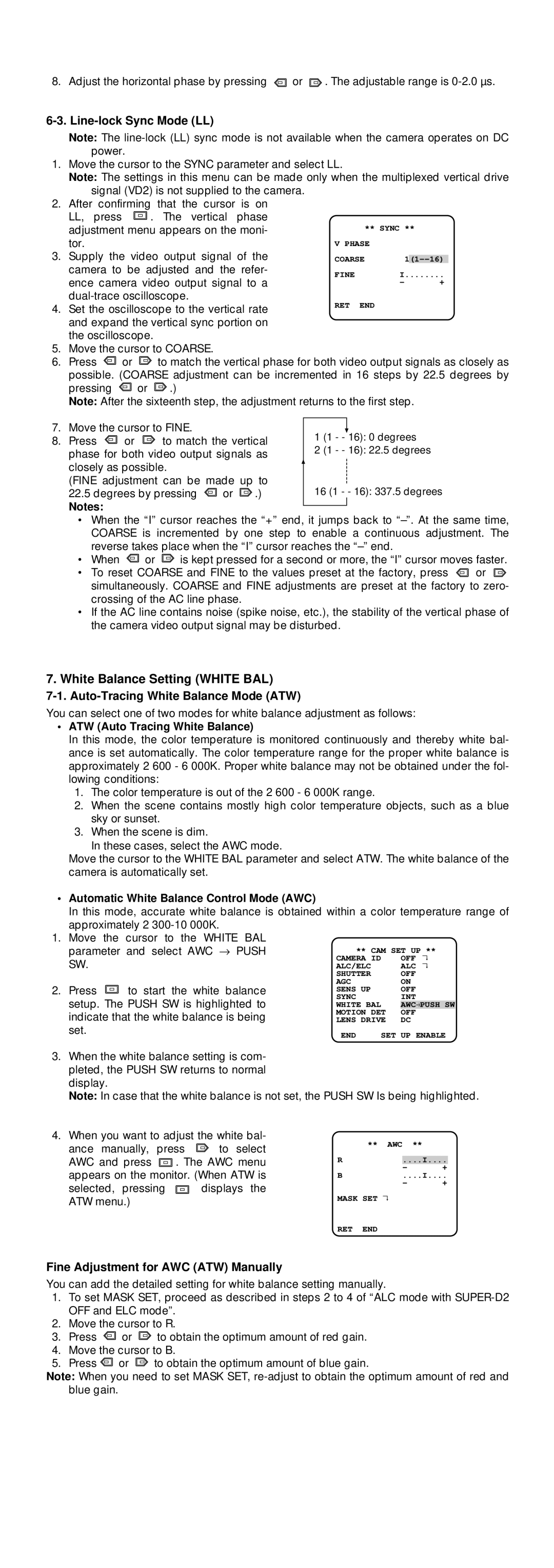8. Adjust the horizontal phase by pressing ![]() or
or ![]() . The adjustable range is
. The adjustable range is
6-3. Line-lock Sync Mode (LL)
Note: The
1.Move the cursor to the SYNC parameter and select LL.
Note: The settings in this menu can be made only when the multiplexed vertical drive signal (VD2) is not supplied to the camera.
2.After confirming that the cursor is on
LL, press | . The vertical phase |
|
|
| |
adjustment menu appears on the moni- |
| ** SYNC ** | |||
tor. |
| V PHASE |
| ||
3. Supply the | video output signal of the | COARSE |
| ||
camera to be adjusted and the refer- | FINE | I | |||
ence camera video output signal to a | |||||
| - | + | |||
4. Set the oscilloscope to the vertical rate | RET END |
| |
and expand the vertical sync portion on |
|
the oscilloscope. |
|
5.Move the cursor to COARSE.
6.Press ![]() or
or ![]() to match the vertical phase for both video output signals as closely as
to match the vertical phase for both video output signals as closely as
possible. (COARSE adjustment can be incremented in 16 steps by 22.5 degrees by
pressing ![]() or
or ![]() .)
.)
Note: After the sixteenth step, the adjustment returns to the first step.
7. | Move the cursor to FINE. |
|
|
|
|
| |||
|
| 1 | (1 - - 16): 0 degrees | ||||||
8. | Press | or | to match the vertical | ||||||
2 | (1 - - 16): 22.5 degrees | ||||||||
| phase for both video output signals as | ||||||||
|
|
|
| ||||||
| closely as possible. |
|
|
|
|
| |||
| (FINE adjustment can be made up to | 16 (1 - - 16): 337.5 degrees | |||||||
| 22.5 degrees by pressing | or | .) | ||||||
| Notes: |
|
|
|
|
|
|
| |
|
|
|
|
|
|
|
| ||
•When the “I” cursor reaches the “+” end, it jumps back to
•When ![]() or
or ![]() is kept pressed for a second or more, the “I” cursor moves faster.
is kept pressed for a second or more, the “I” cursor moves faster.
•To reset COARSE and FINE to the values preset at the factory, press ![]() or
or ![]() simultaneously. COARSE and FINE adjustments are preset at the factory to zero- crossing of the AC line phase.
simultaneously. COARSE and FINE adjustments are preset at the factory to zero- crossing of the AC line phase.
•If the AC line contains noise (spike noise, etc.), the stability of the vertical phase of the camera video output signal may be disturbed.
7.White Balance Setting (WHITE BAL)
7-1. Auto-Tracing White Balance Mode (ATW)
You can select one of two modes for white balance adjustment as follows:
•ATW (Auto Tracing White Balance)
In this mode, the color temperature is monitored continuously and thereby white bal- ance is set automatically. The color temperature range for the proper white balance is approximately 2 600 - 6 000K. Proper white balance may not be obtained under the fol- lowing conditions:
1.The color temperature is out of the 2 600 - 6 000K range.
2.When the scene contains mostly high color temperature objects, such as a blue sky or sunset.
3.When the scene is dim.
In these cases, select the AWC mode.
Move the cursor to the WHITE BAL parameter and select ATW. The white balance of the camera is automatically set.
• | Automatic White Balance Control Mode (AWC) |
|
|
|
| ||
| In this mode, accurate white balance is obtained within a color temperature range of | ||||||
| approximately 2 |
|
|
|
|
| |
1. | Move the cursor to the WHITE BAL |
|
|
|
| ||
| parameter and select AWC → | PUSH | ** CAM SET UP ** | ||||
| SW. |
|
| CAMERA ID |
| OFF | |
|
|
| ALC/ELC |
| ALC ↵↵ | ||
|
|
|
| SHUTTER |
| OFF | |
2. | Press | to start the white | balance | AGC |
| ON | |
SENS UP |
| OFF | |||||
| setup. The PUSH SW is highlighted to | SYNC |
| INT | |||
| WHITE BAL |
| AWC→ PUSH SW |
| |||
| indicate that the white balance is being | MOTION DET | OFF |
| |||
| LENS DRIVE | DC | |||||
| set. |
|
| END | SET UP ENABLE | ||
|
|
|
| ||||
3.When the white balance setting is com- pleted, the PUSH SW returns to normal display.
Note: In case that the white balance is not set, the PUSH SW Is being highlighted.
4.When you want to adjust the white bal-
ance manually, press ![]() to select
to select
AWC and press ![]() . The AWC menu appears on the monitor. (When ATW is
. The AWC menu appears on the monitor. (When ATW is
selected, pressing ![]() displays the ATW menu.)
displays the ATW menu.)
** AWC **
R....I....
- +
B....I....
- +
MASK SET ↵
RET END
Fine Adjustment for AWC (ATW) Manually
You can add the detailed setting for white balance setting manually.
1.To set MASK SET, proceed as described in steps 2 to 4 of “ALC mode with
2.Move the cursor to R.
3.Press ![]() or
or ![]() to obtain the optimum amount of red gain.
to obtain the optimum amount of red gain.
4.Move the cursor to B.
5.Press ![]() or
or ![]() to obtain the optimum amount of blue gain.
to obtain the optimum amount of blue gain.
Note: When you need to set MASK SET,