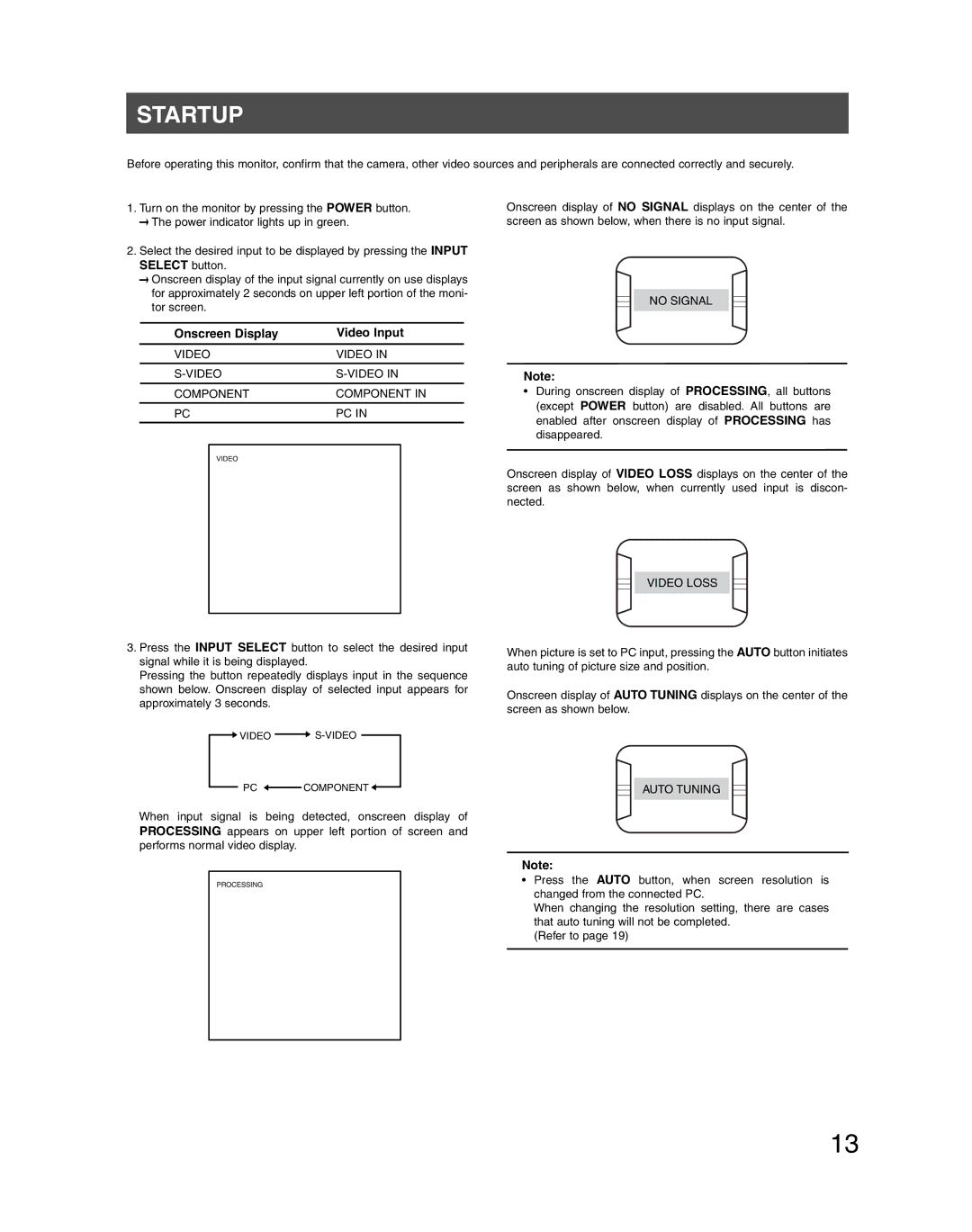STARTUP
Before operating this monitor, confirm that the camera, other video sources and peripherals are connected correctly and securely.
1.Turn on the monitor by pressing the POWER button.
![]() The power indicator lights up in green.
The power indicator lights up in green.
2.Select the desired input to be displayed by pressing the INPUT SELECT button.
![]() Onscreen display of the input signal currently on use displays for approximately 2 seconds on upper left portion of the moni- tor screen.
Onscreen display of the input signal currently on use displays for approximately 2 seconds on upper left portion of the moni- tor screen.
Onscreen display of NO SIGNAL displays on the center of the screen as shown below, when there is no input signal.
NO SIGNAL
Onscreen Display | Video Input | |||
VIDEO | VIDEO IN | |||
|
|
| ||
COMPONENT | COMPONENT IN | |||
|
|
| ||
PC | PC IN | |||
|
|
|
|
|
|
|
|
|
|
|
|
|
|
|
|
|
|
|
|
|
|
|
|
|
3.Press the INPUT SELECT button to select the desired input signal while it is being displayed.
Pressing the button repeatedly displays input in the sequence shown below. Onscreen display of selected input appears for approximately 3 seconds.
![]() VIDEO
VIDEO ![]()
PC ![]() COMPONENT
COMPONENT ![]()
When input signal is being detected, onscreen display of PROCESSING appears on upper left portion of screen and performs normal video display.
Note:
•During onscreen display of PROCESSING, all buttons (except POWER button) are disabled. All buttons are enabled after onscreen display of PROCESSING has disappeared.
Onscreen display of VIDEO LOSS displays on the center of the screen as shown below, when currently used input is discon- nected.
VIDEO LOSS
When picture is set to PC input, pressing the AUTO button initiates auto tuning of picture size and position.
Onscreen display of AUTO TUNING displays on the center of the screen as shown below.
AUTO TUNING
Note:
•Press the AUTO button, when screen resolution is changed from the connected PC.
When changing the resolution setting, there are cases that auto tuning will not be completed.
(Refer to page 19)
13