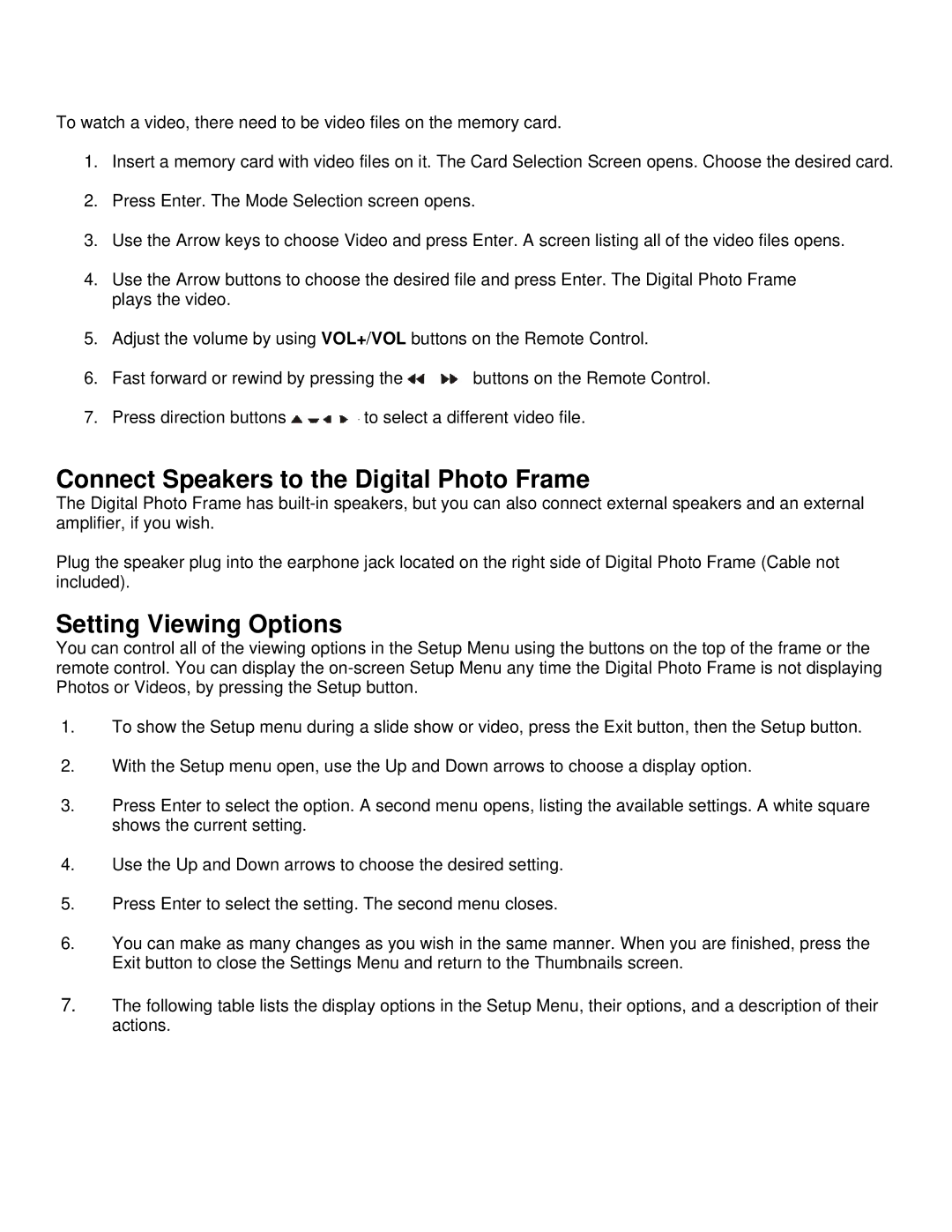To watch a video, there need to be video files on the memory card.
1.Insert a memory card with video files on it. The Card Selection Screen opens. Choose the desired card.
2.Press Enter. The Mode Selection screen opens.
3.Use the Arrow keys to choose Video and press Enter. A screen listing all of the video files opens.
4.Use the Arrow buttons to choose the desired file and press Enter. The Digital Photo Frame plays the video.
5.Adjust the volume by using VOL+/VOL buttons on the Remote Control.
6.Fast forward or rewind by pressing the ![]() buttons on the Remote Control.
buttons on the Remote Control.
7.Press direction buttons ![]() to select a different video file.
to select a different video file.
Connect Speakers to the Digital Photo Frame
The Digital Photo Frame has
Plug the speaker plug into the earphone jack located on the right side of Digital Photo Frame (Cable not included).
Setting Viewing Options
You can control all of the viewing options in the Setup Menu using the buttons on the top of the frame or the remote control. You can display the
1.To show the Setup menu during a slide show or video, press the Exit button, then the Setup button.
2.With the Setup menu open, use the Up and Down arrows to choose a display option.
3.Press Enter to select the option. A second menu opens, listing the available settings. A white square shows the current setting.
4.Use the Up and Down arrows to choose the desired setting.
5.Press Enter to select the setting. The second menu closes.
6.You can make as many changes as you wish in the same manner. When you are finished, press the Exit button to close the Settings Menu and return to the Thumbnails screen.
7.The following table lists the display options in the Setup Menu, their options, and a description of their actions.