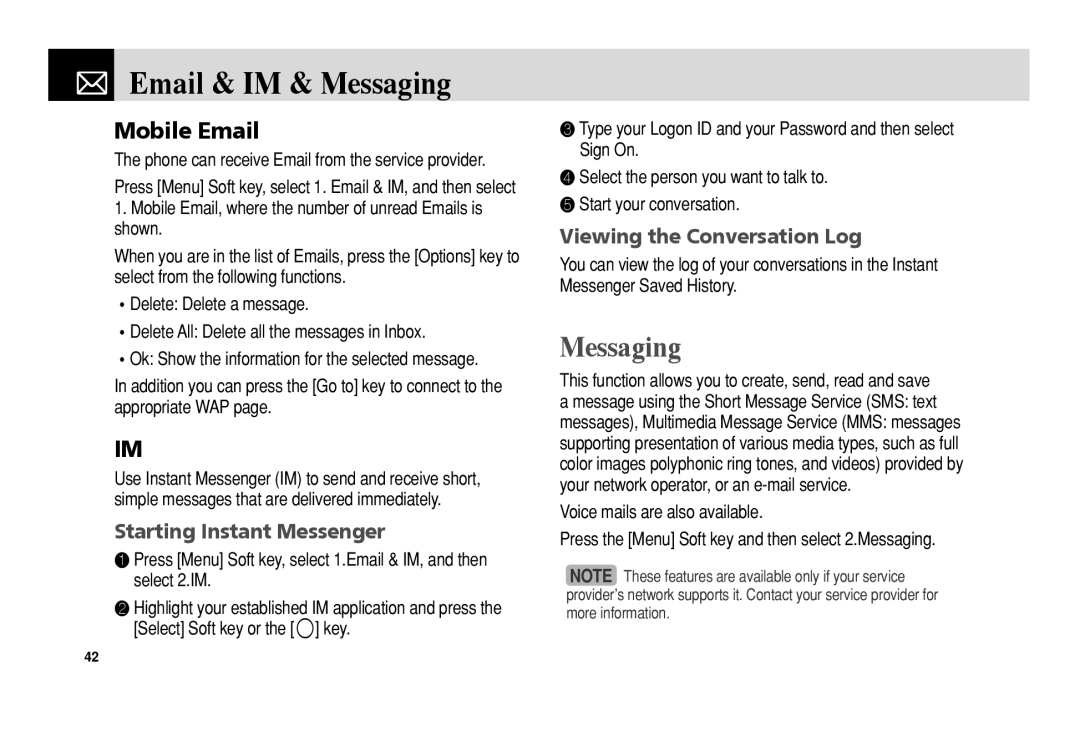C150 specifications
The Pantech C150 is a feature-rich, budget-friendly mobile phone that gained popularity for its compact design and practical capabilities. Released during the early 2000s, this device was part of the rapidly evolving landscape of mobile technology and catered to a growing audience that desired connectivity without extravagant features.One of the standout characteristics of the Pantech C150 is its sleek and lightweight design, making it easy to carry and use. The phone features a small QWERTY keyboard, which is particularly appealing for users who frequently text or engage in messaging. The keypad is well-spaced, allowing for comfortable typing, even for those with larger fingers. This thoughtful design element contributes to the phone’s reputation as an user-friendly device.
In terms of display, the C150 boasts a 1.8-inch color screen that presents clear and vibrant visuals. While it may not match the high-resolution displays of today’s smartphones, the screen is adequate for basic tasks such as reading messages, navigating menus, and viewing photos. The UI is intuitive, allowing users to easily access their favorite applications and features.
The Pantech C150 is equipped with essential communication features, including SMS and MMS capabilities, which allow users to send text messages and multimedia content seamlessly. Connectivity options are straightforward, as the phone supports basic GPRS for data transfer, enabling users to browse the web and access emails at a modest speed.
The device houses a modest camera that captures basic photos, catering to users who enjoy snapping quick pictures rather than professional photography. The camera's quality is suitable for casual use, allowing users to document everyday moments.
Moreover, the Pantech C150 emphasizes battery life, providing users with extended usage without frequent recharging. This aspect is particularly beneficial for those who rely on their phones throughout the day for communication and socialization.
In conclusion, the Pantech C150 exemplifies a well-rounded mobile phone designed for practicality and ease of use. With its compact design, functional features, and a focus on essential communication capabilities, it remains a noteworthy device in the history of mobile technology for budget-conscious consumers seeking reliability and simplicity.