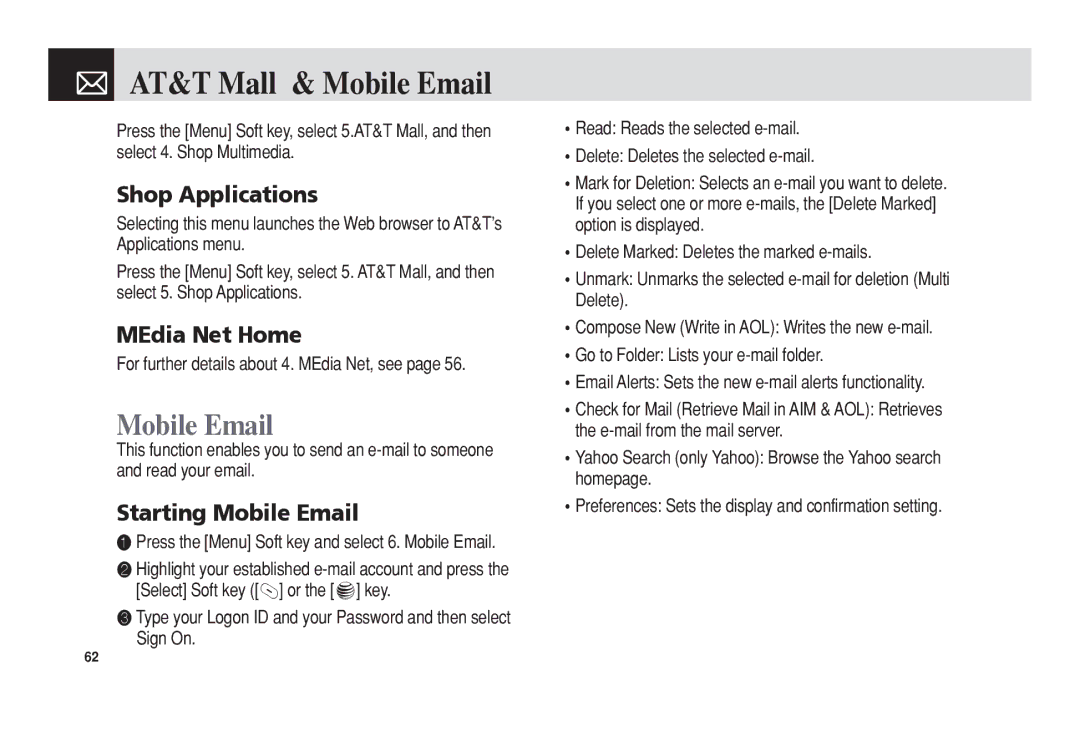Page
C3b
Phone Specifications
Pantech C3b at a glance
Keys Functions
Quick & Easy
Keys
Contents
Contents
Applications
Contents
Contents
Appendix
Page
Getting Started
Package Contents
Attaching cover
Installing/Removing your SIM card
About your SIM card
Removing cover
Charging your battery
Battery
Inserting your battery
Removing your battery
Internal & External Displays
Internal display
Internal display icons
Internal & External Displays
IconsDescription
Internal & External Displays
Automatic display off
Selecting functions and options when your phone is open
Selecting functions and options when your phone is closed
Selecting functions and options
To lock the keypad
Selecting functions and options & Keypad Lock
Keypad Lock
Side Key Special Functions
Basic functions
Making and ending a call
Switching your phone on or off & Making and ending a call
❸ Press the s key to dial the selected number
To make a call using Entry
Making and ending a call
To make an International call
To answer a call
Answering a call
To speed-dial from Entry
To make an emergency call
Options during a call
Options during a call
To put a call on hold, and return to a held call
Transferring a call
Multi-party calls
To find a name manually in Address Book
Searching for a number in Address Book during a call
To remove one participant from a multi- party-call
To search for a name or group in Address Book
Retrieving Call in Headset Handsfree/Phone
Using your headset
Using Dtmf tones
Reading or writing a message during a call
Using the Shortcut Key in Standby Mode
Selecting menu functions
Moving within your phone’s menu and submenu functions
Entering text
Entering text
Using T9 mode
Using ABC mode
Changing case
Adding a new word to My Words Spell function
Using 123 mode
Using Symbol mode
Using My Words
Deleting a word from My Words Delete function
T9 mode
Editing a word in My Words Edit function
Applications
Taking photos when your phone is open
Camera
Take a Photo
Send via Bluetooth Transmits the selected photo via
Using your camera options
Preview mode
Single or Frame Capture mode
Viewing the saved photos
Using the photo options
Taking photos when your phone is closed
Photo Album
Text Message
Settings
Camera & Messaging
Messaging
Messaging
Receiving a new message
Managing memory
See the icon
Write New
Text Message
Message SMS
Multimedia Message
Text at Top
Delete Text/Image/Sound Deletes the selected text
Image, or sound from the slide
Slide page after the specified time
Priority Set Normal, High, or Low
Edit Edits text
Call Log Shows the recent calls
Press the Menu Soft key, select 2. Messaging, select
Inbox
❶ Press Menu Soft key, select 2. Messaging, and then
Starting Instant Messenger
To manage messages in Sent
Sent
Outbox
Viewing the Conversation Log
Templates
Draft
Browser Msg
Voicemail
Text messages and multimedia messages
Common Settings
When the user receives an SL Service Load message
Voice Mail
Browser SL Message
Missed Calls
Messaging & Recent Calls
Recent Calls
Memory Info
Delete Deletes the selected number
Recent Calls
Received Calls
Dialed Calls
Person if you missed the call
Delete Call Logs
Call Time
Gprs Info
Bookmarks
OTA Settings Service
MEdia Net
MEdia Net Home
Connection Type Select either WAP or Http
Go to URL
Profiles
Profile Name Press the o key to change the profile name
This function sets up your phone’s cache
Cache Mode
Cache
Clear Cache
AT&T Mall
MEdia Net & AT&T Mall
Starting Mobile Email
AT&T Mall & Mobile Email
Mobile Email
Shop Applications
Audio
My Stuff
DRM/ Forward Lock
Games & Apps
Graphics
Shop Graphics
Graphics
❶ Press the Menu Soft key, select 1. Camera, and then
Other Files
Alarm
To set an alarm
To manage existing alarms
Calendar
Monthly View
Press the New Soft key to add a new event
Schedule or creates a new schedule
Daily View
Delete Deletes an event Delete All Deletes all events
Event View & Edit
To manage voice memos
Voice Memo
World Time
To record a voice memo
Converter
Length, area, volume, weight and temperature
Press the Reset Soft key to initialize all
Calculator
Contact List
My Stuff & Address Book
Address Book
Memory Status
To set Speed Dial
Address Book
Add Contact
Speed Dial
To set Speed Dial in Contact List
Group
To edit Speed Dial
To remove from Speed Dial
Delete All
Service Numbers
My Business Card
Memory in Use
Settings
Settings
Display
Specifies how loudly your phone rings
Volume
Ringtone
Alert Tones
Sound Effects
Call
Key Tone
Flip Open Tone
Forward Always
When Busy
When not Found
Call Forward
Call Waiting
Cancel All
Answer Type
Auto Redial
Connectivity
Phone
Paired Device
To Pair with a device
Search All Audio Accessory Phone Others
Registered device type is PC/PDA
To Search a device
Name
Security
Outgoing call device
Visibility
Phone Lock
Change Password
PIN1 Check
Change PIN1
Network Barring
Software Version
Fixed Dialing Fixed Dialing Numbers
Change PIN2
TTY
Reset
Appendix
Menu Tree Access Codes
Menu tree
TTY
Settings
Access codes
Troubleshooting checklist
When you are unable to input data into your Address Book
Troubleshooting checklist & Performance and safety
Performance and safety
When you are unable to charge the battery
Glossary
Glossary
FCC & Industry Canada Regulatory Compliance
Statement according to FCC part
RF exposure FCC
Health and Safety Information FCC
FCC & Industry Canada Regulatory Compliance
To account for any variations
Safety precautions
Mobile phones and other electronic devices
This Warranty does not apply to
Warranty
Protect Your Warranty
Month Limited Warranty
Pantech WIRELESS, INC
 AT&T Mall & Mobile Email
AT&T Mall & Mobile Email