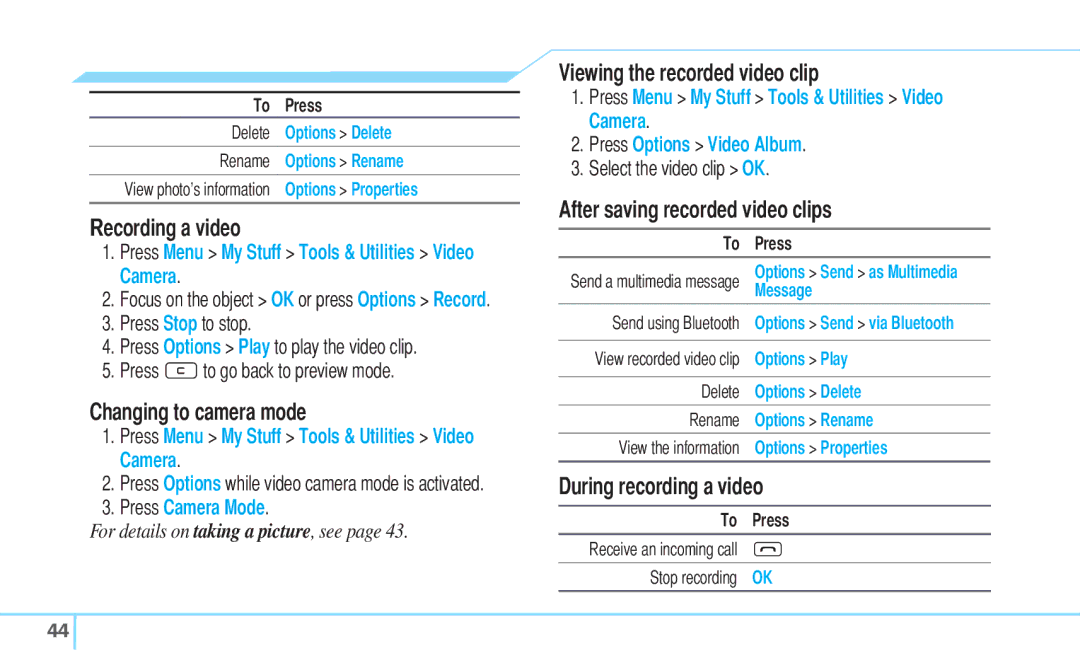To Press
Delete Options > Delete
Rename Options > Rename
View photo’s information Options > Properties
Recording a video
1.Press Menu > My Stuff > Tools & Utilities > Video Camera.
2.Focus on the object > OK or press Options > Record.
3.Press Stop to stop.
4.Press Options > Play to play the video clip.
5.Press Cto go back to preview mode.
Changing to camera mode
1.Press Menu > My Stuff > Tools & Utilities > Video Camera.
2.Press Options while video camera mode is activated.
3.Press Camera Mode.
For details on taking a picture, see page 43.
Viewing the recorded video clip
1.Press Menu > My Stuff > Tools & Utilities > Video Camera.
2.Press Options > Video Album.
3.Select the video clip > OK.
After saving recorded video clips
To | Press |
Send a multimedia message | Options > Send > as Multimedia |
Message | |
Send using Bluetooth | Options > Send > via Bluetooth |
|
|
View recorded video clip | Options > Play |
|
|
Delete | Options > Delete |
Rename | Options > Rename |
|
|
View the information | Options > Properties |
During recording a video | |
|
|
To | Press |
Receive an incoming call | S |
Stop recording | OK |
44 ![]()