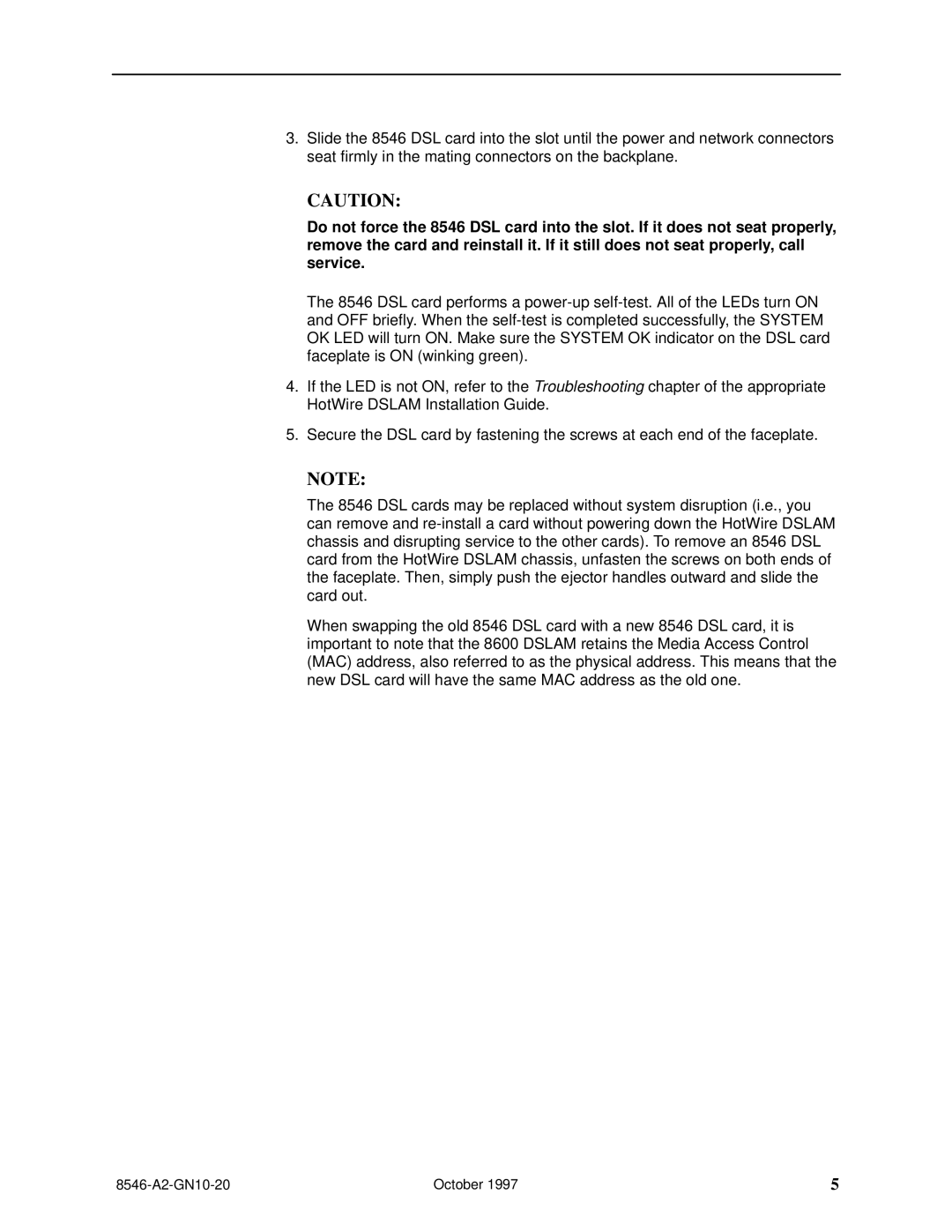3.Slide the 8546 DSL card into the slot until the power and network connectors seat firmly in the mating connectors on the backplane.
CAUTION:
Do not force the 8546 DSL card into the slot. If it does not seat properly, remove the card and reinstall it. If it still does not seat properly, call service.
The 8546 DSL card performs a
4.If the LED is not ON, refer to the Troubleshooting chapter of the appropriate HotWire DSLAM Installation Guide.
5.Secure the DSL card by fastening the screws at each end of the faceplate.
NOTE:
The 8546 DSL cards may be replaced without system disruption (i.e., you can remove and
When swapping the old 8546 DSL card with a new 8546 DSL card, it is important to note that the 8600 DSLAM retains the Media Access Control (MAC) address, also referred to as the physical address. This means that the new DSL card will have the same MAC address as the old one.
| October 1997 | 5 |