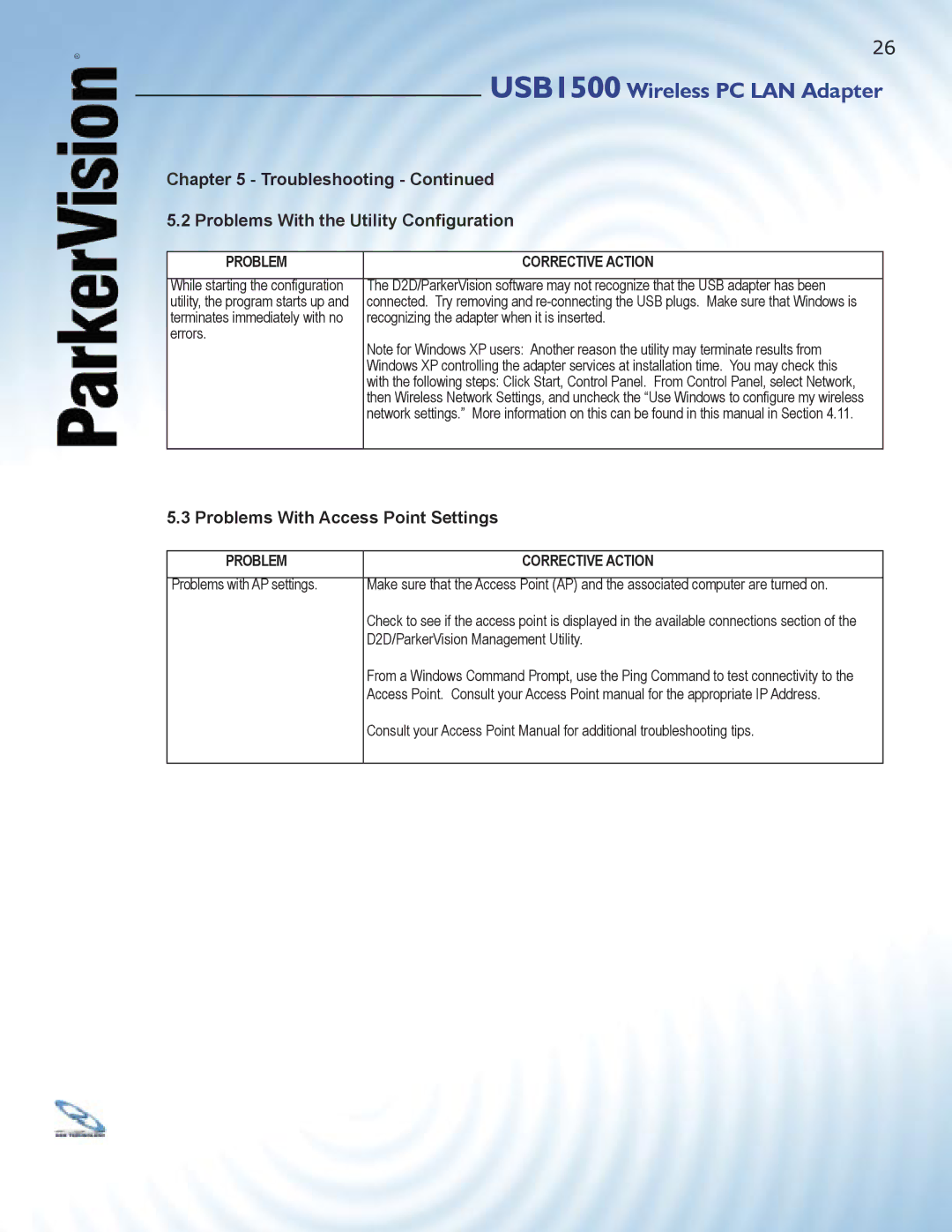®
26
USB1500 Wireless PC LAN Adapter
Chapter 5 - Troubleshooting - Continued
5.2 Problems With the Utility Configuration
PROBLEM
While starting the confi guration utility, the program starts up and terminates immediately with no errors.
CORRECTIVE ACTION
The D2D/ParkerVision software may not recognize that the USB adapter has been connected. Try removing and
Note for Windows XP users: Another reason the utility may terminate results from Windows XP controlling the adapter services at installation time. You may check this with the following steps: Click Start, Control Panel. From Control Panel, select Network, then Wireless Network Settings, and uncheck the “Use Windows to confi gure my wireless network settings.” More information on this can be found in this manual in Section 4.11.
5.3 Problems With Access Point Settings
PROBLEM | CORRECTIVE ACTION |
Problems with AP settings. | Make sure that the Access Point (AP) and the associated computer are turned on. |
| Check to see if the access point is displayed in the available connections section of the |
| D2D/ParkerVision Management Utility. |
| From a Windows Command Prompt, use the Ping Command to test connectivity to the |
| Access Point. Consult your Access Point manual for the appropriate IP Address. |
| Consult your Access Point Manual for additional troubleshooting tips. |