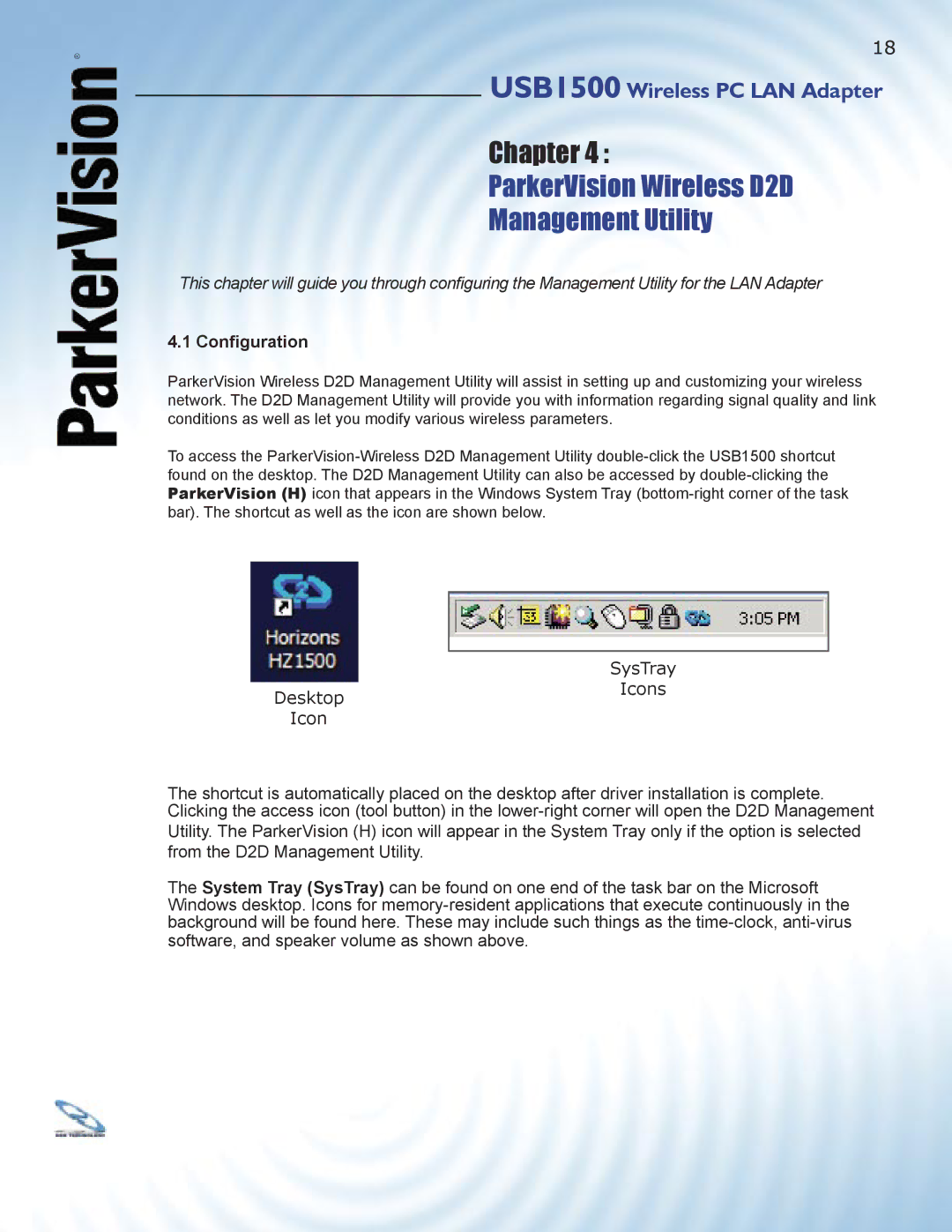®
18
USB1500 Wireless PC LAN Adapter
Chapter 4 :
ParkerVision Wireless D2D
Management Utility
This chapter will guide you through confi guring the Management Utility for the LAN Adapter
4.1 Configuration
ParkerVision Wireless D2D Management Utility will assist in setting up and customizing your wireless network. The D2D Management Utility will provide you with information regarding signal quality and link conditions as well as let you modify various wireless parameters.
To access the
SysTray
DesktopIcons
Icon
The shortcut is automatically placed on the desktop after driver installation is complete. Clicking the access icon (tool button) in the
The System Tray (SysTray) can be found on one end of the task bar on the Microsoft Windows desktop. Icons for