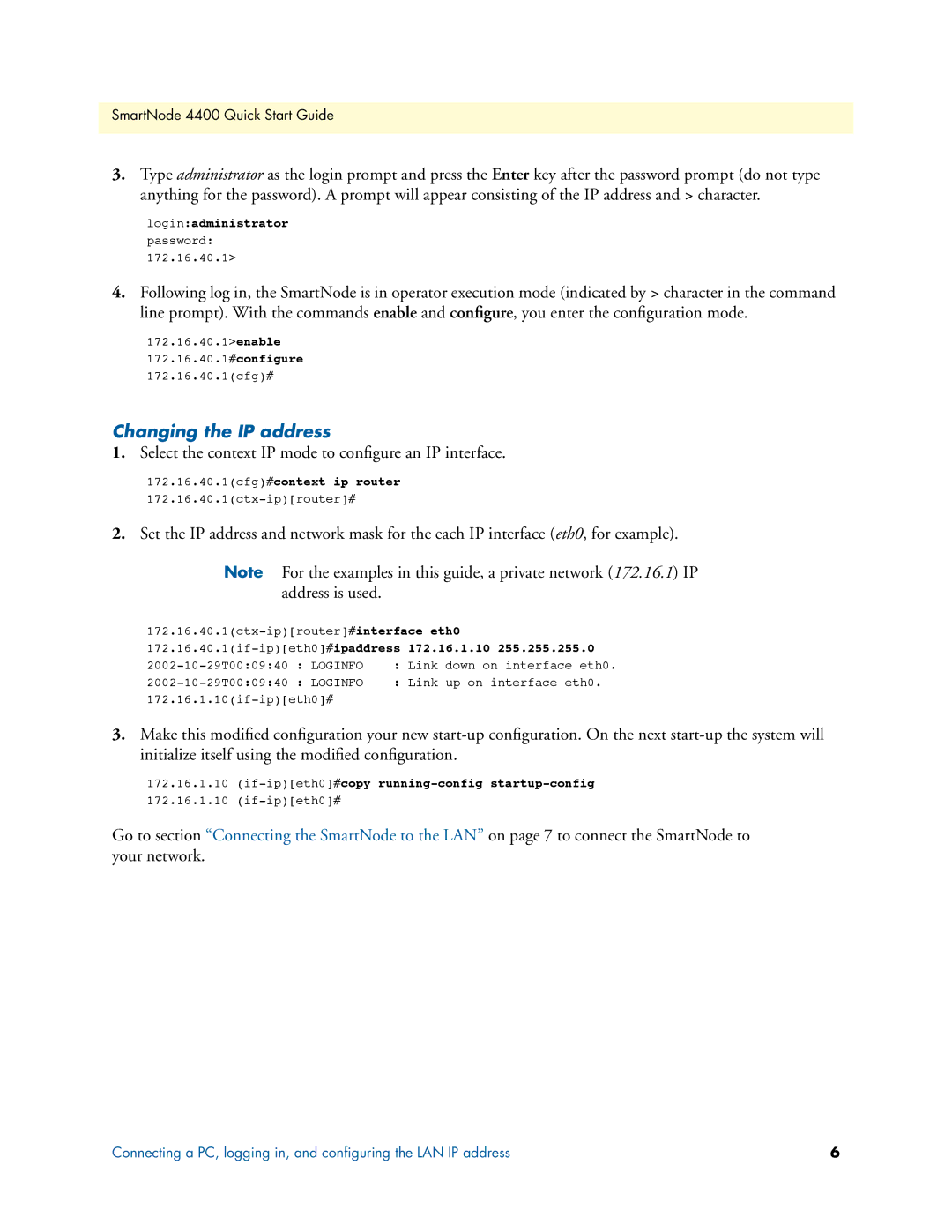SmartNode 4400 Quick Start Guide
3.Type administrator as the login prompt and press the Enter key after the password prompt (do not type anything for the password). A prompt will appear consisting of the IP address and > character.
login:administrator
password:
172.16.40.1>
4.Following log in, the SmartNode is in operator execution mode (indicated by > character in the command line prompt). With the commands enable and configure, you enter the configuration mode.
172.16.40.1>enable 172.16.40.1#configure 172.16.40.1(cfg)#
Changing the IP address
1.Select the context IP mode to configure an IP interface.
172.16.40.1(cfg)#context ip router
2.Set the IP address and network mask for the each IP interface (eth0, for example).
Note For the examples in this guide, a private network (172.16.1) IP address is used.
172.16.40.1(if-ip)[eth0]#ipaddress 172.16.1.10 255.255.255.0
: LOGINFO | : Link | down on interface eth0. | |
: LOGINFO | : Link | up on interface eth0. | |
|
| ||
3.Make this modified configuration your new
172.16.1.10
172.16.1.10
Go to section “Connecting the SmartNode to the LAN” on page 7 to connect the SmartNode to your network.
Connecting a PC, logging in, and configuring the LAN IP address | 6 |