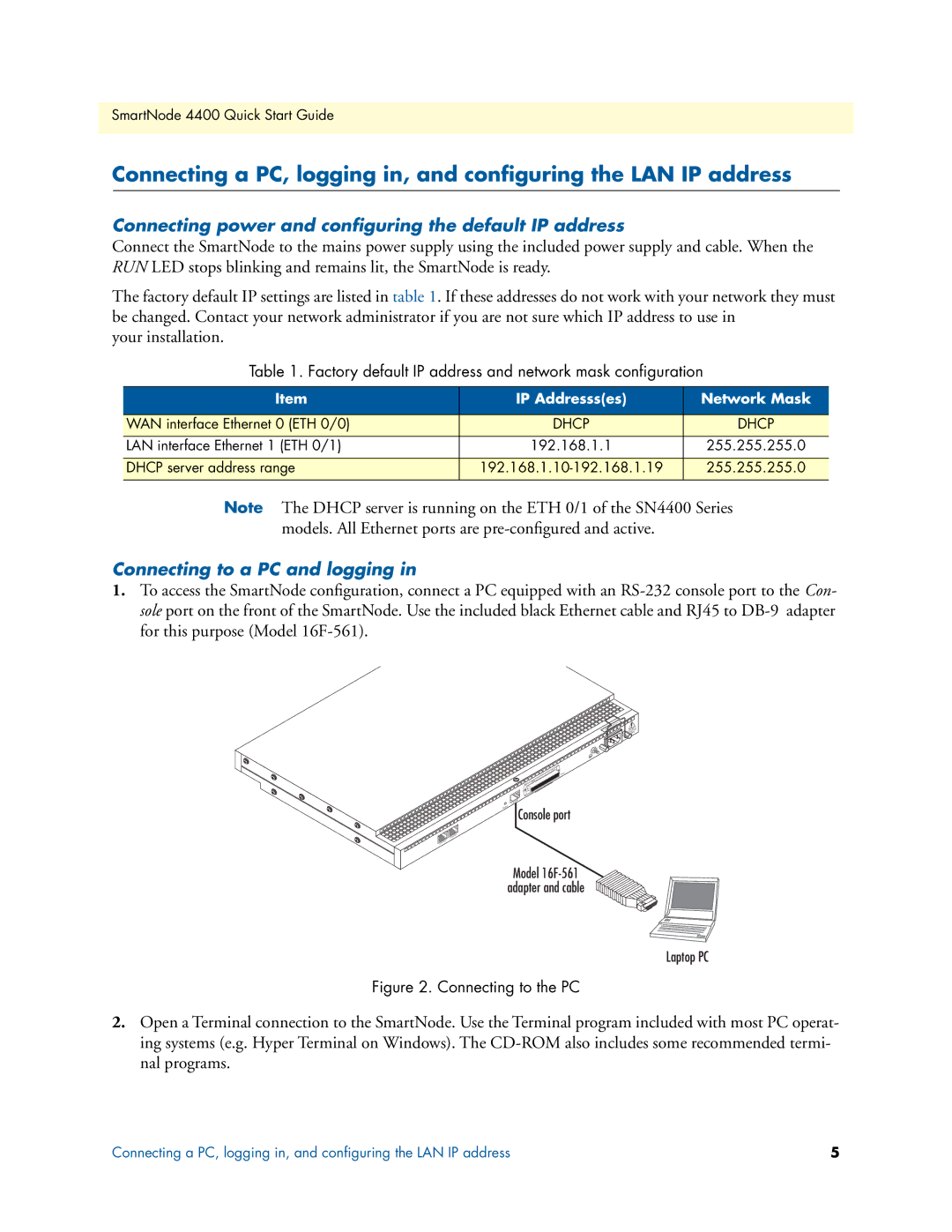SmartNode 4400 Quick Start Guide
Connecting a PC, logging in, and configuring the LAN IP address
Connecting power and configuring the default IP address
Connect the SmartNode to the mains power supply using the included power supply and cable. When the RUN LED stops blinking and remains lit, the SmartNode is ready.
The factory default IP settings are listed in table 1. If these addresses do not work with your network they must be changed. Contact your network administrator if you are not sure which IP address to use in
your installation.
Table 1. Factory default IP address and network mask configuration
Item | IP Addresss(es) | Network Mask |
|
|
|
WAN interface Ethernet 0 (ETH 0/0) | DHCP | DHCP |
|
|
|
LAN interface Ethernet 1 (ETH 0/1) | 192.168.1.1 | 255.255.255.0 |
|
|
|
DHCP server address range | 255.255.255.0 | |
|
|
|
Note The DHCP server is running on the ETH 0/1 of the SN4400 Series models. All Ethernet ports are
Connecting to a PC and logging in
1.To access the SmartNode configuration, connect a PC equipped with an
| 240V |
| - Hz) |
(501 | AMP |
Reset
Ports
Console
Console port
0/0
ETH
0/1
ETH
Model
adapter and cable
Laptop PC
Figure 2. Connecting to the PC
2.Open a Terminal connection to the SmartNode. Use the Terminal program included with most PC operat- ing systems (e.g. Hyper Terminal on Windows). The
Connecting a PC, logging in, and configuring the LAN IP address | 5 |