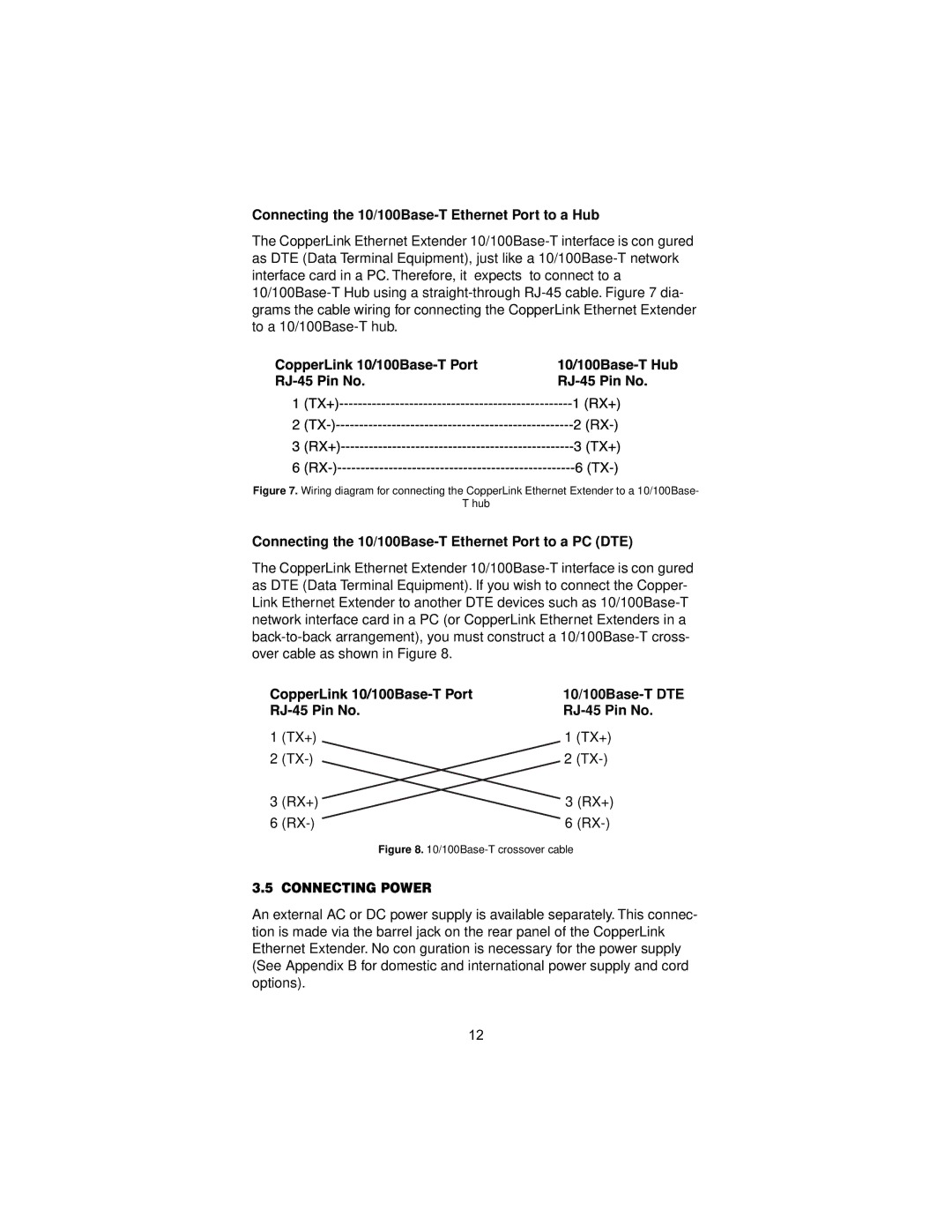2168 specifications
The Patton Electronic 2168 is a versatile and robust communication device known for its reliable performance in various industrial and commercial applications. This product stands out due to its advanced features, superior technologies, and practical characteristics, making it a popular choice among network professionals.One of the primary features of the Patton 2168 is its ability to convert digital signals over long distances using standard copper or fiber optic lines. This capability is vital for organizations looking to extend their networks without the need for extensive re-wiring. The device supports both voice and data transmission, enabling seamless communication across different platforms.
The integrated Ethernet functionality is another highlight of the Patton 2168. It features multiple Ethernet ports, allowing users to connect various devices within their networks. This multi-port setup facilitates the implementation of local area networks (LANs) and enhances network flexibility, catering to the growing demands of modern business environments.
One of the standout technologies incorporated into the Patton 2168 is its Adaptive Rate Control (ARC). This innovative feature dynamically adjusts the data transmission rates based on network conditions, ensuring optimal performance even in fluctuating environments. It helps maintain high-quality voice and data transmissions while minimizing packet loss.
The Patton 2168 is designed with built-in security protocols that ensure data integrity and privacy. These security features are essential for organizations dealing with sensitive information and help to mitigate potential cyber threats. The device supports user authentication, encryption, and other security measures, making it suitable for use in various sectors, including financial services, healthcare, and government applications.
Another notable characteristic of the Patton 2168 is its rugged design. Built to withstand harsh environmental conditions, the device is often used in outdoor settings or locations where exposure to dust, moisture, or extreme temperatures is a concern. The durable casing ensures long-lasting performance, reducing the need for frequent replacements and maintenance.
The user-friendly interface of the Patton 2168 simplifies installation and configuration processes. With an intuitive setup menu and clear indicators, even those with limited technical expertise can manage the device effectively.
In summary, the Patton Electronic 2168 is a highly functional communication solution that combines cutting-edge technologies with practical features. Its versatility, security, and robust design make it an ideal choice for businesses looking to enhance their communication capabilities and maintain a reliable network infrastructure.