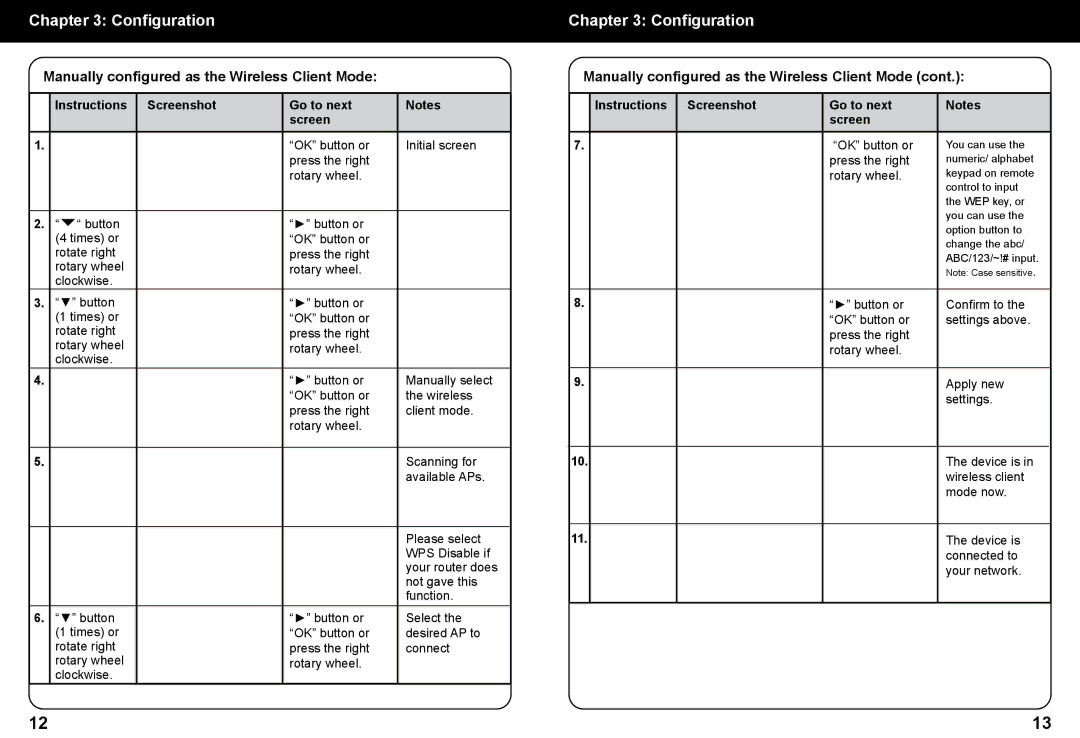Chapter 3: Configuration
Manually configured as the Wireless Client Mode:
| Instructions | Screenshot | Go to next | Notes |
|
|
| screen |
|
1. |
|
| “OK” button or | Initial screen |
|
|
| press the right |
|
|
|
| rotary wheel. |
|
|
|
|
|
|
2. | “ “ button |
| “►” button or |
|
| (4 times) or |
| “OK” button or |
|
| rotate right |
| press the right |
|
| rotary wheel |
| rotary wheel. |
|
| clockwise. |
|
|
|
3. | “▼” button |
| “►” button or |
|
| (1 times) or |
| “OK” button or |
|
| rotate right |
| press the right |
|
| rotary wheel |
| rotary wheel. |
|
| clockwise. |
|
|
|
4. |
|
| “►” button or | Manually select |
|
|
| “OK” button or | the wireless |
|
|
| press the right | client mode. |
|
|
| rotary wheel. |
|
|
|
|
|
|
5. |
|
|
| Scanning for |
|
|
|
| available APs. |
|
|
|
|
|
|
|
|
| Please select |
|
|
|
| WPS Disable if |
|
|
|
| your router does |
|
|
|
| not gave this |
|
|
|
| function. |
6. | “▼” button |
| “►” button or | Select the |
| (1 times) or |
| “OK” button or | desired AP to |
| rotate right |
| press the right | connect |
| rotary wheel |
| rotary wheel. |
|
| clockwise. |
|
|
|
Chapter 3: Configuration
Manually configured as the Wireless Client Mode (cont.):
| Instructions | Screenshot | Go to next | Notes |
|
|
| screen |
|
7. |
|
| “OK” button or | You can use the |
|
|
| press the right | numeric/ alphabet |
|
|
| rotary wheel. | keypad on remote |
|
|
|
| control to input |
|
|
|
| the WEP key, or |
|
|
|
| you can use the |
|
|
|
| option button to |
|
|
|
| change the abc/ |
|
|
|
| ABC/123/~!# input. |
|
|
|
| Note: Case sensitive. |
|
|
|
|
|
8. |
|
| “►” button or | Confirm to the |
|
|
| “OK” button or | settings above. |
|
|
| press the right |
|
|
|
| rotary wheel. |
|
|
|
|
|
|
9. |
|
|
| Apply new |
|
|
|
| settings. |
|
|
|
|
|
10. |
|
|
| The device is in |
|
|
|
| wireless client |
|
|
|
| mode now. |
|
|
|
|
|
11. |
|
|
| The device is |
|
|
|
| connected to |
|
|
|
| your network. |
|
|
|
|
|
12 | 13 |