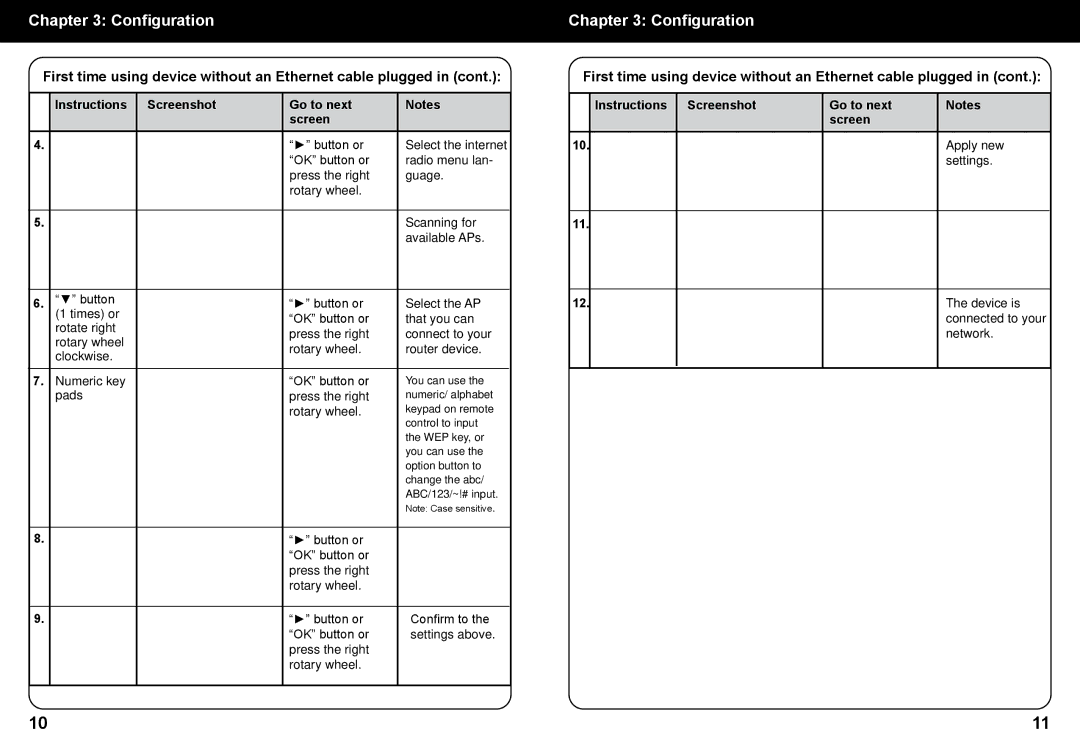Chapter 3: Configuration
First time using device without an Ethernet cable plugged in (cont.):
| Instructions | Screenshot | Go to next | Notes |
|
|
| screen |
|
4. |
|
| “►” button or | Select the internet |
|
|
| “OK” button or | radio menu lan- |
|
|
| press the right | guage. |
|
|
| rotary wheel. |
|
|
|
|
|
|
5. |
|
|
| Scanning for |
|
|
|
| available APs. |
|
|
|
|
|
6. | “▼” button |
| “►” button or | Select the AP |
| (1 times) or |
| “OK” button or | that you can |
| rotate right |
| ||
|
| press the right | connect to your | |
| rotary wheel |
| ||
|
| rotary wheel. | router device. | |
| clockwise. |
| ||
|
|
|
| |
|
|
|
|
|
7. | Numeric key |
| “OK” button or | You can use the |
| pads |
| press the right | numeric/ alphabet |
|
|
| rotary wheel. | keypad on remote |
|
|
|
| control to input |
|
|
|
| the WEP key, or |
|
|
|
| you can use the |
|
|
|
| option button to |
|
|
|
| change the abc/ |
|
|
|
| ABC/123/~!# input. |
|
|
|
| Note: Case sensitive. |
|
|
|
|
|
8. |
|
| “►” button or |
|
|
|
| “OK” button or |
|
|
|
| press the right |
|
|
|
| rotary wheel. |
|
|
|
|
|
|
9. |
|
| “►” button or | Confirm to the |
|
|
| “OK” button or | settings above. |
|
|
| press the right |
|
|
|
| rotary wheel. |
|
|
|
|
|
|
Chapter 3: Configuration
First time using device without an Ethernet cable plugged in (cont.):
| Instructions | Screenshot | Go to next | Notes |
|
|
| screen |
|
10. |
|
|
| Apply new |
|
|
|
| settings. |
|
|
|
|
|
11. |
|
|
|
|
|
|
|
|
|
12. |
|
|
| The device is |
|
|
|
| connected to your |
|
|
|
| network. |
|
|
|
|
|
10 | 11 |