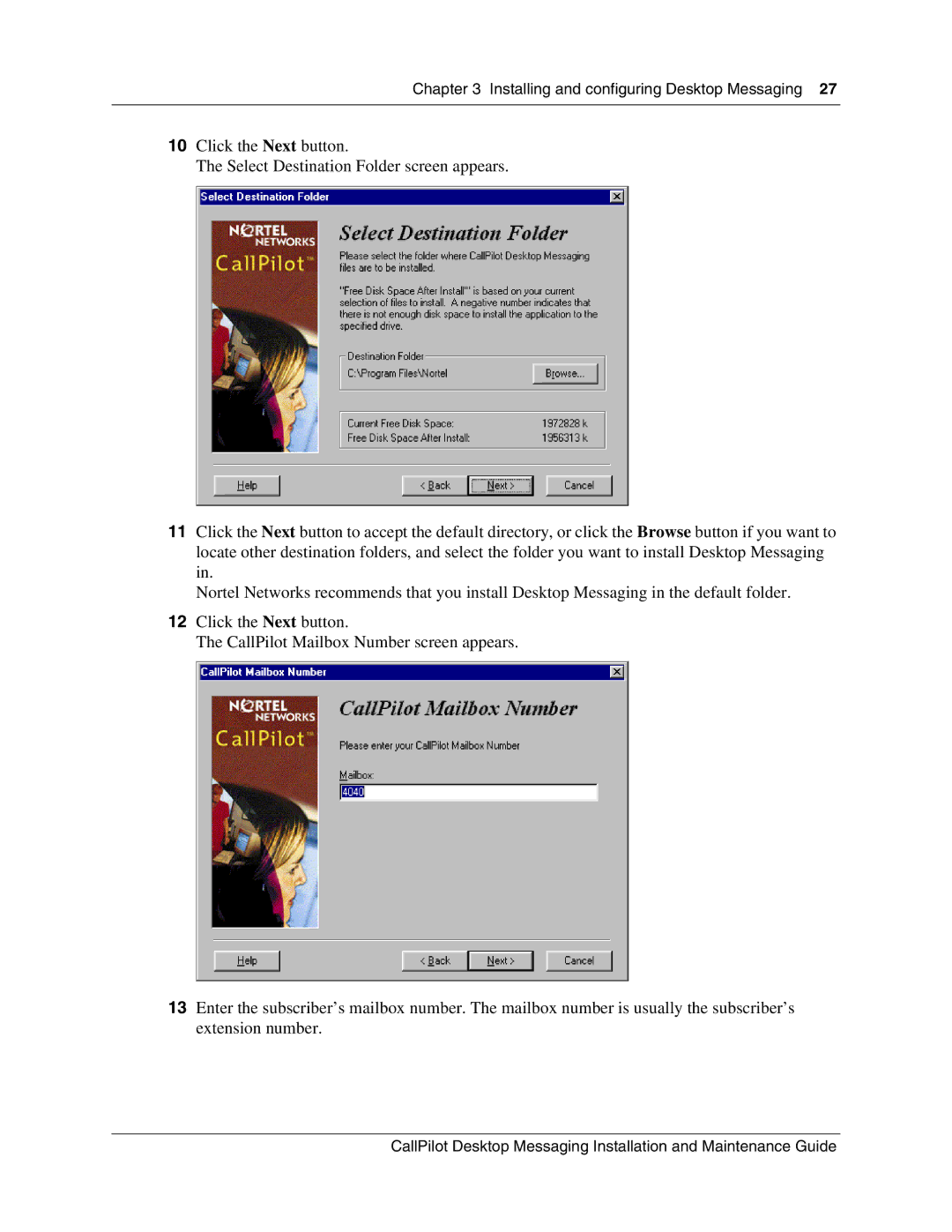Chapter 3 Installing and configuring Desktop Messaging 27
10Click the Next button.
The Select Destination Folder screen appears.
11Click the Next button to accept the default directory, or click the Browse button if you want to locate other destination folders, and select the folder you want to install Desktop Messaging in.
Nortel Networks recommends that you install Desktop Messaging in the default folder.
12Click the Next button.
The CallPilot Mailbox Number screen appears.
13Enter the subscriber’s mailbox number. The mailbox number is usually the subscriber’s extension number.
CallPilot Desktop Messaging Installation and Maintenance Guide