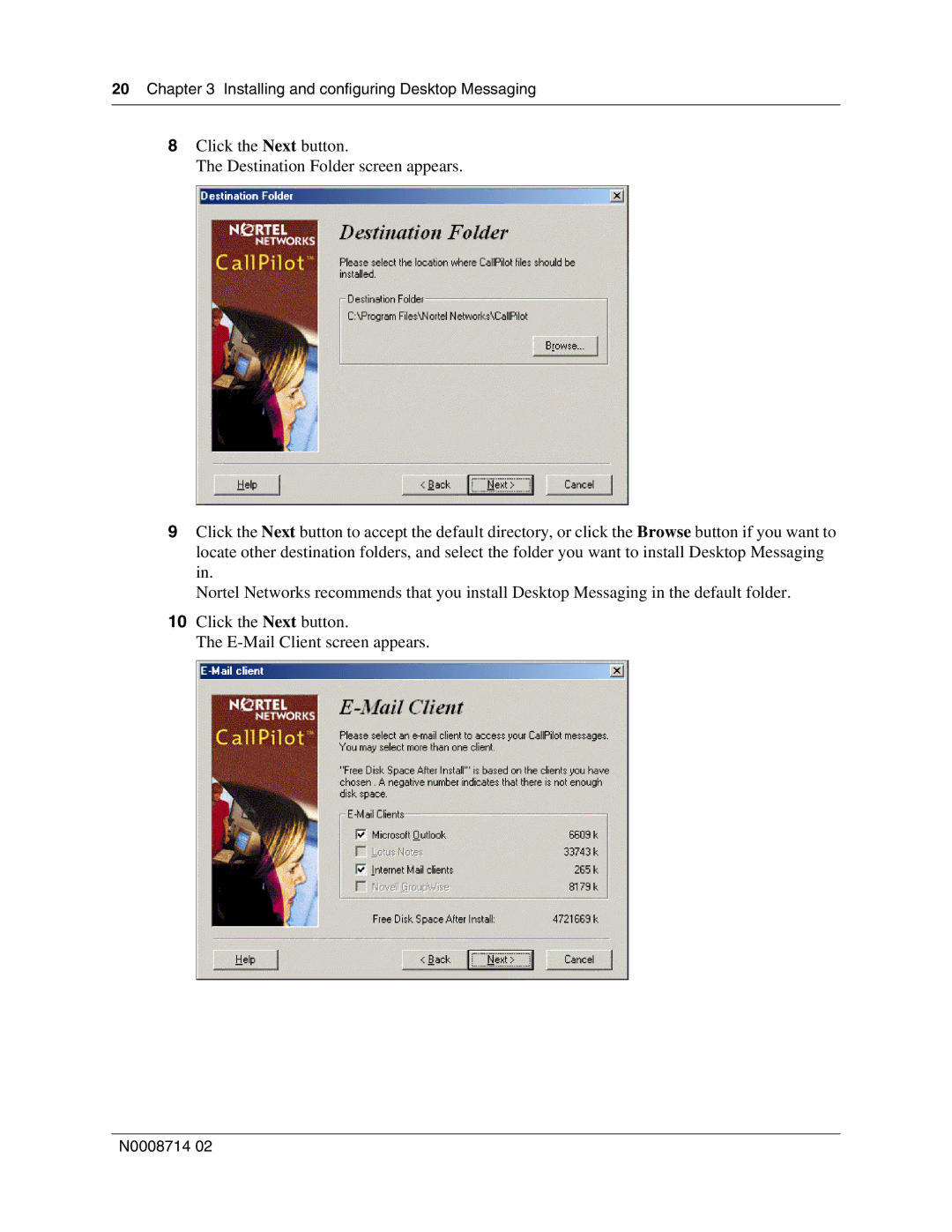20 Chapter 3 Installing and configuring Desktop Messaging
8Click the Next button.
The Destination Folder screen appears.
9Click the Next button to accept the default directory, or click the Browse button if you want to locate other destination folders, and select the folder you want to install Desktop Messaging in.
Nortel Networks recommends that you install Desktop Messaging in the default folder.
10Click the Next button.
The
N0008714 02