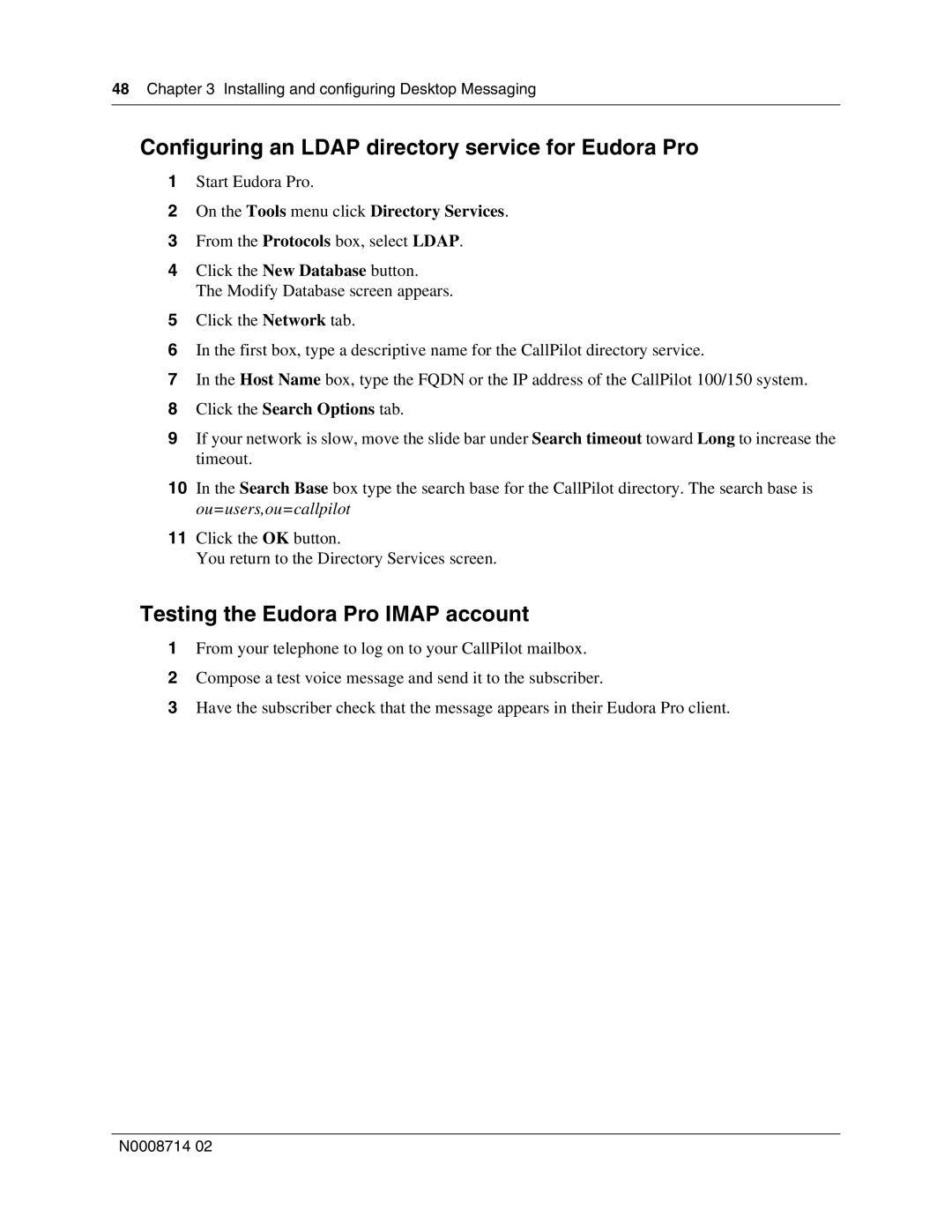48 Chapter 3 Installing and configuring Desktop Messaging
Configuring an LDAP directory service for Eudora Pro
1Start Eudora Pro.
2On the Tools menu click Directory Services.
3From the Protocols box, select LDAP.
4Click the New Database button. The Modify Database screen appears.
5Click the Network tab.
6In the first box, type a descriptive name for the CallPilot directory service.
7In the Host Name box, type the FQDN or the IP address of the CallPilot 100/150 system.
8Click the Search Options tab.
9If your network is slow, move the slide bar under Search timeout toward Long to increase the timeout.
10In the Search Base box type the search base for the CallPilot directory. The search base is ou=users,ou=callpilot
11Click the OK button.
You return to the Directory Services screen.
Testing the Eudora Pro IMAP account
1From your telephone to log on to your CallPilot mailbox.
2Compose a test voice message and send it to the subscriber.
3Have the subscriber check that the message appears in their Eudora Pro client.
N0008714 02