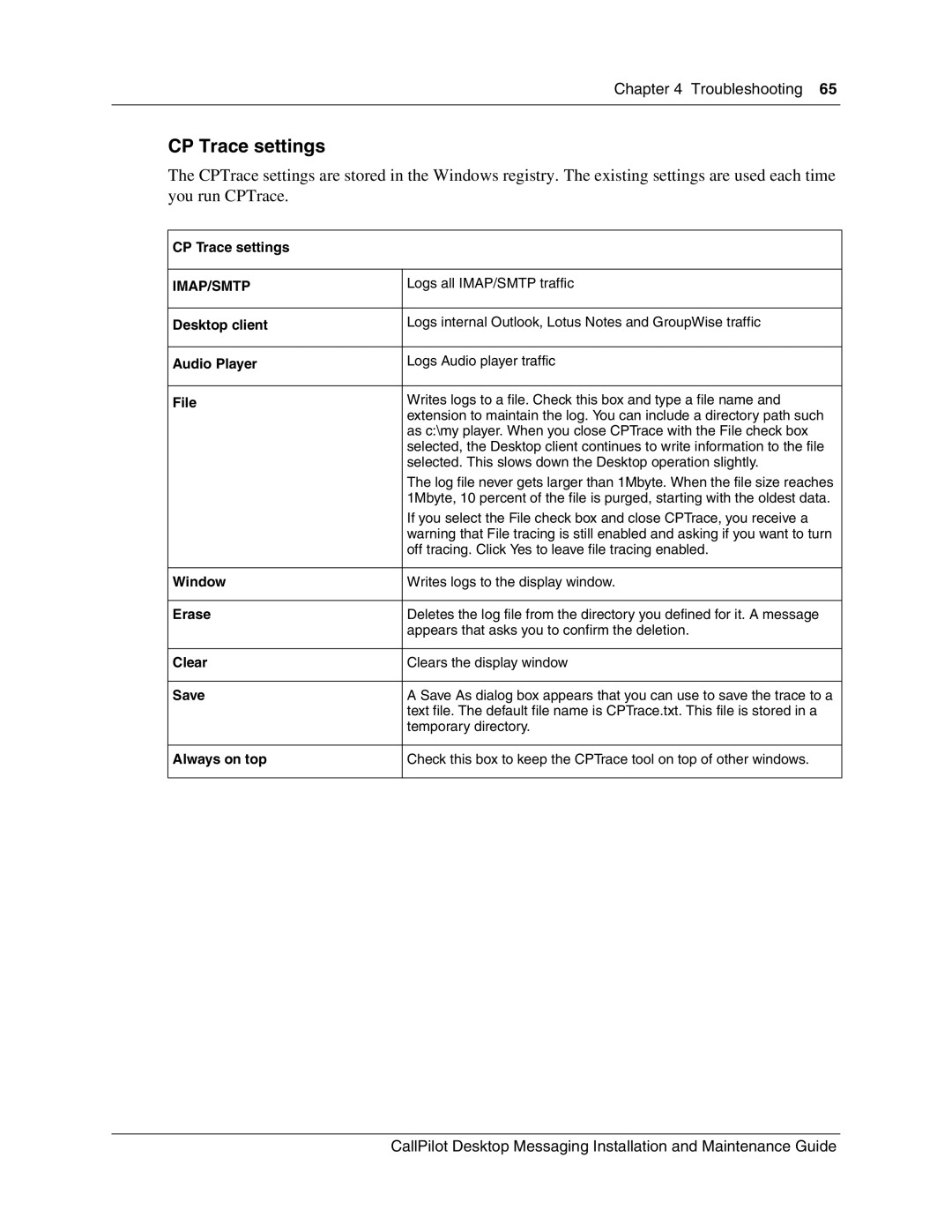Chapter 4 Troubleshooting 65
CP Trace settings
The CPTrace settings are stored in the Windows registry. The existing settings are used each time you run CPTrace.
CP Trace settings
IMAP/SMTP | Logs all IMAP/SMTP traffic |
|
|
Desktop client | Logs internal Outlook, Lotus Notes and GroupWise traffic |
|
|
Audio Player | Logs Audio player traffic |
|
|
File | Writes logs to a file. Check this box and type a file name and |
| extension to maintain the log. You can include a directory path such |
| as c:\my player. When you close CPTrace with the File check box |
| selected, the Desktop client continues to write information to the file |
| selected. This slows down the Desktop operation slightly. |
| The log file never gets larger than 1Mbyte. When the file size reaches |
| 1Mbyte, 10 percent of the file is purged, starting with the oldest data. |
| If you select the File check box and close CPTrace, you receive a |
| warning that File tracing is still enabled and asking if you want to turn |
| off tracing. Click Yes to leave file tracing enabled. |
|
|
Window | Writes logs to the display window. |
|
|
Erase | Deletes the log file from the directory you defined for it. A message |
| appears that asks you to confirm the deletion. |
|
|
Clear | Clears the display window |
|
|
Save | A Save As dialog box appears that you can use to save the trace to a |
| text file. The default file name is CPTrace.txt. This file is stored in a |
| temporary directory. |
|
|
Always on top | Check this box to keep the CPTrace tool on top of other windows. |
|
|
CallPilot Desktop Messaging Installation and Maintenance Guide