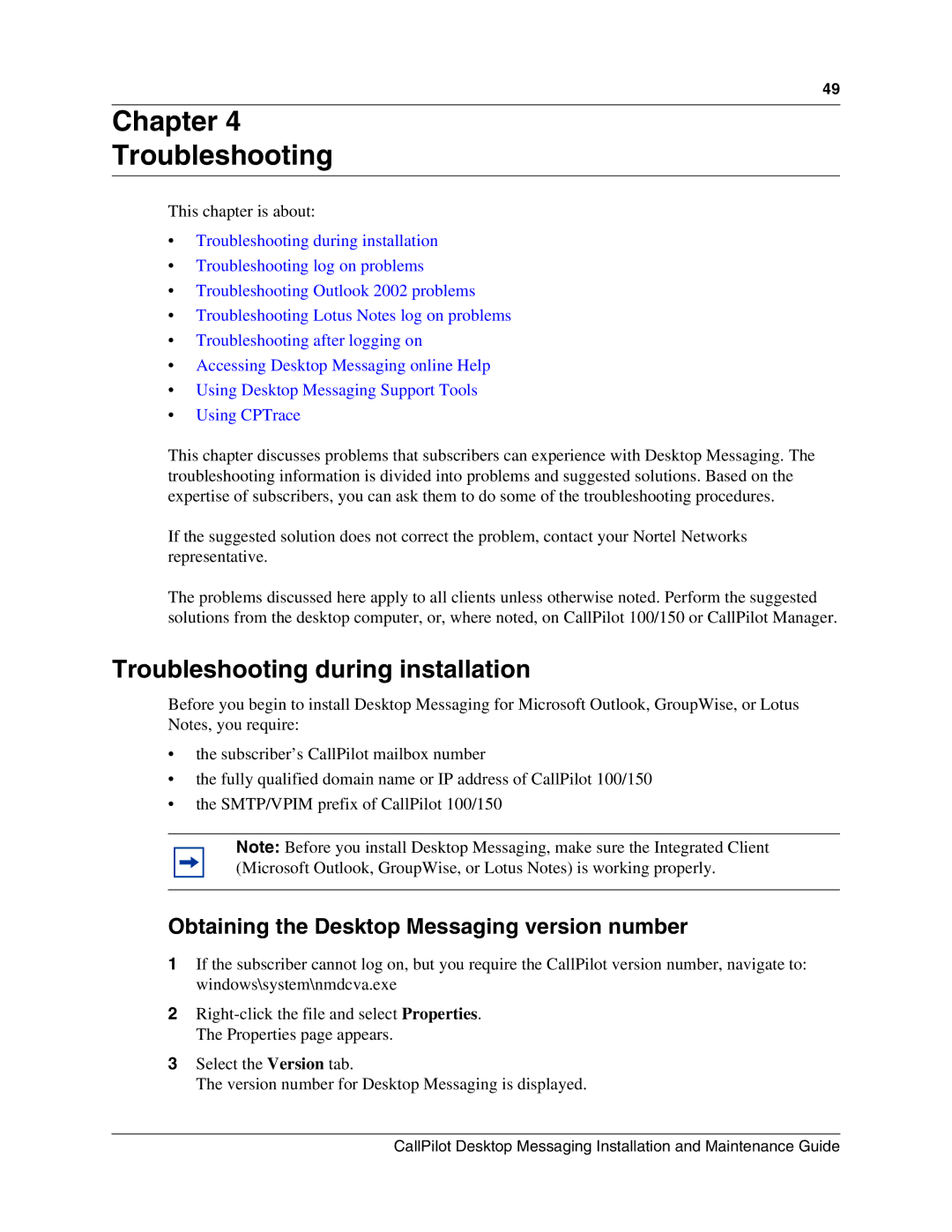49
Chapter 4
Troubleshooting
This chapter is about:
•Troubleshooting during installation
•Troubleshooting log on problems
•Troubleshooting Outlook 2002 problems
•Troubleshooting Lotus Notes log on problems
•Troubleshooting after logging on
•Accessing Desktop Messaging online Help
•Using Desktop Messaging Support Tools
•Using CPTrace
This chapter discusses problems that subscribers can experience with Desktop Messaging. The troubleshooting information is divided into problems and suggested solutions. Based on the expertise of subscribers, you can ask them to do some of the troubleshooting procedures.
If the suggested solution does not correct the problem, contact your Nortel Networks representative.
The problems discussed here apply to all clients unless otherwise noted. Perform the suggested solutions from the desktop computer, or, where noted, on CallPilot 100/150 or CallPilot Manager.
Troubleshooting during installation
Before you begin to install Desktop Messaging for Microsoft Outlook, GroupWise, or Lotus Notes, you require:
•the subscriber’s CallPilot mailbox number
•the fully qualified domain name or IP address of CallPilot 100/150
•the SMTP/VPIM prefix of CallPilot 100/150
Note: Before you install Desktop Messaging, make sure the Integrated Client (Microsoft Outlook, GroupWise, or Lotus Notes) is working properly.
Obtaining the Desktop Messaging version number
1If the subscriber cannot log on, but you require the CallPilot version number, navigate to: windows\system\nmdcva.exe
2
3Select the Version tab.
The version number for Desktop Messaging is displayed.
CallPilot Desktop Messaging Installation and Maintenance Guide