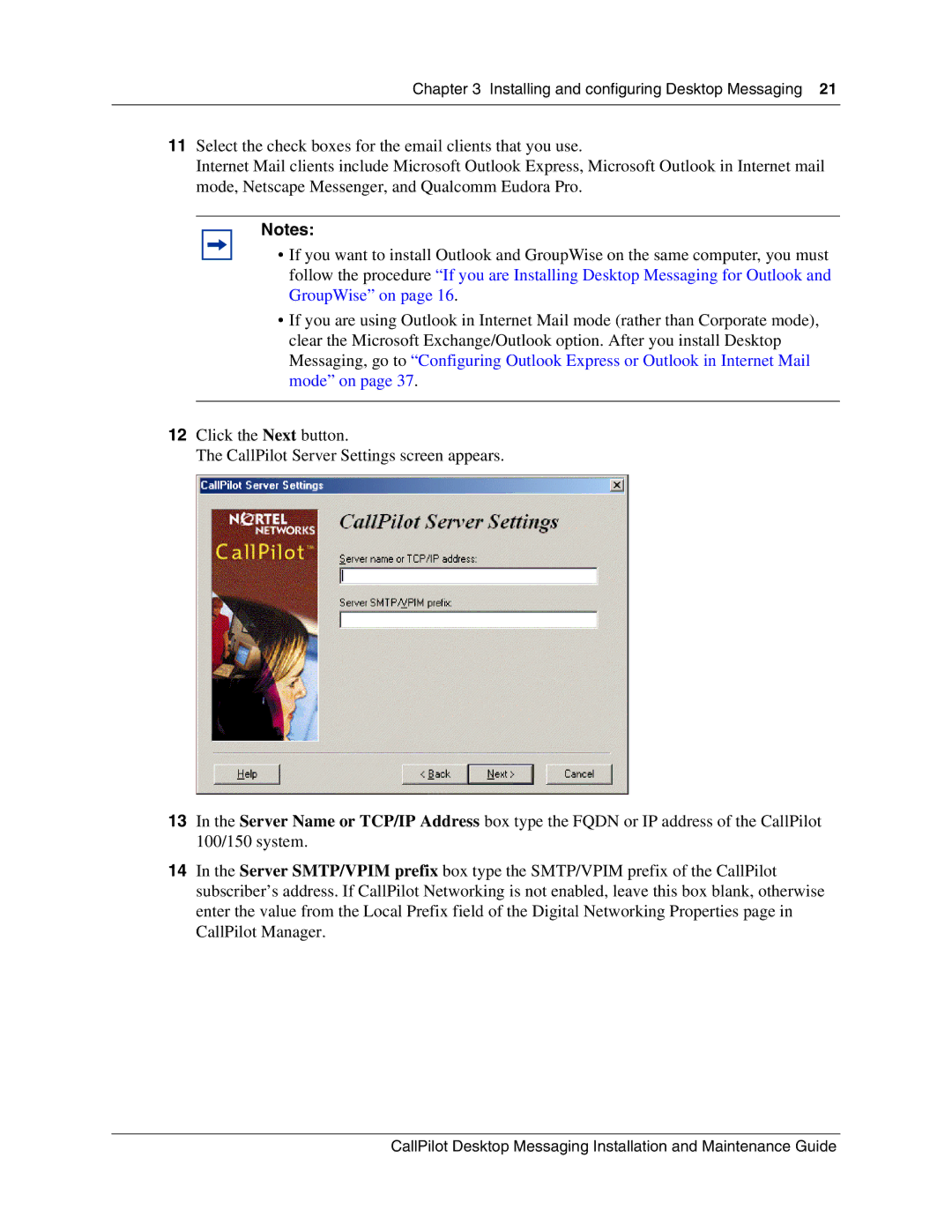Chapter 3 Installing and configuring Desktop Messaging 21
11Select the check boxes for the email clients that you use.
Internet Mail clients include Microsoft Outlook Express, Microsoft Outlook in Internet mail mode, Netscape Messenger, and Qualcomm Eudora Pro.
Notes:
•If you want to install Outlook and GroupWise on the same computer, you must follow the procedure “If you are Installing Desktop Messaging for Outlook and GroupWise” on page 16.
•If you are using Outlook in Internet Mail mode (rather than Corporate mode), clear the Microsoft Exchange/Outlook option. After you install Desktop Messaging, go to “Configuring Outlook Express or Outlook in Internet Mail mode” on page 37.
12Click the Next button.
The CallPilot Server Settings screen appears.
13In the Server Name or TCP/IP Address box type the FQDN or IP address of the CallPilot 100/150 system.
14In the Server SMTP/VPIM prefix box type the SMTP/VPIM prefix of the CallPilot subscriber’s address. If CallPilot Networking is not enabled, leave this box blank, otherwise enter the value from the Local Prefix field of the Digital Networking Properties page in CallPilot Manager.
CallPilot Desktop Messaging Installation and Maintenance Guide