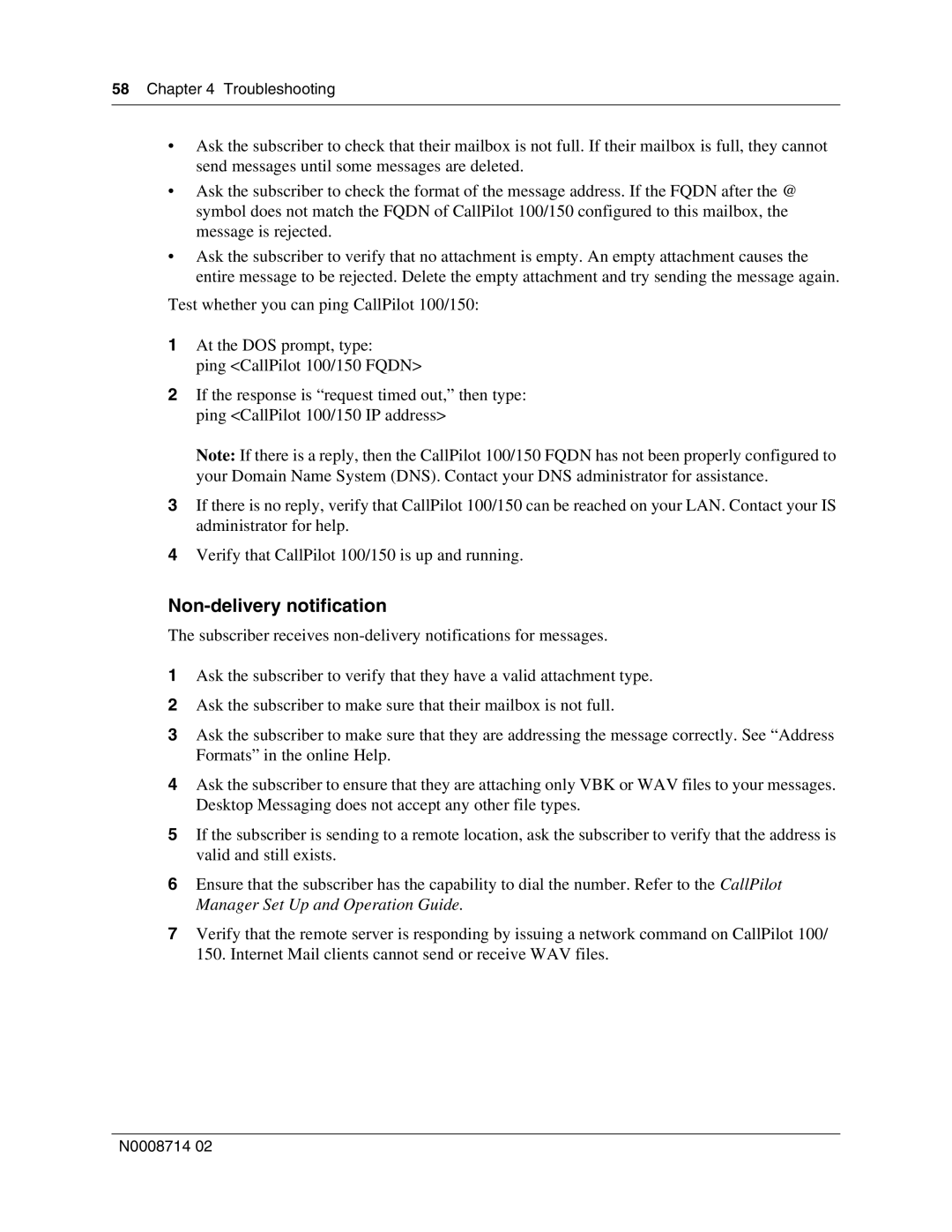58 Chapter 4 Troubleshooting
•Ask the subscriber to check that their mailbox is not full. If their mailbox is full, they cannot send messages until some messages are deleted.
•Ask the subscriber to check the format of the message address. If the FQDN after the @ symbol does not match the FQDN of CallPilot 100/150 configured to this mailbox, the message is rejected.
•Ask the subscriber to verify that no attachment is empty. An empty attachment causes the entire message to be rejected. Delete the empty attachment and try sending the message again.
Test whether you can ping CallPilot 100/150:
1At the DOS prompt, type:
ping <CallPilot 100/150 FQDN>
2If the response is “request timed out,” then type: ping <CallPilot 100/150 IP address>
Note: If there is a reply, then the CallPilot 100/150 FQDN has not been properly configured to your Domain Name System (DNS). Contact your DNS administrator for assistance.
3If there is no reply, verify that CallPilot 100/150 can be reached on your LAN. Contact your IS administrator for help.
4Verify that CallPilot 100/150 is up and running.
Non-delivery notification
The subscriber receives
1Ask the subscriber to verify that they have a valid attachment type.
2Ask the subscriber to make sure that their mailbox is not full.
3Ask the subscriber to make sure that they are addressing the message correctly. See “Address Formats” in the online Help.
4Ask the subscriber to ensure that they are attaching only VBK or WAV files to your messages. Desktop Messaging does not accept any other file types.
5If the subscriber is sending to a remote location, ask the subscriber to verify that the address is valid and still exists.
6Ensure that the subscriber has the capability to dial the number. Refer to the CallPilot Manager Set Up and Operation Guide.
7Verify that the remote server is responding by issuing a network command on CallPilot 100/ 150. Internet Mail clients cannot send or receive WAV files.
N0008714 02