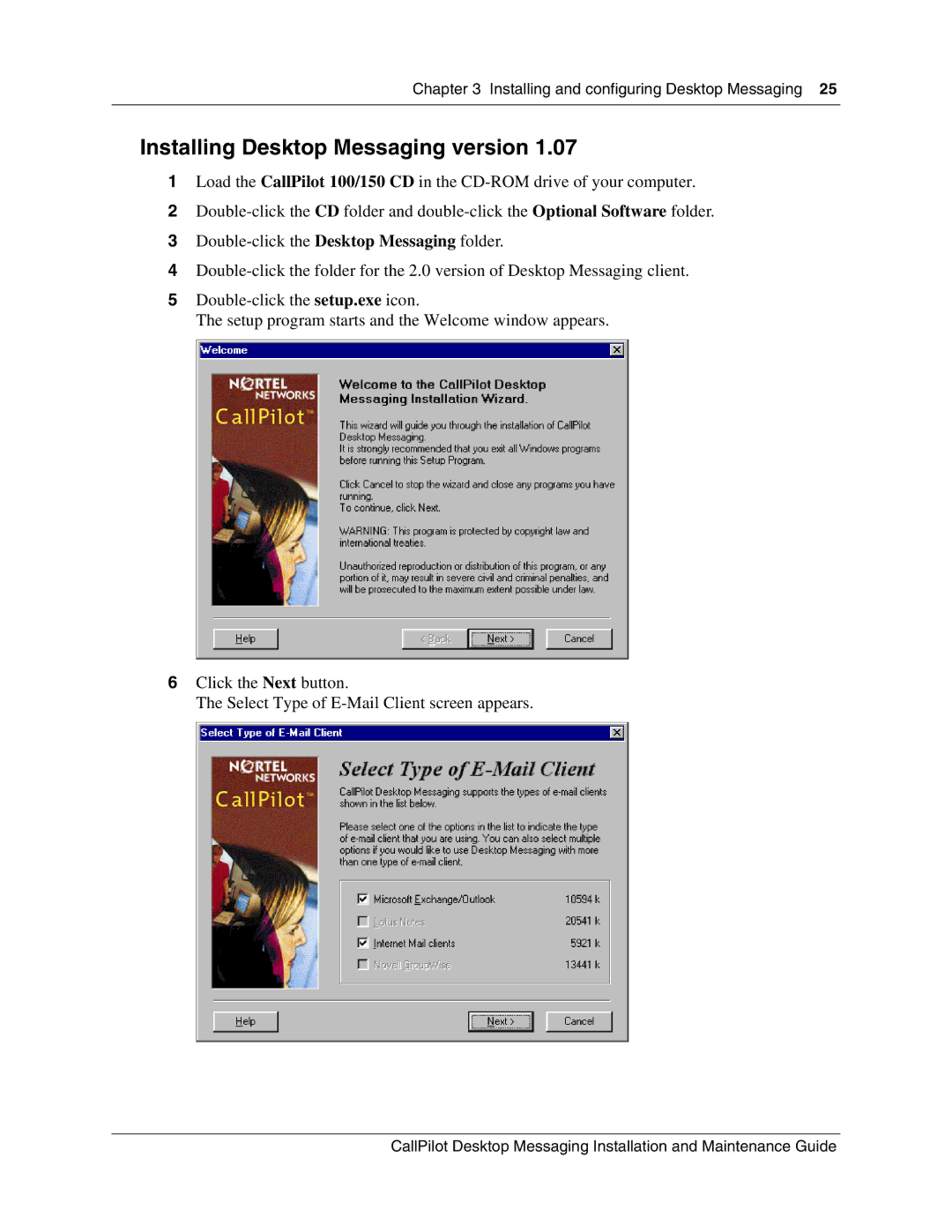Chapter 3 Installing and configuring Desktop Messaging 25
Installing Desktop Messaging version 1.07
1Load the CallPilot 100/150 CD in the
2
3
4
5
The setup program starts and the Welcome window appears.
6Click the Next button.
The Select Type of
CallPilot Desktop Messaging Installation and Maintenance Guide