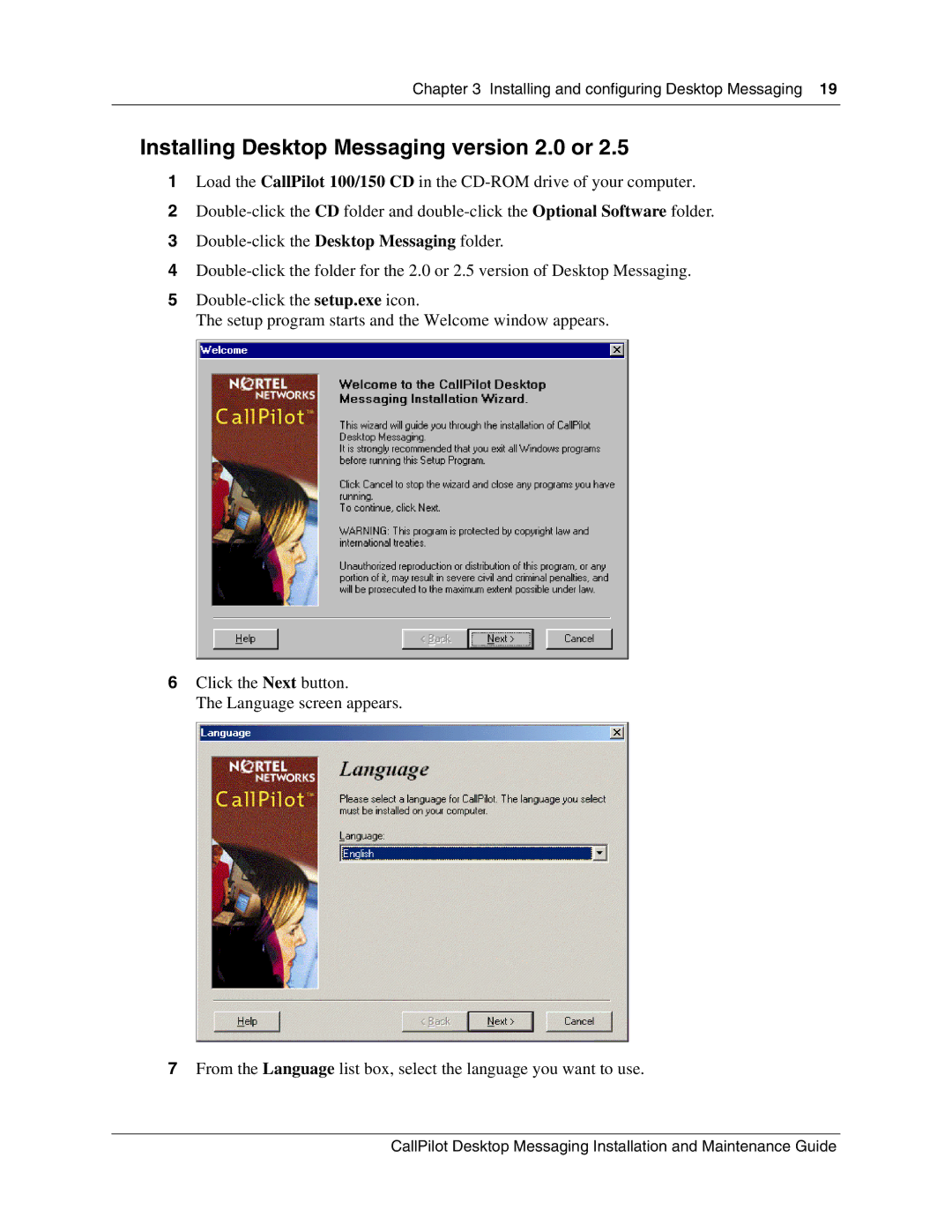Chapter 3 Installing and configuring Desktop Messaging 19
Installing Desktop Messaging version 2.0 or 2.5
1Load the CallPilot 100/150 CD in the
2
3
4
5
The setup program starts and the Welcome window appears.
6Click the Next button.
The Language screen appears.
7From the Language list box, select the language you want to use.
CallPilot Desktop Messaging Installation and Maintenance Guide