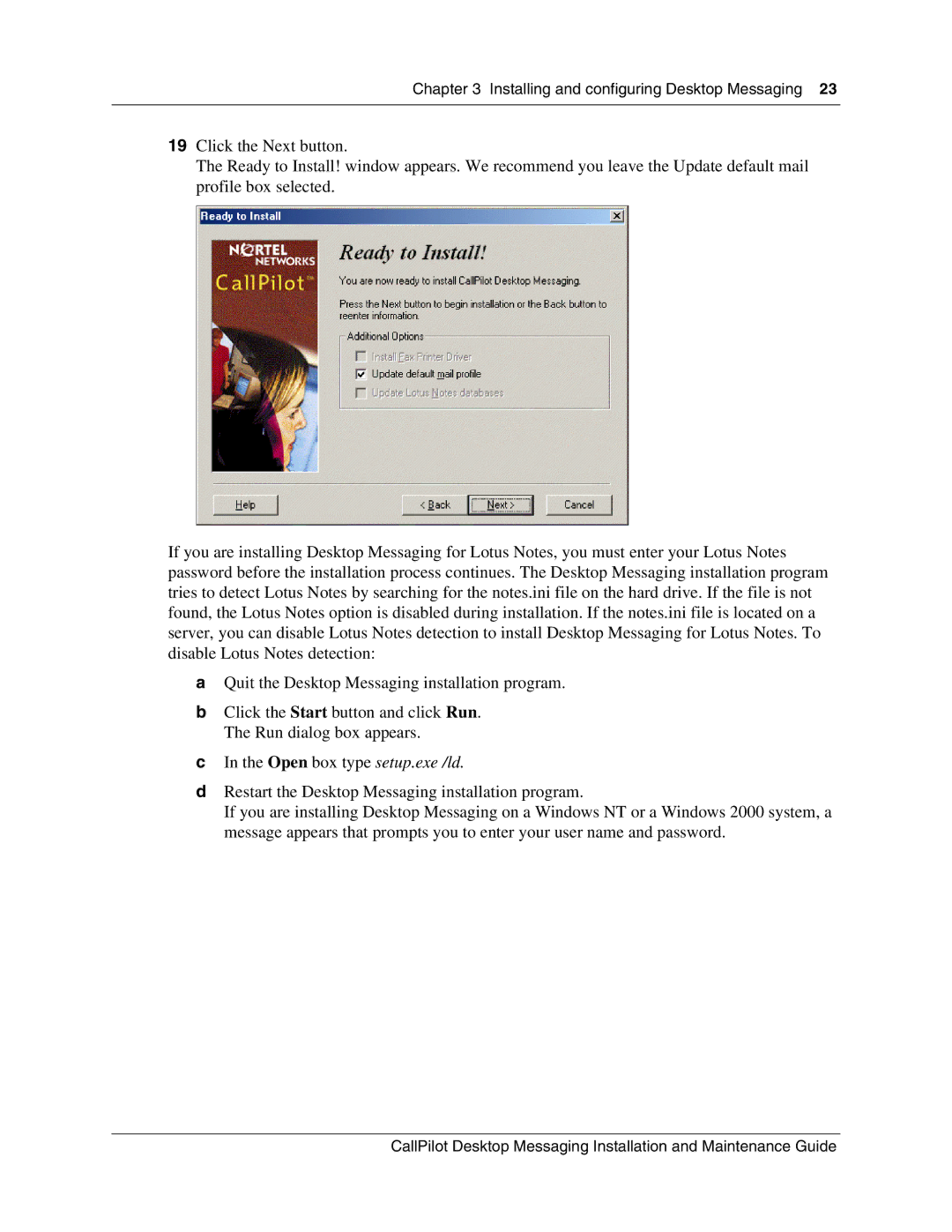Chapter 3 Installing and configuring Desktop Messaging 23
19Click the Next button.
The Ready to Install! window appears. We recommend you leave the Update default mail profile box selected.
If you are installing Desktop Messaging for Lotus Notes, you must enter your Lotus Notes password before the installation process continues. The Desktop Messaging installation program tries to detect Lotus Notes by searching for the notes.ini file on the hard drive. If the file is not found, the Lotus Notes option is disabled during installation. If the notes.ini file is located on a server, you can disable Lotus Notes detection to install Desktop Messaging for Lotus Notes. To disable Lotus Notes detection:
aQuit the Desktop Messaging installation program.
bClick the Start button and click Run. The Run dialog box appears.
cIn the Open box type setup.exe /ld.
dRestart the Desktop Messaging installation program.
If you are installing Desktop Messaging on a Windows NT or a Windows 2000 system, a message appears that prompts you to enter your user name and password.
CallPilot Desktop Messaging Installation and Maintenance Guide