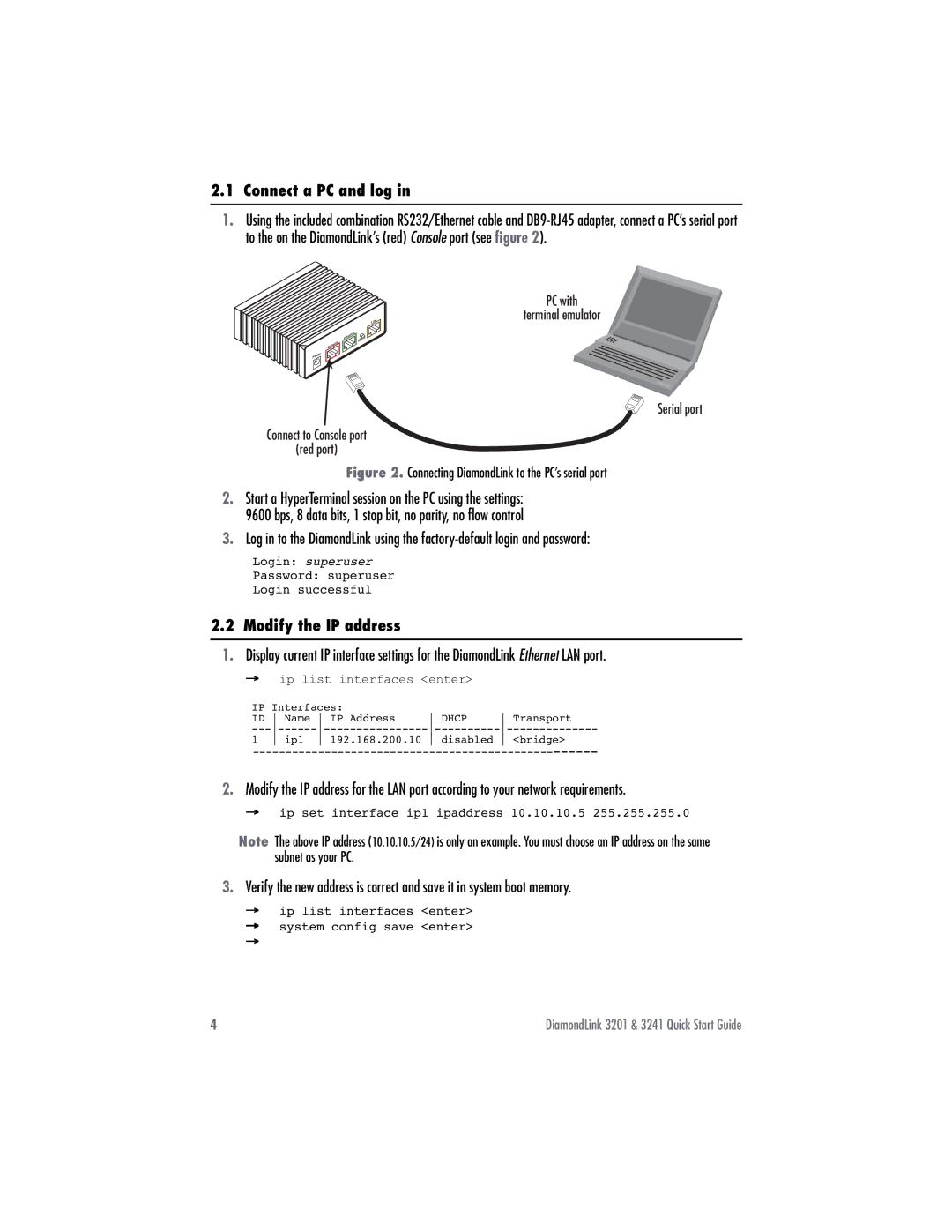3201 specifications
The Patton Electronics 3201 is a well-regarded device in the realm of telecommunications, particularly known for its versatility and robustness in providing high-quality connectivity solutions. Designed to meet the demands of both enterprise and industrial environments, the 3201 is a part of Patton’s SmartNode series, which focuses on efficient session border control, VoIP gateways, and media conversion.One of the standout features of the Patton 3201 is its support for multiple communication protocols, which ensures seamless integration with various telecommunication systems. It supports SIP, H.323, and TDM protocols, making it a flexible choice for businesses looking to blend legacy systems with modern VoIP technology. This versatility allows organizations to transition to IP infrastructure without losing connectivity with existing telephony equipment.
The device is equipped with both FXS and FXO ports, enabling the connection of analog phones and traditional PSTN lines. This makes it an ideal solution for companies that want to maintain their current analog devices while gradually upgrading to VoIP systems. The Patton 3201 also supports E1/T1 interfaces for organizations that operate in environments requiring digital telephony.
Regarding performance, the Patton 3201 delivers exceptional voice quality with low latency and jitter management, ensuring clear and reliable calls. Advanced echo cancellation technology further enhances audio clarity, making it suitable for voice-heavy applications.
Security is another priority for the Patton 3201. The device incorporates extensive security features such as SIP signaling encryption, secure management protocols, and built-in firewall capabilities. These features help protect communications from unauthorized access and potential cyber threats, making it suitable for both public and private networks.
In terms of management and monitoring, the Patton 3201 offers a user-friendly web interface, allowing for easy configuration and management of settings. Additionally, it supports SNMP for effective network monitoring, helping IT personnel to maintain oversight of communication channels.
Finally, the Patton 3201 is designed for durability and reliability, adhering to industry standards for telecommunication equipment. Its compact design makes it easy to integrate into existing network setups without occupying excessive space.
Overall, the Patton Electronics 3201 is a powerful and adaptable solution for organizations looking to modernize their telecommunications while maintaining legacy system compatibility. With its advanced features, robust security, and optimal performance, it stands out as a reliable choice for diverse communication needs.