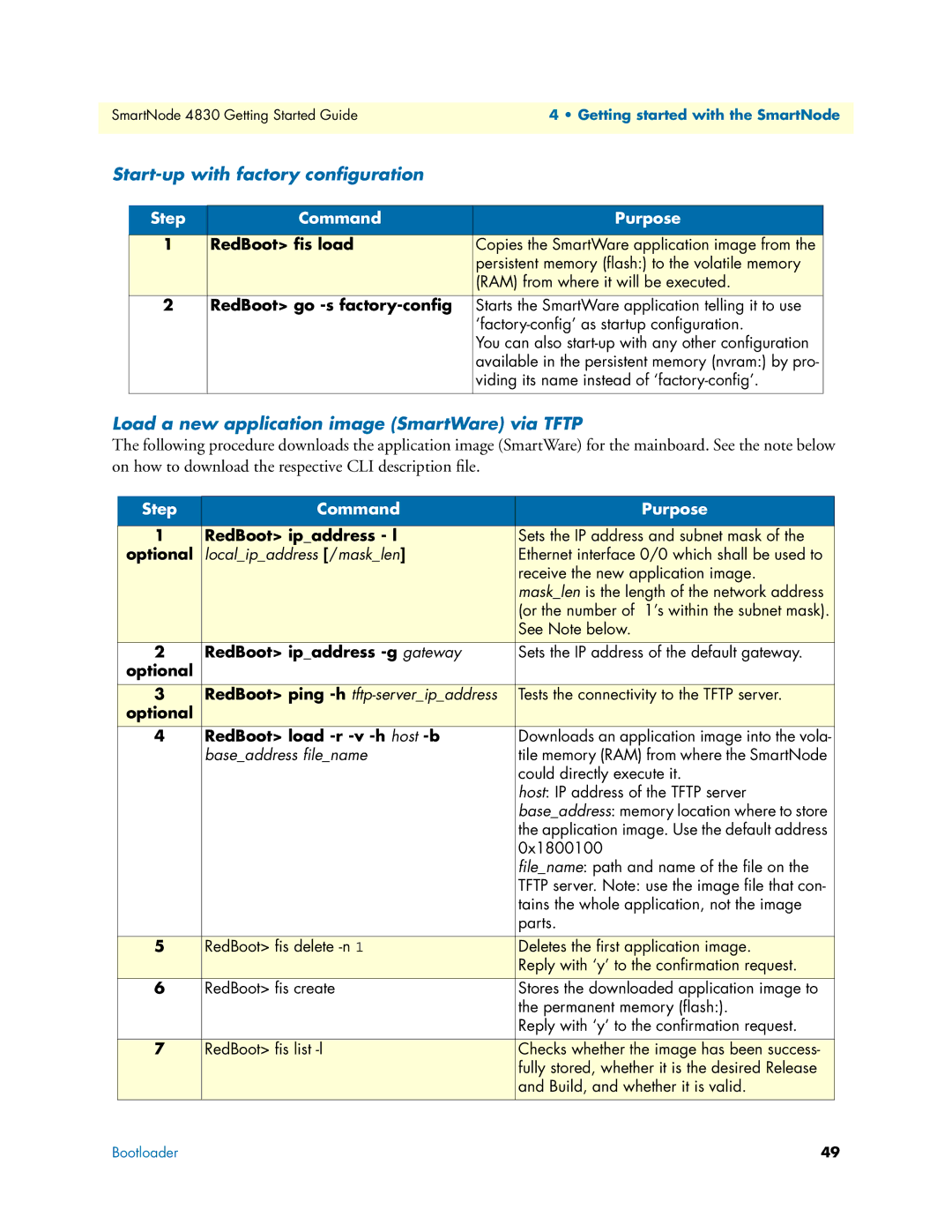4830 specifications
The Patton Electronics 4830 is a robust and versatile device designed for reliable communication in various networking environments. This product is a part of Patton's extensive portfolio, known for its quality, reliability, and innovative solutions in the telecommunications field. The 4830 model is primarily used for connecting Ethernet networks over long distances, leveraging advanced technologies to ensure optimal data transmission and connectivity.One of the key features of the Patton 4830 is its support for both TDM (Time Division Multiplexing) and Ethernet over existing copper or fiber infrastructure. This functionality allows users to maintain legacy connections while upgrading their networks, providing a seamless transition to modern digital communications. The device supports multiple interfaces, including Ethernet, serial, and analog, making it suitable for diverse applications ranging from industrial automation to enterprise networking.
The 4830 is equipped with Patton’s SmartLink technology, which enhances performance by automatically optimizing the link conditions. This proprietary technology enables the device to adapt to varying network conditions, ensuring minimal downtime and maintaining high data integrity. Furthermore, the 4830 features built-in redundancy capabilities, ensuring that critical communications remain uninterrupted even in the event of a failure.
In terms of physical characteristics, the Patton 4830 is designed for rugged environments, featuring a compact form factor that allows for easy deployment in various settings. The device comes with LED indicators for power, status, and connectivity, providing real-time feedback to users. It can be mounted on a rack or installed on a desktop, making it a flexible option for different installation scenarios.
Another significant characteristic is its security features, which include firewall protections and encryption options to safeguard data against unauthorized access. This is particularly important for businesses that handle sensitive information and require compliance with data protection regulations.
With its combination of advanced functionalities, interoperability, and robust design, the Patton Electronics 4830 stands out as a reliable choice for organizations looking to enhance their communication capabilities while securing their network investments. As technology continues to evolve, the versatility of the 4830 ensures that it remains a relevant and effective solution for years to come. In summary, the Patton 4830 is an exemplary device that encapsulates the brand’s commitment to quality and innovation in telecommunications.