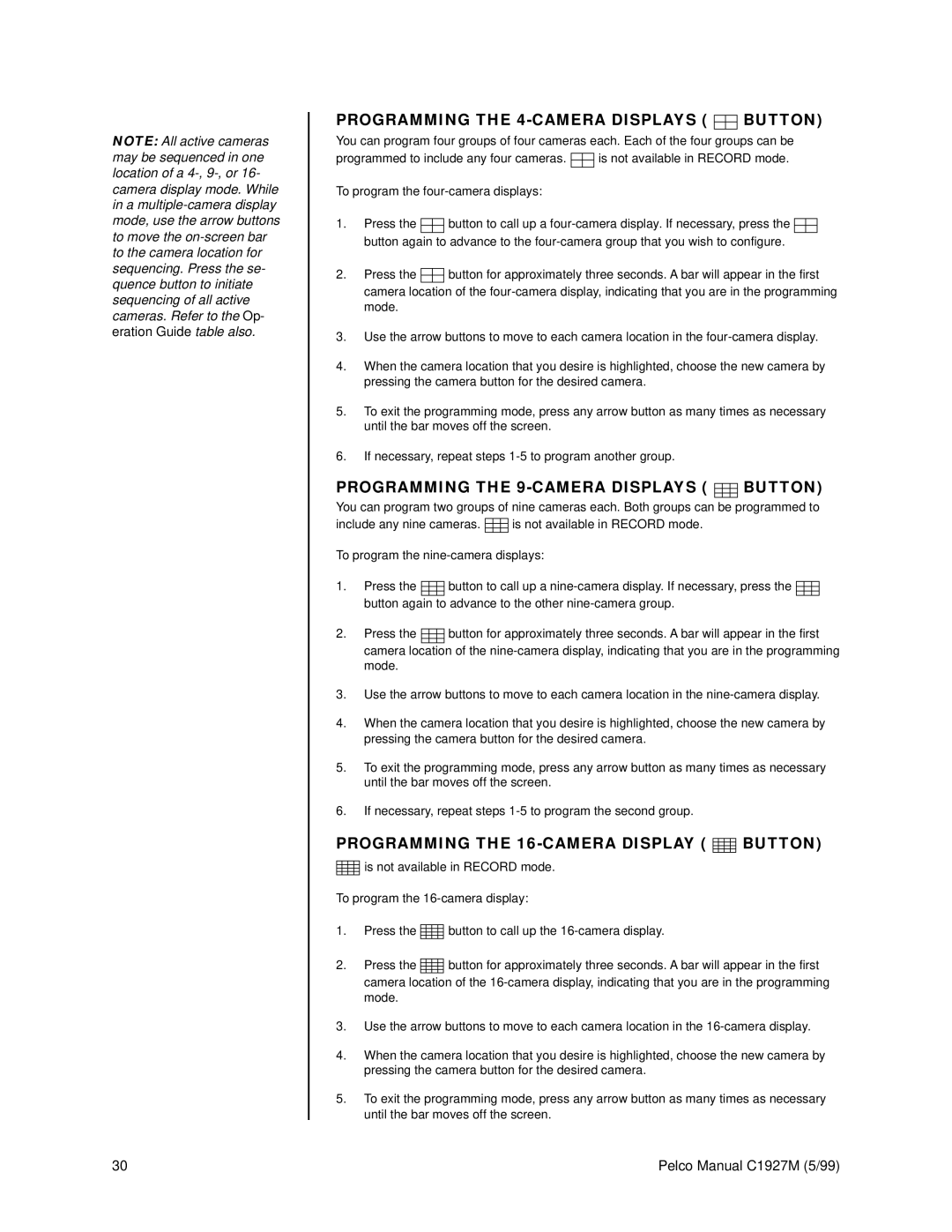C1927M specifications
The Pelco C1927M is a high-performance camera known for its advanced features and exceptional image quality. Designed for various surveillance applications, this camera blends robust construction with cutting-edge technology, making it a popular choice among security professionals worldwide.One of the standout features of the C1927M is its high-resolution imaging capability. With a resolution of 1920x1080 pixels, it delivers clear and detailed images, making it suitable for environments where identifying individuals and capturing fine details is essential. The camera is equipped with a powerful image sensor that excels in both well-lit and low-light conditions, providing adaptability across different lighting scenarios.
The C1927M also incorporates advanced WDR (Wide Dynamic Range) technology, which helps to capture images in challenging lighting conditions. This feature is particularly beneficial in situations where bright light and shadows coexist, ensuring that both the dark and bright areas of a scene are well-defined. This capability allows for better video clarity during high-contrast scenarios, such as entrances or windows illuminated by sunlight.
In terms of connectivity, the Pelco C1927M supports various interfaces, including IP connectivity for seamless integration into existing network systems. This flexibility makes it compatible with various Video Management Systems (VMS), allowing for centralized monitoring and management of multiple cameras. The camera is designed with user-friendly features, including remote access capabilities, enabling users to view live feeds and recordings from anywhere, enhancing situational awareness and response times.
Additionally, the C1927M is built to withstand the rigors of outdoor environments. Its robust housing is rated for weather resistance, ensuring reliable operation in adverse conditions. With features such as PoE (Power over Ethernet), installation and maintenance become easier, reducing the clutter of additional power supplies and simplifying the setup process.
Another key characteristic of the Pelco C1927M is its integration of advanced analytics. These intelligent features enable enhanced motion detection, line crossing alerts, and tampering detection, improving overall security management. By leveraging these analytics, users can receive timely notifications and insights, allowing for proactive measures and incident management.
In summary, the Pelco C1927M stands out as a versatile, high-resolution surveillance camera designed to meet the demands of both commercial and industrial applications. With its advanced imaging capabilities, robust construction, and intelligent analytics, it offers a comprehensive solution for enhancing security and monitoring. Whether deployed in urban settings, retail environments, or broader public spaces, the C1927M reliably delivers high-quality video feeds while ensuring optimal performance in various operational contexts.