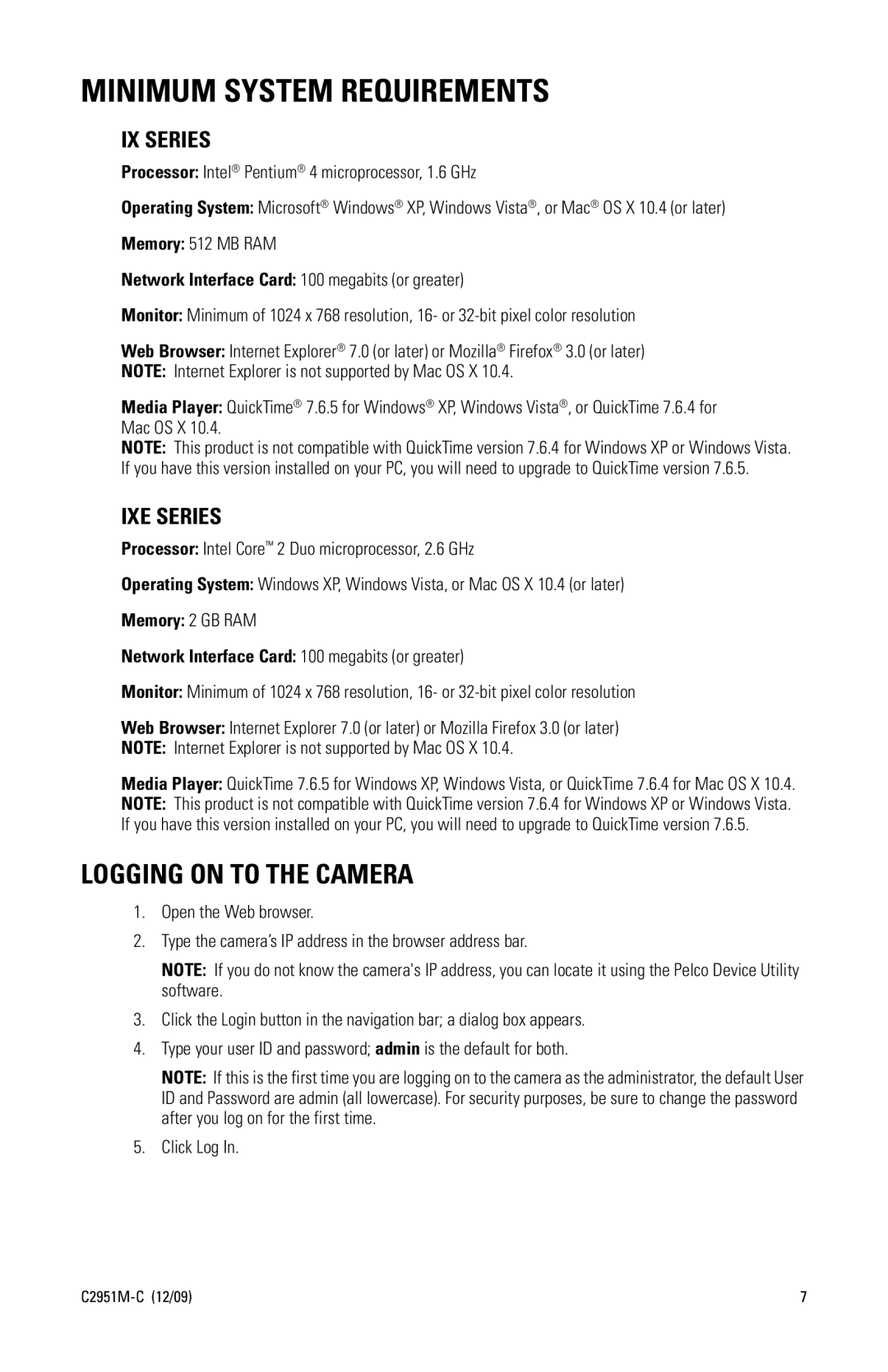MINIMUM SYSTEM REQUIREMENTS
IX SERIES
Processor: Intel® Pentium® 4 microprocessor, 1.6 GHz
Operating System: Microsoft® Windows® XP, Windows Vista®, or Mac® OS X 10.4 (or later)
Memory: 512 MB RAM
Network Interface Card: 100 megabits (or greater)
Monitor: Minimum of 1024 x 768 resolution, 16- or
Web Browser: Internet Explorer® 7.0 (or later) or Mozilla® Firefox® 3.0 (or later)
NOTE: Internet Explorer is not supported by Mac OS X 10.4.
Media Player: QuickTime® 7.6.5 for Windows® XP, Windows Vista®, or QuickTime 7.6.4 for Mac OS X 10.4.
NOTE: This product is not compatible with QuickTime version 7.6.4 for Windows XP or Windows Vista. If you have this version installed on your PC, you will need to upgrade to QuickTime version 7.6.5.
IXE SERIES
Processor: Intel Core™ 2 Duo microprocessor, 2.6 GHz
Operating System: Windows XP, Windows Vista, or Mac OS X 10.4 (or later)
Memory: 2 GB RAM
Network Interface Card: 100 megabits (or greater)
Monitor: Minimum of 1024 x 768 resolution, 16- or
Web Browser: Internet Explorer 7.0 (or later) or Mozilla Firefox 3.0 (or later)
NOTE: Internet Explorer is not supported by Mac OS X 10.4.
Media Player: QuickTime 7.6.5 for Windows XP, Windows Vista, or QuickTime 7.6.4 for Mac OS X 10.4.
NOTE: This product is not compatible with QuickTime version 7.6.4 for Windows XP or Windows Vista. If you have this version installed on your PC, you will need to upgrade to QuickTime version 7.6.5.
LOGGING ON TO THE CAMERA
1.Open the Web browser.
2.Type the camera’s IP address in the browser address bar.
NOTE: If you do not know the camera's IP address, you can locate it using the Pelco Device Utility software.
3.Click the Login button in the navigation bar; a dialog box appears.
4.Type your user ID and password; admin is the default for both.
NOTE: If this is the first time you are logging on to the camera as the administrator, the default User ID and Password are admin (all lowercase). For security purposes, be sure to change the password after you log on for the first time.
5.Click Log In.
| 7 |