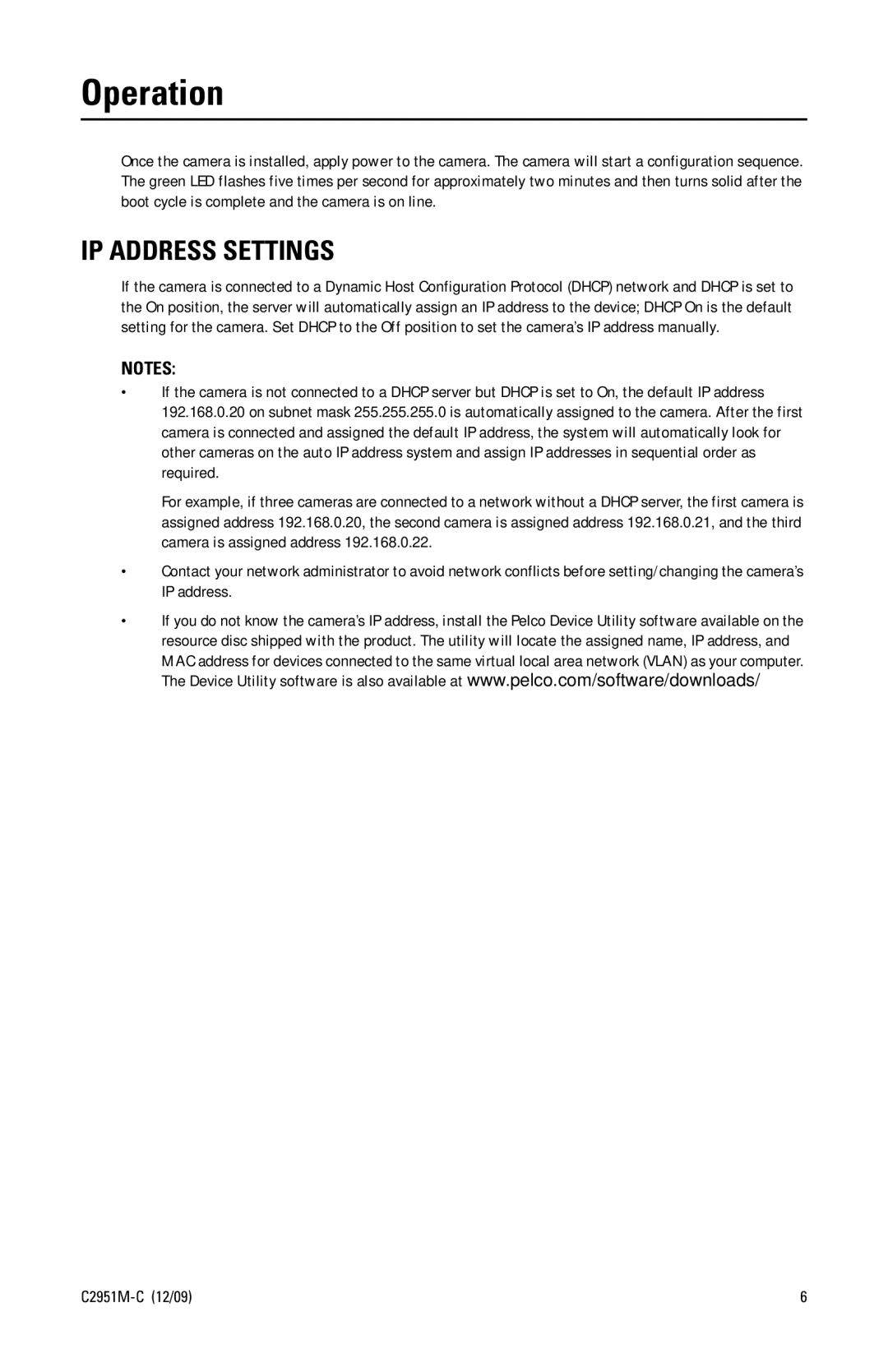Operation
Once the camera is installed, apply power to the camera. The camera will start a configuration sequence. The green LED flashes five times per second for approximately two minutes and then turns solid after the boot cycle is complete and the camera is on line.
IP ADDRESS SETTINGS
If the camera is connected to a Dynamic Host Configuration Protocol (DHCP) network and DHCP is set to the On position, the server will automatically assign an IP address to the device; DHCP On is the default setting for the camera. Set DHCP to the Off position to set the camera’s IP address manually.
NOTES:
•If the camera is not connected to a DHCP server but DHCP is set to On, the default IP address 192.168.0.20 on subnet mask 255.255.255.0 is automatically assigned to the camera. After the first camera is connected and assigned the default IP address, the system will automatically look for other cameras on the auto IP address system and assign IP addresses in sequential order as required.
For example, if three cameras are connected to a network without a DHCP server, the first camera is assigned address 192.168.0.20, the second camera is assigned address 192.168.0.21, and the third camera is assigned address 192.168.0.22.
•Contact your network administrator to avoid network conflicts before setting/changing the camera’s IP address.
•If you do not know the camera’s IP address, install the Pelco Device Utility software available on the resource disc shipped with the product. The utility will locate the assigned name, IP address, and MAC address for devices connected to the same virtual local area network (VLAN) as your computer. The Device Utility software is also available at www.pelco.com/software/downloads/.
| 6 |