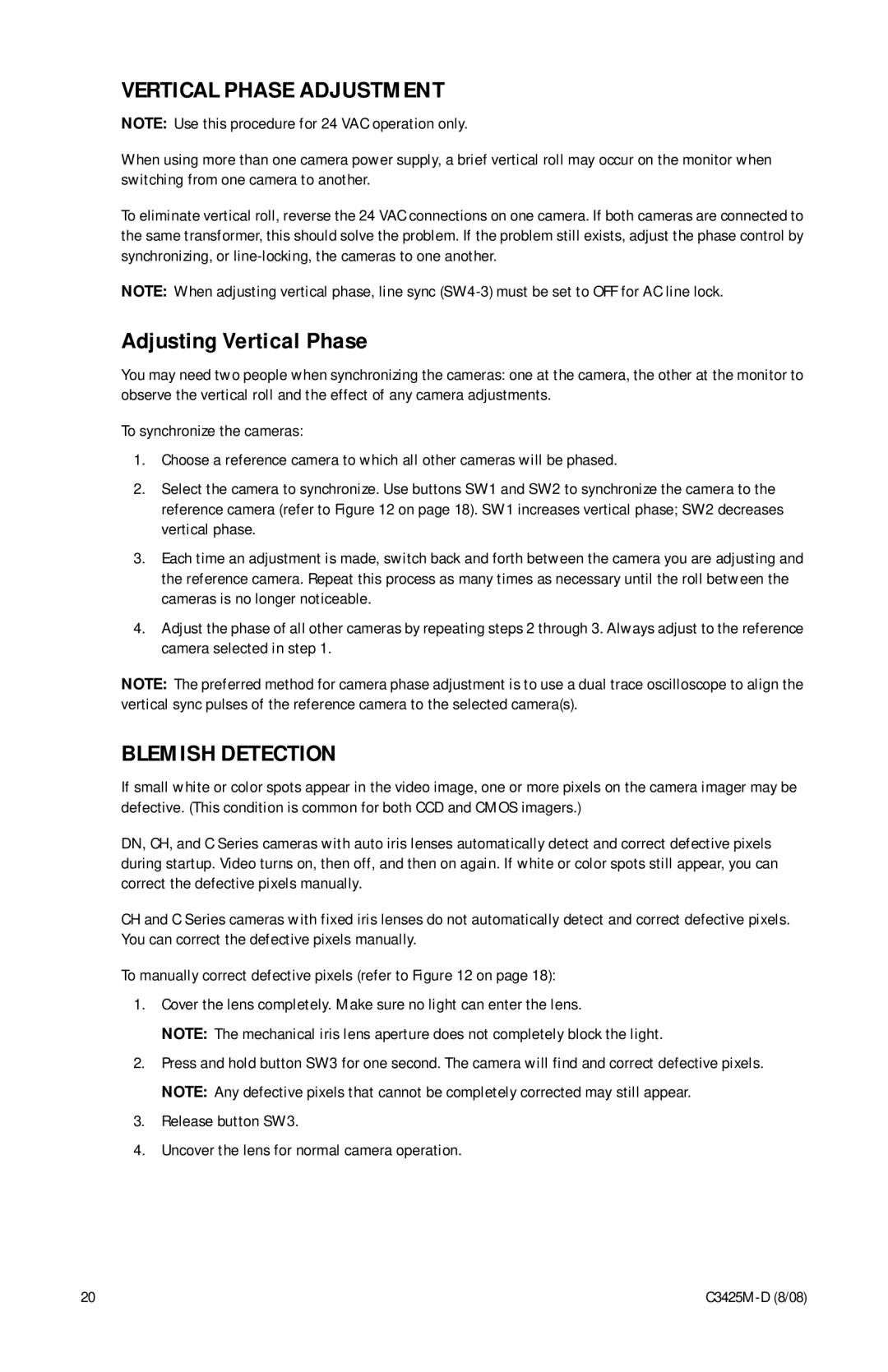VERTICAL PHASE ADJUSTMENT
NOTE: Use this procedure for 24 VAC operation only.
When using more than one camera power supply, a brief vertical roll may occur on the monitor when switching from one camera to another.
To eliminate vertical roll, reverse the 24 VAC connections on one camera. If both cameras are connected to the same transformer, this should solve the problem. If the problem still exists, adjust the phase control by synchronizing, or
NOTE: When adjusting vertical phase, line sync
Adjusting Vertical Phase
You may need two people when synchronizing the cameras: one at the camera, the other at the monitor to observe the vertical roll and the effect of any camera adjustments.
To synchronize the cameras:
1.Choose a reference camera to which all other cameras will be phased.
2.Select the camera to synchronize. Use buttons SW1 and SW2 to synchronize the camera to the reference camera (refer to Figure 12 on page 18). SW1 increases vertical phase; SW2 decreases vertical phase.
3.Each time an adjustment is made, switch back and forth between the camera you are adjusting and the reference camera. Repeat this process as many times as necessary until the roll between the cameras is no longer noticeable.
4.Adjust the phase of all other cameras by repeating steps 2 through 3. Always adjust to the reference camera selected in step 1.
NOTE: The preferred method for camera phase adjustment is to use a dual trace oscilloscope to align the vertical sync pulses of the reference camera to the selected camera(s).
BLEMISH DETECTION
If small white or color spots appear in the video image, one or more pixels on the camera imager may be defective. (This condition is common for both CCD and CMOS imagers.)
DN, CH, and C Series cameras with auto iris lenses automatically detect and correct defective pixels during startup. Video turns on, then off, and then on again. If white or color spots still appear, you can correct the defective pixels manually.
CH and C Series cameras with fixed iris lenses do not automatically detect and correct defective pixels. You can correct the defective pixels manually.
To manually correct defective pixels (refer to Figure 12 on page 18):
1.Cover the lens completely. Make sure no light can enter the lens.
NOTE: The mechanical iris lens aperture does not completely block the light.
2.Press and hold button SW3 for one second. The camera will find and correct defective pixels. NOTE: Any defective pixels that cannot be completely corrected may still appear.
3.Release button SW3.
4.Uncover the lens for normal camera operation.
20 |