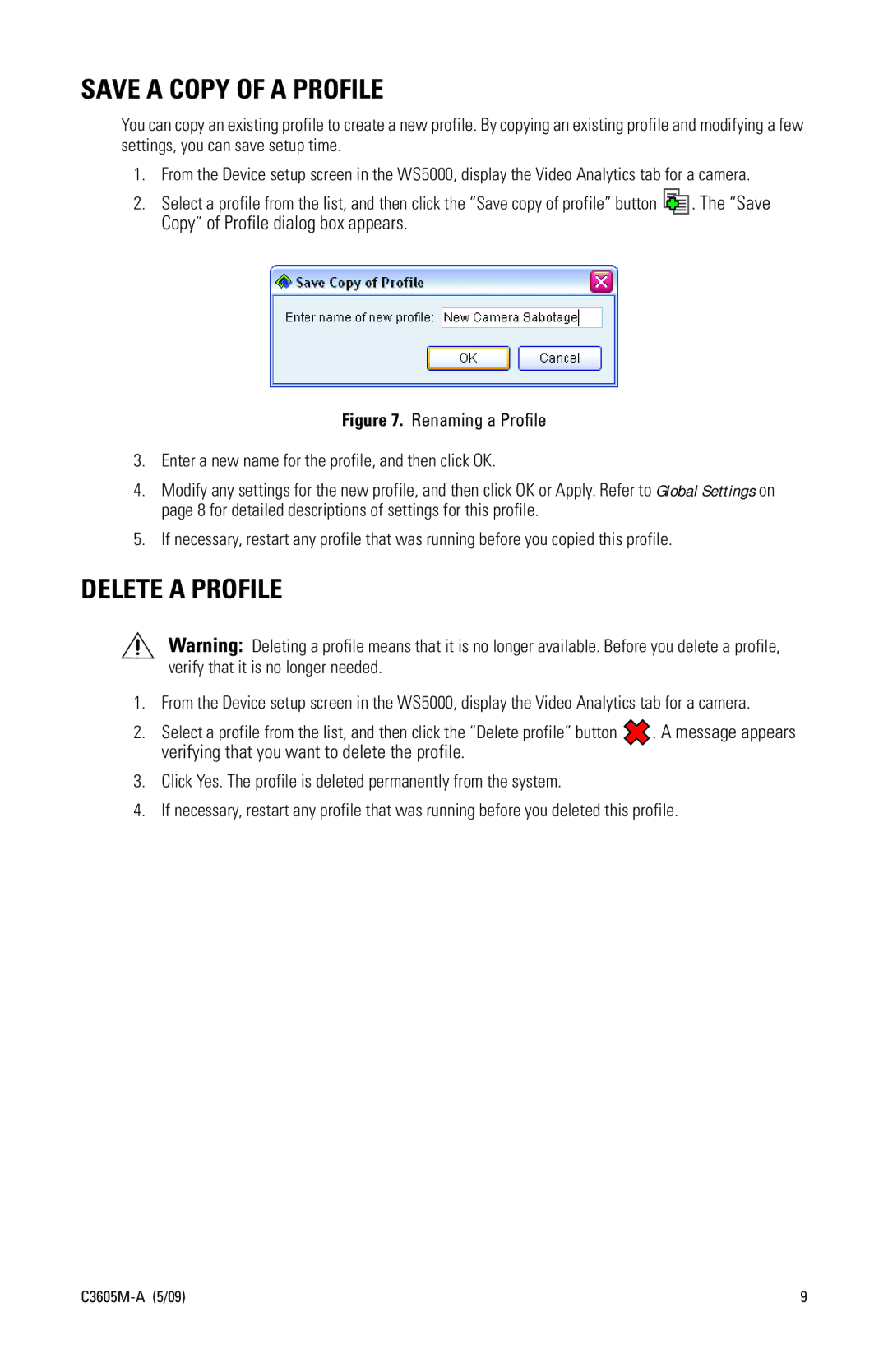SAVE A COPY OF A PROFILE
You can copy an existing profile to create a new profile. By copying an existing profile and modifying a few settings, you can save setup time.
1.From the Device setup screen in the WS5000, display the Video Analytics tab for a camera.
2.Select a profile from the list, and then click the “Save copy of profile” button ![]()
![]()
![]() . The “Save Copy” of Profile dialog box appears.
. The “Save Copy” of Profile dialog box appears.
Figure 7. Renaming a Profile
3.Enter a new name for the profile, and then click OK.
4.Modify any settings for the new profile, and then click OK or Apply. Refer to Global Settings on page 8 for detailed descriptions of settings for this profile.
5.If necessary, restart any profile that was running before you copied this profile.
DELETE A PROFILE
Warning: Deleting a profile means that it is no longer available. Before you delete a profile, verify that it is no longer needed.
1.From the Device setup screen in the WS5000, display the Video Analytics tab for a camera.
2.Select a profile from the list, and then click the “Delete profile” button ![]() . A message appears verifying that you want to delete the profile.
. A message appears verifying that you want to delete the profile.
3.Click Yes. The profile is deleted permanently from the system.
4.If necessary, restart any profile that was running before you deleted this profile.
| 9 |