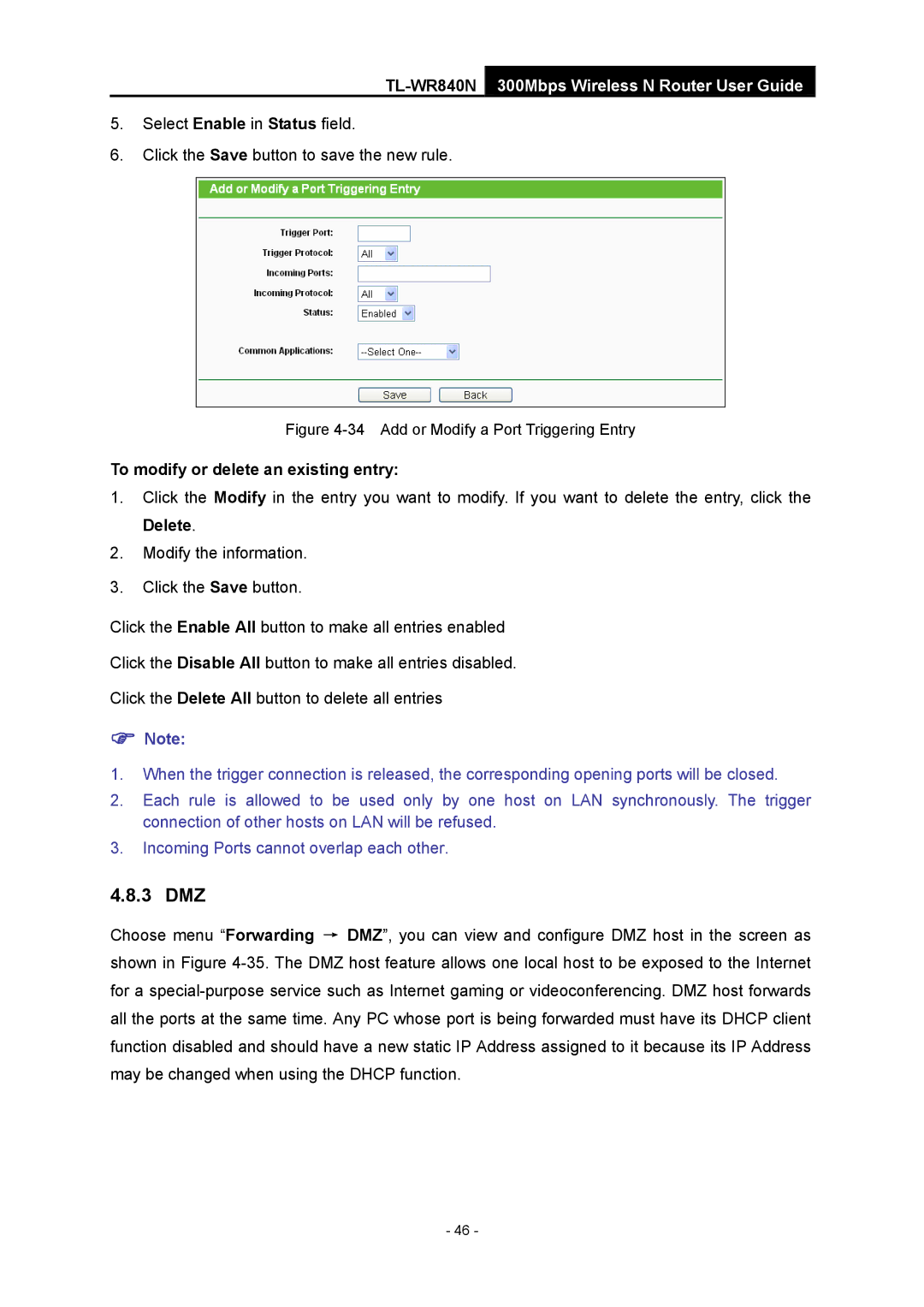TL-WR840N 300Mbps Wireless N Router User Guide
5.Select Enable in Status field.
6.Click the Save button to save the new rule.
Figure 4-34 Add or Modify a Port Triggering Entry
To modify or delete an existing entry:
1.Click the Modify in the entry you want to modify. If you want to delete the entry, click the Delete.
2.Modify the information.
3.Click the Save button.
Click the Enable All button to make all entries enabled
Click the Disable All button to make all entries disabled.
Click the Delete All button to delete all entries
)Note:
1.When the trigger connection is released, the corresponding opening ports will be closed.
2.Each rule is allowed to be used only by one host on LAN synchronously. The trigger connection of other hosts on LAN will be refused.
3.Incoming Ports cannot overlap each other.
4.8.3 DMZ
Choose menu “Forwarding → DMZ”, you can view and configure DMZ host in the screen as shown in Figure
- 46 -